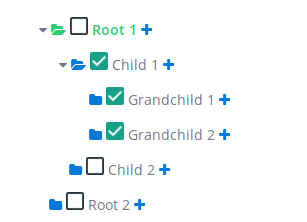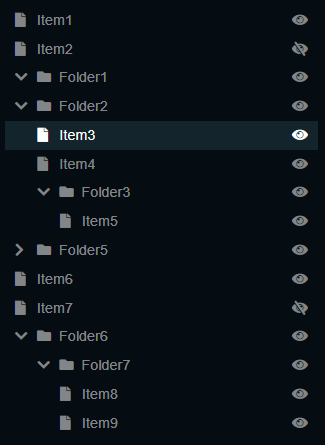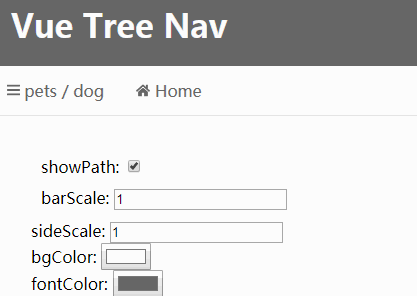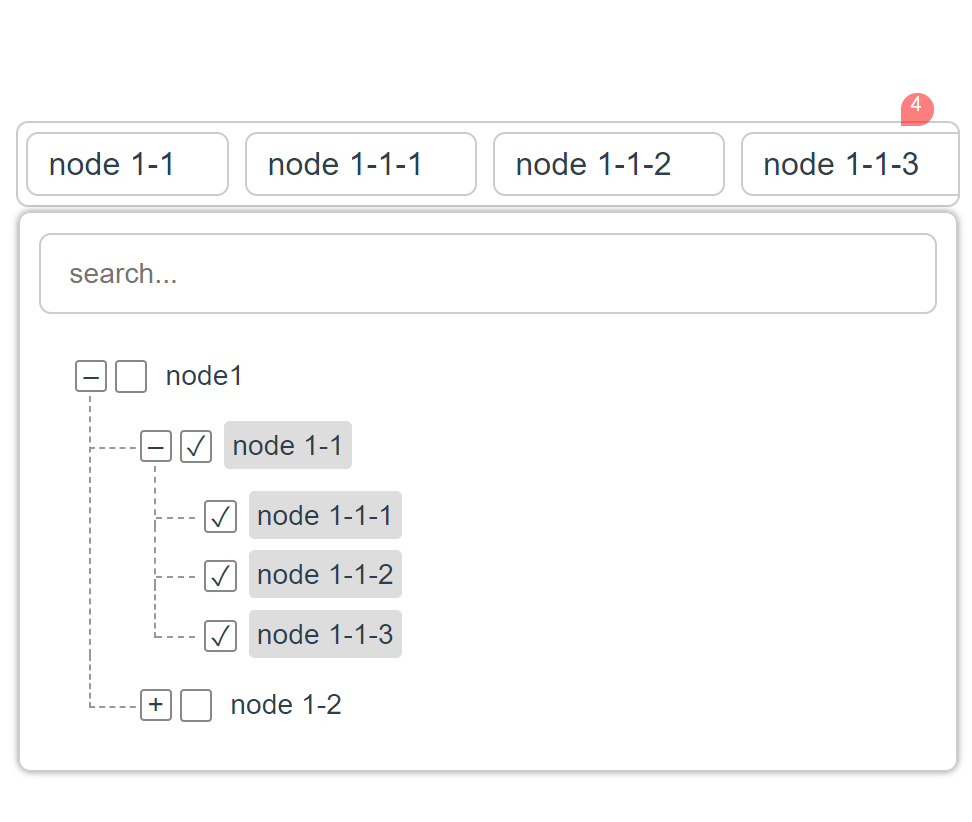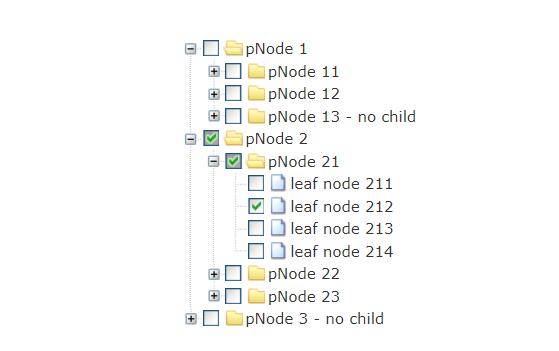VueJS Tree
A highly customizable and blazing fast VueJs tree viewer.
Getting Started
Install
You can install using yarn:
$ yarn add vuejs-tree
or with npm:
$ npm install vuejs-tree
Usage
Add the following lines at the top of your .js file who contain your Vue instance.
import Tree from 'vuejs-tree'
Vue.use(Tree)
// in your vue instance
methods: {
getTree: function(treeId) {
for (var i = 0; i <= this.$children.length - 1; i++) {
if (this.$children[i].$props.id == treeId) return this.$children[i]
}
}
}
Or add the following lines in your Vue instance.
import Tree from 'vuejs-tree'
// in your vue instance
components: {
'tree': Tree
},
methods: {
getTree: function(treeId) {
for (var i = 0; i <= this.$children.length - 1; i++) {
if (this.$children[i].$props.id == treeId) return this.$children[i]
}
}
}
Then add the following line in your html file to generate a tree. You can have as many trees per page as you want.
<tree id="my-tree-id" :custom-options="myCustomOptions" :nodes="treeDisplayData"></tree>
Data Structure
You need to define data to display which is a nested array of hash.
Example:
var nodes = [
{
text: "Root 1",
nodes: [
{
text: "Child 1",
nodes: [
{
text: "Grandchild 1"
},
{
text: "Grandchild 2"
}
]
},
{
text: "Child 2"
}
]
},
{
text: "Root 2"
}
];
Node properties
Here is a fully customized node:
{
id: 1,
text: "Root 1",
definition: "First node",
depth: 1,
checkable: false,
selectable: false,
expandable: true,
disabled: false,
tags: [42],
state: {
checked: false,
expanded: false,
selected: false
},
nodes: [
{},
...
]
}
The Following properties define a node level css and behavior.
id
String or Integer --> Mandatory
Used in the tree to differentiate each nodes.
name
String --> Mandatory
The text value displayed at the right of the node icons.
definition
String --> Optional
If some text is given, then it will show as a tooltip.
depth
Integer --> Optional
It correspond to the node depth, starting from 0, 1 or anything.
It's advisable to fill theses fields if somes of your nodes have the same id.
disabled
Boolean --> Optional, default: false
Used to specifie if the node is disabled or not.
tags
[Integer] --> Optional
The tag is displayed at the right end of the line.
checkable
Boolean --> Optional, default: true
Used to enable or disable the check event.
selectable
Boolean --> Optional, default: true
Used to enable or disable the select event.
expandable
Boolean --> Optional, default: true
Used to enable or disable the expand event.
state
checkable
Boolean --> Optional, default: true
Another way to enable or disable the check event.
selectable
Boolean --> Optional, default: true
Another way to enable or disable the select event.
expandable
Boolean --> Optional, default: true
Another way to enable or disable the expand event.
nodes
Object --> Optional
Used to display node's children.
Look above for a structure example
Options
Here is an example of a customOptions hash the tree take.
I suggest you to use a vuejs computed function if you want to use function pointer.
For the icons, it's only compatible with Font Awesome.
var customOptions = {
icon: "fa-folder",
iconColor: "#007AD5",
selectedIcon: "fa-folder-open",
selectedIconColor: "#2ECC71",
addElemIcon: 'fa-plus',
addElemIconColor: '#007AD5',
style: {
tree: 'overflow: hidden; border: none;',
row: 'background-color: blue;'
},
treeEvents: {
expanded: {
state: true,
fn: this.updateNodes
},
collapsed: {
state: true,
fn: this.updateNodes
},
checked: {
state: true,
fn: this.updateNodeChecked
}
},
events: {
selected: {
state: false,
fn: null
},
editableName: {
state: true,
calledEvent: 'expanded'
}
}
}
| Option name | detail |
|---|---|
| icon | node folder icon |
| iconColor | folder's icon color |
| selectedIcon | node's icon when selected |
| selectedIconColor | node icon's color when selected |
| addElemIcon | icon to add a node |
| addElemIconColor | add node icon's color |
| style | |
| tree | override default tree css |
| row | override default tree node css |
Events
Tree
You can call your own function here by assigning a function pointer in the tree options and changing it's state to true.
These functions are called after all tree modification.
nodeSelected
Called when a node is selected.
treeOptions.treeEvents.selected.fn
nodeExpanded && nodeCollapsed
Called when a node is expanded.
treeOptions.treeEvents.expanded.fn
Called when a node is collapsed.
treeOptions.treeEvents.collapsed.fn
nodeChecked
Called when a node is collapsed.
treeOptions.treeEvents.checked.fn
Tree row
You can call your own function here by assigning a function pointer in the tree options. It will replace the existing behavior of the tree for this event.
You can also disabled an event by changing it's state to false.
toggleSelected
Called when a node is selected.
treeOptions.events.selected.fn
toggleExpanded
Called when a node is expanded or collapsed.
treeOptions.events.expanded.fn
toggleChecked
Called when a node is checked.
treeOptions.events.checked.fn
editableName
You can call a special function who can be used to edit a node, usually with Ajax request, if you assign it's pointer
treeOptions.events.editableName.fn
Or you can call an existing event by assigining it's name in
treeOptions.events.editableName.calledEvent
example : treeOptions.events.editableName.calledEvent = 'selected'
Methods
Methods Params:
depth --> Optionnal but help distinguish nodes with the same id.
argWanted --> It can either be a node attribute name (string) or a array of node attribute name (like ['id', 'name']).
format --> If you want the function to return an plain array (false) or a hash tree (true).
maxDepth --> The function will only access nodes within the maxDepth.
fullNode --> Return only node ids or node objects.
conditions --> It' used to affect only the nodes who match it. For example if the condition is {checked: true}, the function will affect only the nodes who are checked. You can use all nodes attribute that are present in the node object.
checkNode(nodeId, depth)
Check a node.
uncheckNode(nodeId, depth)
Uncheck a node.
getSelectedNode()
Return the selected node if you have selected a node.
getCheckedNodes(argWanted, format = false)
Return all checked nodes.
getExpandedNodes(argWanted, format = false)
Return all expanded nodes.
checkAllNodes()
Check all nodes.
uncheckAllNodes()
Uncheck all nodes.
expandNode(nodeId, depth)
Expand a node.
collapseNode(nodeId, depth)
Collapse a node.
selectNode(nodeId, depth)
Select a node and deselect the previously selected node if exist.
expandAllNodes()
Expand all nodes.
collapseAllNodes()
Collapse all nodes.
deselectAllNodes()
Deselect all nodes.
findNode(nodeId, maxDepth = 9999)
Find and return a node.
getVisibleNodes(fullNode = false)
Get all visible nodes.
getNodesData(argWanted, conditions = {}, format = false)
Customizable function that return nodes.
Get the tree instance
If you want to call any tree method, you need to get the instance.
For that you just need to call the getTree function and provide your tree id.