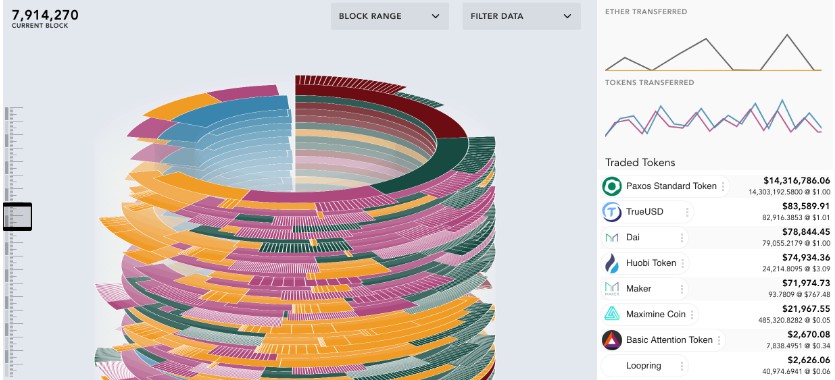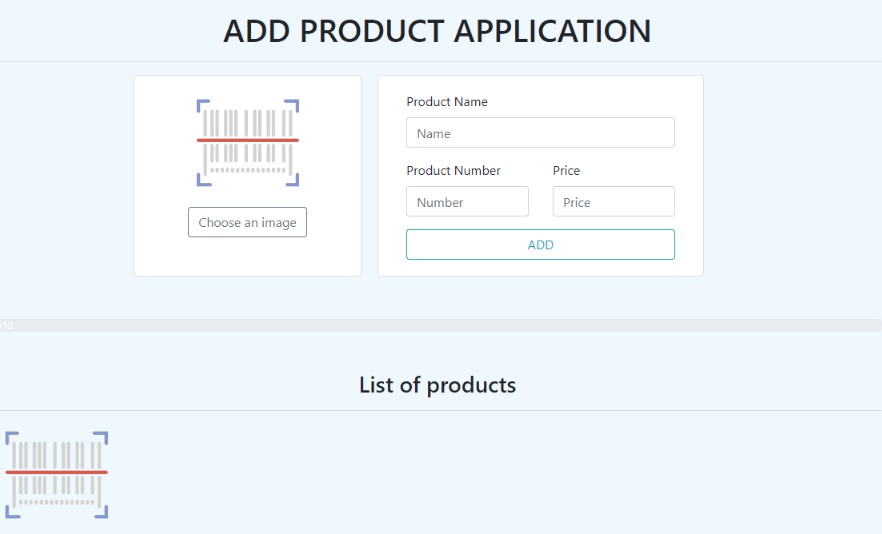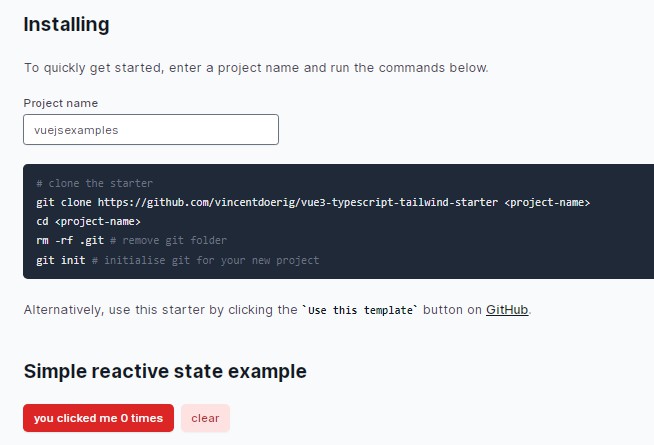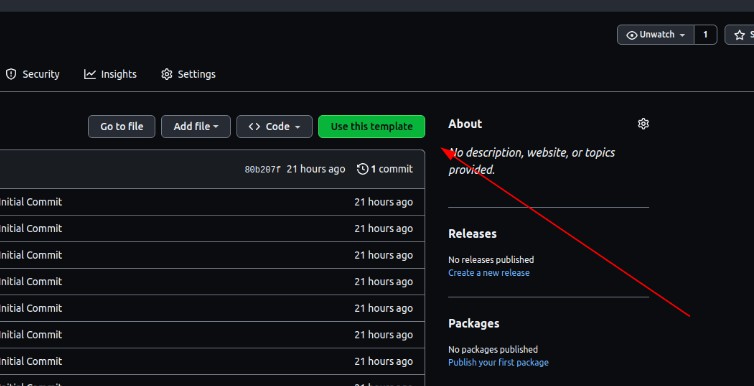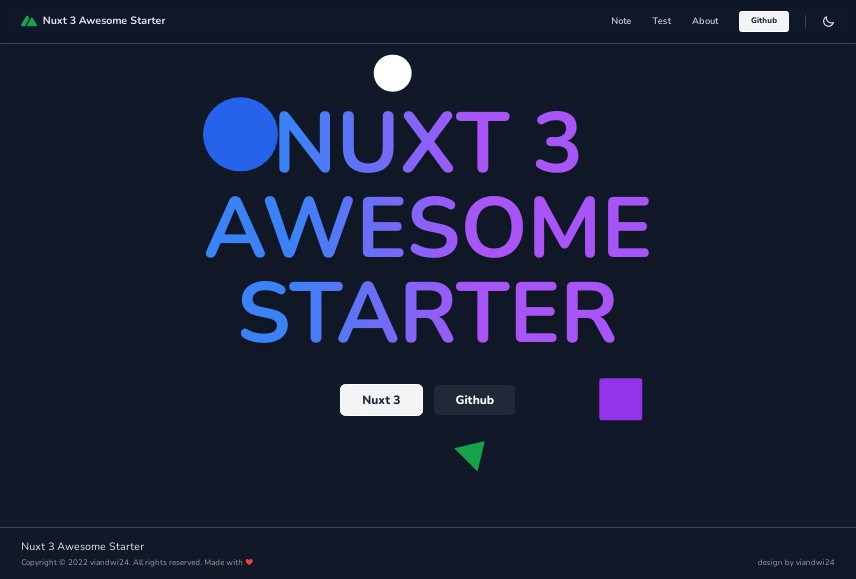Vue NestJs Boilerplate
A boilerplate for a Full-Stack application using NestJS 8 for the backend and Vue 3 for the frontend.
It includes:
- ? Authentication (including oAuth for Google and Twitter, Email verification, password reset etc.)
- ? Rich configuration possibilities via environment variables
- ? A dockerized environment (usage not mandatory but recommended): Backend & frontend server, Postgres, pgadmin, Redis, Mailhog
- ? Sending email + HTML email templates
- ? Debugging setup for VS Code for the backend
- ☁️ TailwindCSS integration
Quick start
Install dependencies
After cloning or downloading the repo, you first need to install the dependencies on both the backend and frontend:
cd backend; npm install
cd ../frontend; npm install
Environment variables
You can configure large parts of the app via environment variables. There are three environment files:
- ⬅️ Backend environment
- ➡️ Frontend environment
- ? Docker environment (optional)
Backend
Execute the following commands:
cd backend && cp .env.example .env
Fill in the values as needed. If you plan to use the dockerized environment provided in this repo, there is no need to change the database and email configuration
Frontend
Navigate into the frontend directory and execute the following commands:
cp .env.local.example .env.local
There is not much to do, actually. Just make sure that you enter the right VUE_APP_API_URL without a trailing slash. By default, NestJS runs on http://localhost:3000, so you probably don’t need to change the default value in .env.local.
Docker environment (optional)
? Not using Docker?
You can ignore this section if you don’t want to use Docker for your development environment.
First, in the root directory, execute:
cp .env.example .env
Afterwards, you can adjust the values as you wish. They will be used in the docker-compose.ymlfile for configuring your containers. However, you can also stick to the default values as they will get the job done ? .
⚠️ Docker containers not suited for production
The provided Docker configuration is not secure enough for a production environment. It is only supposed to be used during development.
Exploring the app
Once you’re set up, you can visit your frontend URL (usually http://localhost:8080). But there won’t be too much to see. So let’s move on to /register! There, you’ll be able to register for an account. Once you finish that, you will be redirected to /dashboard. You can only access this route when you are logged in.
Authentication ?
The app comes with a couple of different ways a user can login/register:
- The traditional (local) way by providing an email address and a password
- Google oAuth
- Twitter oAuth
Authentication backend ⬅️
The authentication on the backend is primarily handled in the /backend/src/auth module. However, it also requires the /backend/src/user and /backend/src/mail module to work properly.
The user module
The user module is solely concerned with the user entity that is stored in the database. This means:
- Defining the user entity (
/backend/src/user/user.entity.ts) - Providing a service to query the user table (
/backend/src/user/user.service.ts)
The auth module
The auth module handles all the authentication and authorization of users. This means:
- (oAuth) Login & registration
- Authorization / protecting routes
- Email verification
- Password reset
The module uses Passport under the hood with a session based authenctication approach. It takes advantage of the following strategies:
- Local strategy
- Google Passport oAuth 2.0
- Twitter Passport oAuth
The boilerplate also takes advantage of the thin wrapper packages that NestJS offers for passport. Thus, the authentication/authorization logic primarily happens in /backend/src/auth/controllers, /backend/src/auth/guards and /backend/src/auth/strategies
Sessions
Passport offers a variety of different authentication strategies. This boilerplate uses a session based authentication approach, where the sessions are stored in the Postgres database in a sessions table. To achieve this, the app uses the express-session and connect-typeormpackages.
oAuth
? You must register your apps on Google and Twitter
You can only use oAuth if you register your apps on Google and Twitter beforehand and paste the correct values into the /backend/.env file.
OAuth gets kind of tricky when you have a decoupled frontend and backend. Here is how the app handles it:
- On the frontend, click on a social login button
- This button redirects you to
<backend-domain>/auth/twitteror<backend-domain>/auth/google - These domains, in turn, automatically redirect you to the respective authentication page of the OAuth provider
- After successfully authenticating there, the authentication provider redirects you back to
<backend-domain>/auth/twitter/callbackor<backend-domain>/auth/google/callback. - There, passport does its magic and retrieves the corresponding user information by using the access token from the url to ping the API of the OAuth provider.
- Next, a user with the corresponding email address will be searched in the database and the user will either be logged in or a new user will be created.
- Finally, the user gets redirected to
<frontend-domain>/auth/twitter/callbackor<frontend-domain>/auth/google/callback.
⚠️ The callback matters
Please make sure to enter a callback in the form of /auth/{twitter_or_google}/callback in the settings of the respective providers. The boilerplate wont work correctly otherwise.
The mail module
The mail /backend/src/module is required for sending email verification and password reset mails. It leverages the awesome @nestjs-modules/mailer package, which enables the following things:
- Creating HTML-Email templates with handlebars
- Dynamically injecting values into these templates
- A nicely formatted API to actually send the emails
Templates
Email templates live under /templates. by default, you’ll find two. One email verification/welcome template and a password reset template. They are written in handlebars so that we can later dynamically inject values.
The methods for actually sending the emails live in mail.service.ts.
So, if you want to create and send additional mails, you need to do the following:
- Create a new template under
/templates - Create a new method in
mail.service.ts. In thecontextoption, choose the values for the variables you declared in the template file - Call the newly created method somewhere else in your code in order so send the mail.