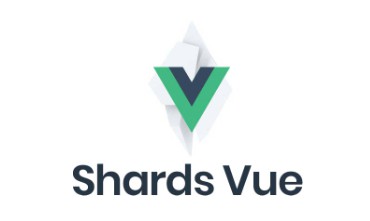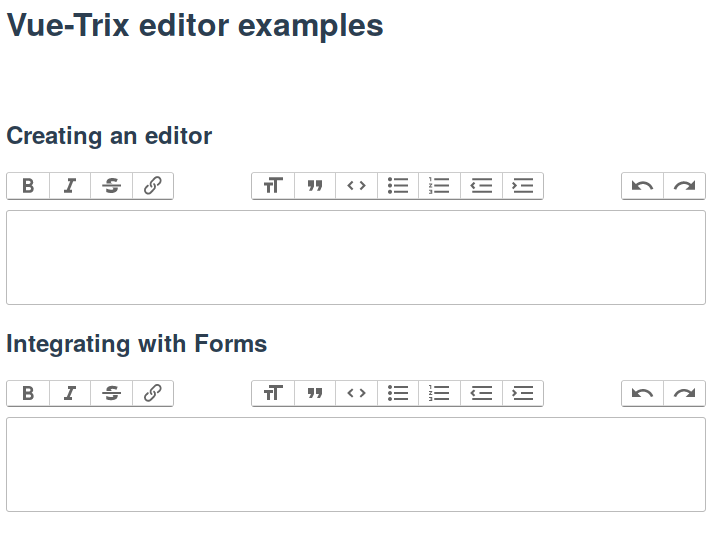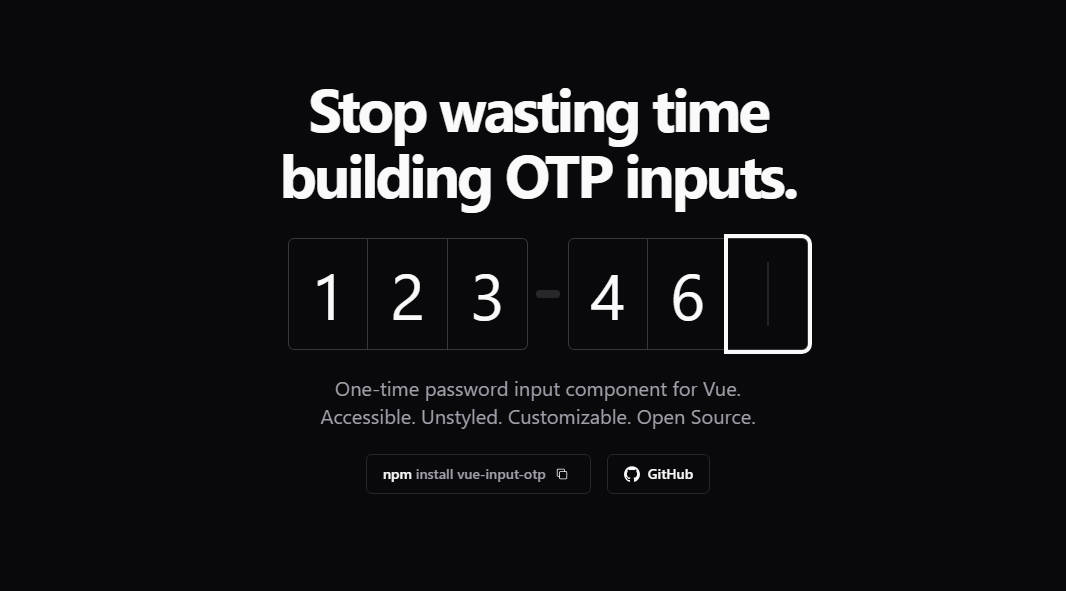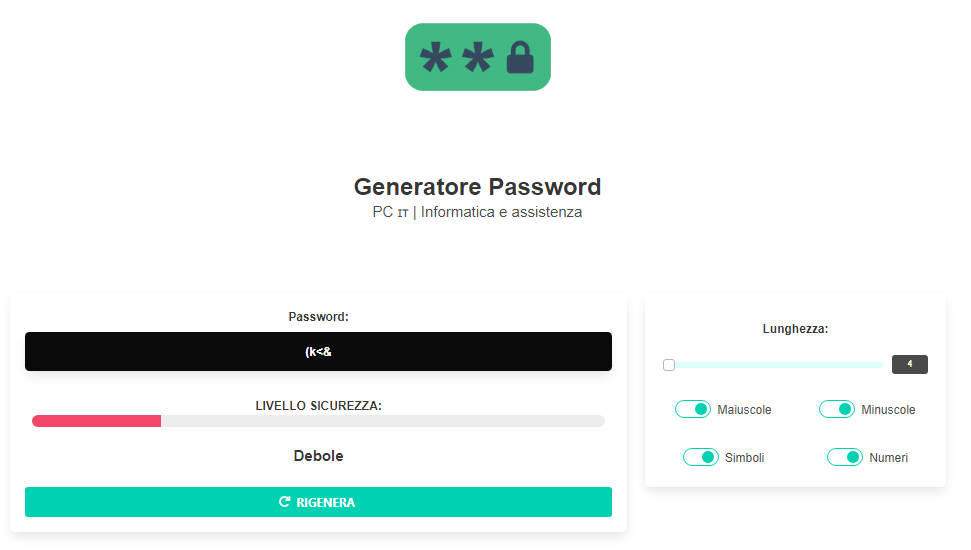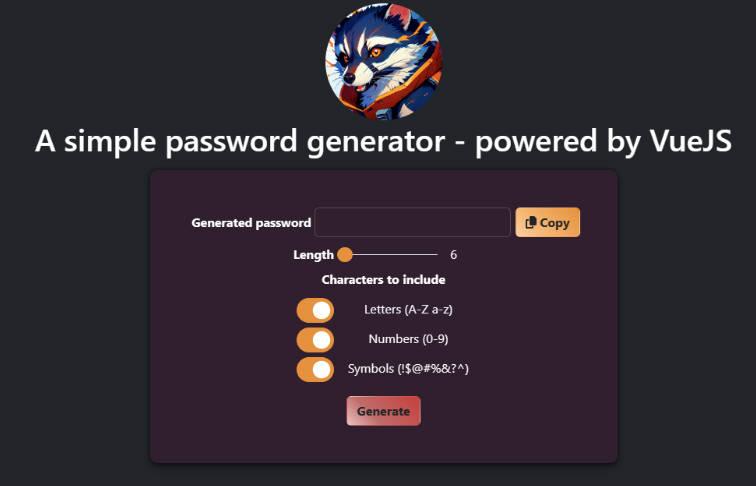vue-programmatic-invisible-google-recaptcha
A simple invisible Google reCAPTCHA component focused solely on programmatic invocation.
Install
# npm
npm i vue-programmatic-invisible-google-recaptcha
# yarn
yarn add vue-programmatic-invisible-google-recaptcha
Or you can include it through the browser at the bottom of your page:
<script src="https://unpkg.com/vue-programmatic-invisible-google-recaptcha"></script>
About
This is a simple component that helps deal with an invisible Google reCAPTCHA that you intend to invoke programmatically. There are a few plugins that help with Google's reCAPTCHA, but this one is focused on the invisble version with a programmatic invocation only. Due to its nature, reCAPTCHA can be a little complex - so that is what is driving the narrow scope here. Library supports easy multiple reCAPTCHAs on the same page.
Here's a breakdown of the steps you go through when using this library:
- Load the Google reCAPTCHA library using the provided
scripttag. - Whenever you'd like, invoke the reCAPTCHA using
this.$refs.invisibleRecaptcha1.execute()method (replacinginvisibleRecaptcha1with therefname you set). - Google will either decide to show a challange or not. Either way, you'll get the
recaptchaTokenin the registeredrecaptchaCallbackevent. Make sure to register for that. - Use that token to verify in your backend.
- Call the method again if you'd like to get a new token.
Usage Example
import VueProgrammaticInvisibleGoogleRecaptcha from 'vue-programmatic-invisible-google-recaptcha'
Vue.component('vue-programmatic-invisible-google-recaptcha', VueProgrammaticInvisibleGoogleRecaptcha)
<!-- Put this in your base HTML file - I use Vue CLI 3 so I put it at the bottom of the ./public/index.html file. -->
<script src="https://www.google.com/recaptcha/api.js?render=explicit" async defer></script>
<!-- This is in the component you want to have the reCAPTCHA -->
<vue-programmatic-invisible-google-recaptcha
ref="invisibleRecaptcha1"
:sitekey="'<YOUR_SITEKEY_HERE>'"
:elementId="'invisibleRecaptcha1'"
:badgePosition="'left'"
:showBadgeMobile="false"
:showBadgeDesktop="true"
@recaptchaCallback="recaptchaCallback"
></vue-programmatic-invisible-google-recaptcha>
<!-- Where you want to invoke the reCAPTCHA -->
submitButtonClicked() {
// Do whatever you want here (probably some validation). After
// that's done (or passed your expectations) you can then invoke the reCAPTCHA.
this.$refs.invisibleRecaptcha1.execute()
},
<!-- The reCAPTCHA's registered callback. This is where you'll get your token. -->
recaptchaCallback (recaptchaToken) {
// Use the `recaptchaToken` to pass to your backend to verify the token
axios.post('/enter', {recaptchaToken: recaptchaToken}).then((result) => {
console.log(result)
})
},
Note - I find it to be a good idea to allow the user to reset their reCAPTCHA on their own if they're experiencing an issue. This component exposes a function for this. To do this, give them a button with the following code in the click function: this.$refs.invisibleRecaptcha1.reset(). This will reset the reCAPTCHA and hopefully get them passed the issue they're having.
Props
| prop | type | description | required | default |
|---|---|---|---|---|
| ref | String | Unique String gives you control over the component | Yes | |
| sitekey | String | Public key given to you by Google. | Yes | |
| elementId | String | Unique String for the id of the element. Allows for multiple seperate reCAPTCHAs |
Yes | |
| badgePosition | String | Pass 'left' to show badge on left side of screen. |
No | 'right' |
| showBadgeMobile | Boolean | true to show badge on mobile. false to hide badge on mobile. |
No | true |
| showBadgeDesktop | Boolean | true to show badge on desktop. false to hide badge on desktop. |
No | true |
Methods
Note - call these methods through the ref you set up with your component. Example: this.$refs.invisibleRecaptcha1.execute().
| method | parameters | description |
|---|---|---|
| execute | none | Used to gather the token. If Google decides that the user needs to complete a test they'll do it here. |
| reset | none | Used to reset the reCAPTCHA instance. |
Events
| event | value | description |
|---|---|---|
| recaptchaCallback | String | This even gets emitted when the token has been aquired. You can then use this token to verify the user on your backend. |
Development
# install dependencies
npm install
# serve with hot reload
npm run watch
# build demo page
npm run build:example
# build
npm run build
# publish to npm
npm version patch
npm publish