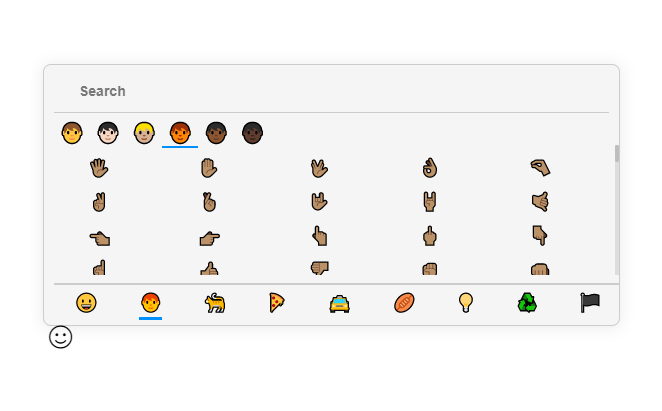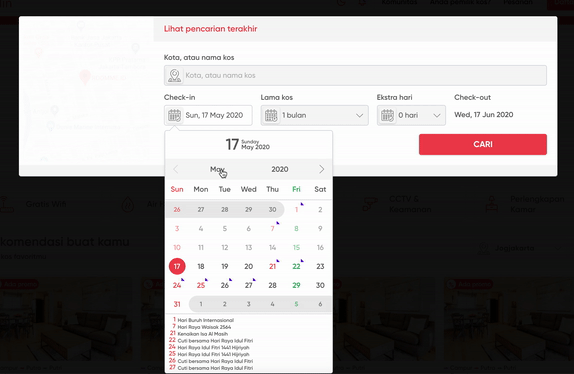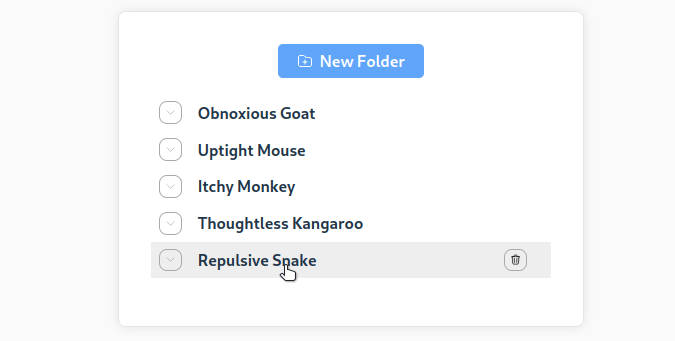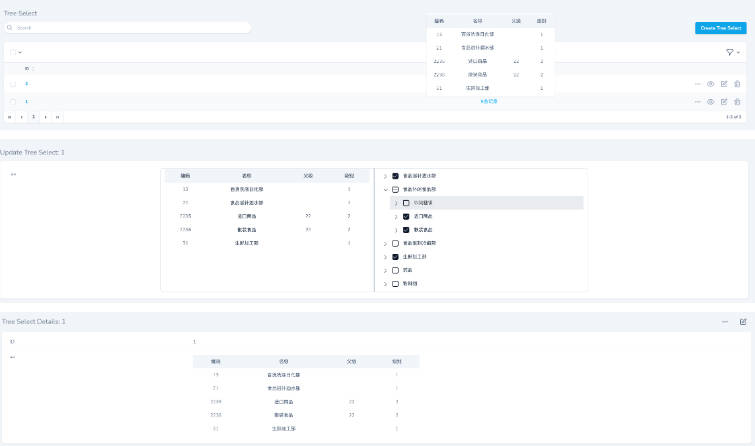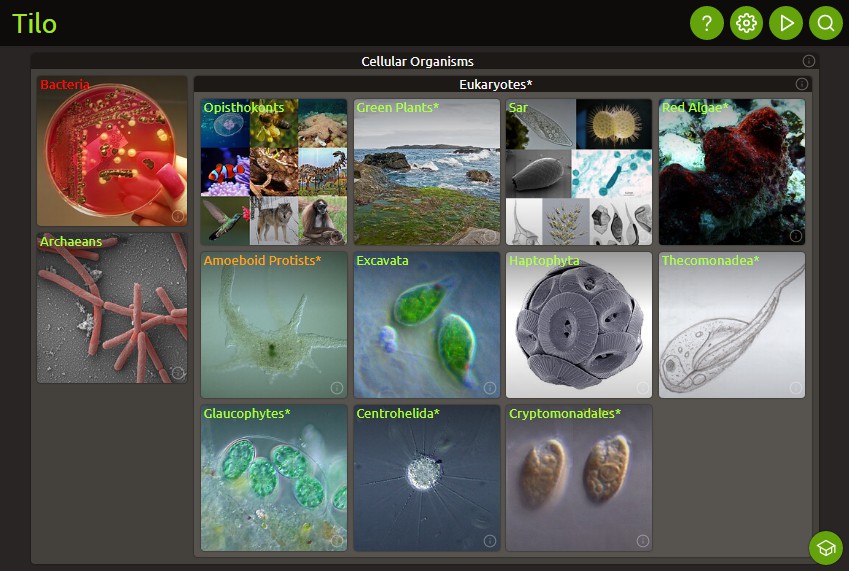Vue Teatree
A simple treeview component for VueJS with no added dependencies.
Install
yarn add vue-teatree # (or use npm)
https://www.npmjs.com/package/vue-teatree
Example
- Import your components:
import { Teatree, NodeType, NodeName, NodeToggle } from "vue-teatree";
Teatreeis the main component you will pass your data to (below).NodeTypecontains the Typescript interface that defines each node type.NodeNameis a pre-built component you will pass into a slot.NodeToggleis a pre-built component you will pass into a slot.
NodeName and NodeToggle are provided as a convenience. Feel free to write your own.
- Prepare your data
const data: NodeType[] = [
{
name: "parent",
show: true,
showChildren: true,
selected: false,
children: [
{
name: "child",
show: true,
showChildren: true,
selected: false,
children: [
{
name: "grandchild",
show: true,
showChildren: true,
selected: false,
children: [],
},
],
},
],
},
];
- Pass it into Teatree
<Teatree :roots="data">
<template slot="node-toggle" slot-scope="{ node }">
<NodeToggle :node="node" />
</template>
<template slot="node-name" slot-scope="{ node }">
<NodeName
:node="node"
:handleNodeLeftClick="() => {}"
:handleNodeRightClick="() => {}"
/>
</template>
</Teatree>
More details
- The
Teatreetreeview is purely a function of your data. If you want to make changes to the treeview (e.g. toggling children, hiding nodes etc.) you should modify the data object. NodeToggleandNodeNamecan be replaced with your own components and passed into thenode-toggleandnode-nameslots respectively.
NodeType
Teatree accepts an array of NodeType as its roots prop. This means you can render multiple roots in the treeview.
interface NodeType {
// show: toggling this will show/hide the node and its children
show: boolean;
// showChildren: toggling this will toggle its children
showChildren: boolean;
// selected: toggling this will apply the "selected" CSS style
selected: boolean;
// children: the children must also conform to the node specification
children: Array<NodeType>;
// name: the name of the node
name: string;
// icon: base64 encoded icon (optional)
icon?: string;
// data: payload by the user of the library (optional)
data?: object;
}
NodeToggle
It is a pre-built component to render the node's toggle. If you want to implement your own, take a look at the source code!
Props:
| Name | Type | Required | Notes |
|---|---|---|---|
node |
NodeType |
Yes |
NodeName
It is a pre-built component to render the node's name. If you want to implement your own, take a look at the source code!
It has a number of props that can be wired up to provide additional functionality (track clicks etc.):
| Name | Type | Required | Notes |
|---|---|---|---|
node |
NodeType |
Yes | |
handleNodeLeftClick |
(event: any, node: NodeType) => any |
Yes | Pass an empty function () => {} if you don't have one. |
handleNodeRightClick |
(event: any, node: NodeType) => any |
Yes | Pass an empty function () => {} if you don't have one. |
Styling
Import default styles using: @import "~vue-teatree/build/Teatree.css";
Here are all the default styles. Override them to your liking:
Teatree
.teatree {
cursor: pointer;
height: 100%;
overflow: hidden;
}
.teatree-node {
padding-right: 0.25rem;
}
.teatree-node-item {
display: flex;
align-items: center;
height: 1.5rem;
background: transparent;
/* hack to make hover the full width of parent */
padding-left: 100%;
margin-left: -100%;
padding-right: 100%;
margin-right: -100%;
}
.teatree-node-item:hover {
background-color: #718096;
}
.teatree-node-item-selected {
background-color: #718096;
}
.teatree-node-item-name-padded-leaf {
padding-left: 1.25rem;
}
NodeToggle
.teatree-node-item-icon {
display: flex;
align-items: center;
margin-left: 0.5rem;
color: #cbd5e0;
}
NodeName
.teatree-node-item-name {
display: inline-block;
font-size: 0.875rem;
color: #a0aec0;
margin-left: 0.5rem;
user-select: none;
/* truncate */
overflow: hidden;
text-overflow: ellipsis;
white-space: nowrap;
}
.teatree-node-item-name-padded {
padding-left: 1.5rem;
}
Common use cases
The following code/advice is not well tested. Apologies for any errors.
Toggle everything shut
You can achieve an effect similar to VSCode where you can toggle/collapse all nodes closed. You need to write a simple tree-traversal:
const toggleTreeClosed = (rootNode: NodeType) => {
rootNode.showChildren = false;
rootNode.children.forEach((child) => toggleTreeClosed(child));
};
Hide leaves
If you're using the treeview for a file explorer, it might be useful to hide the leaves, and only show the parent directories. You can use the show node property to hide the leaf nodes.
const isLeaf = (node: NodeType) => {
return !node.children.length;
};
const hideTreeLeaves = (rootNode: NodeType) => {
if (isLeaf(rootNode)) {
rootNode.show = false;
} else {
rootNode.children.forEach((child) => hideTreeLeaves(child));
}
};
Show a right-click menu
You'll need something like: https://github.com/rawilk/vue-context.
Use the handleNodeRightClick component prop to call the context menu:
export default class MyComponent extends Vue {
handleNodeRightClick(node: NodeType, event: any) {
this.$refs.menu.open(event, node);
}
}
<vue-context ref="menu">
<template slot-scope="child">
<your-menu-component :node="child.data" />
</template>
</vue-context>