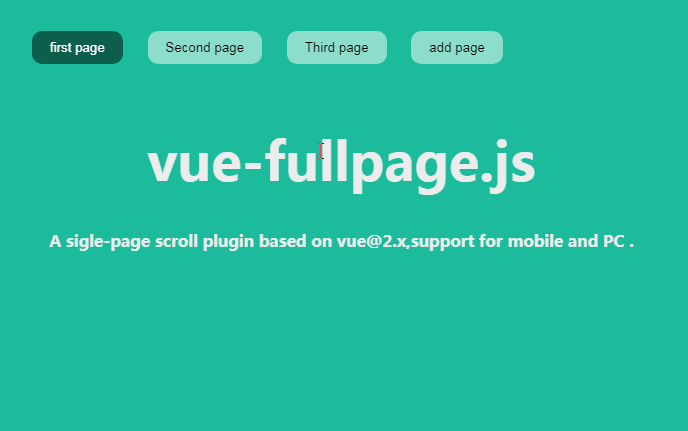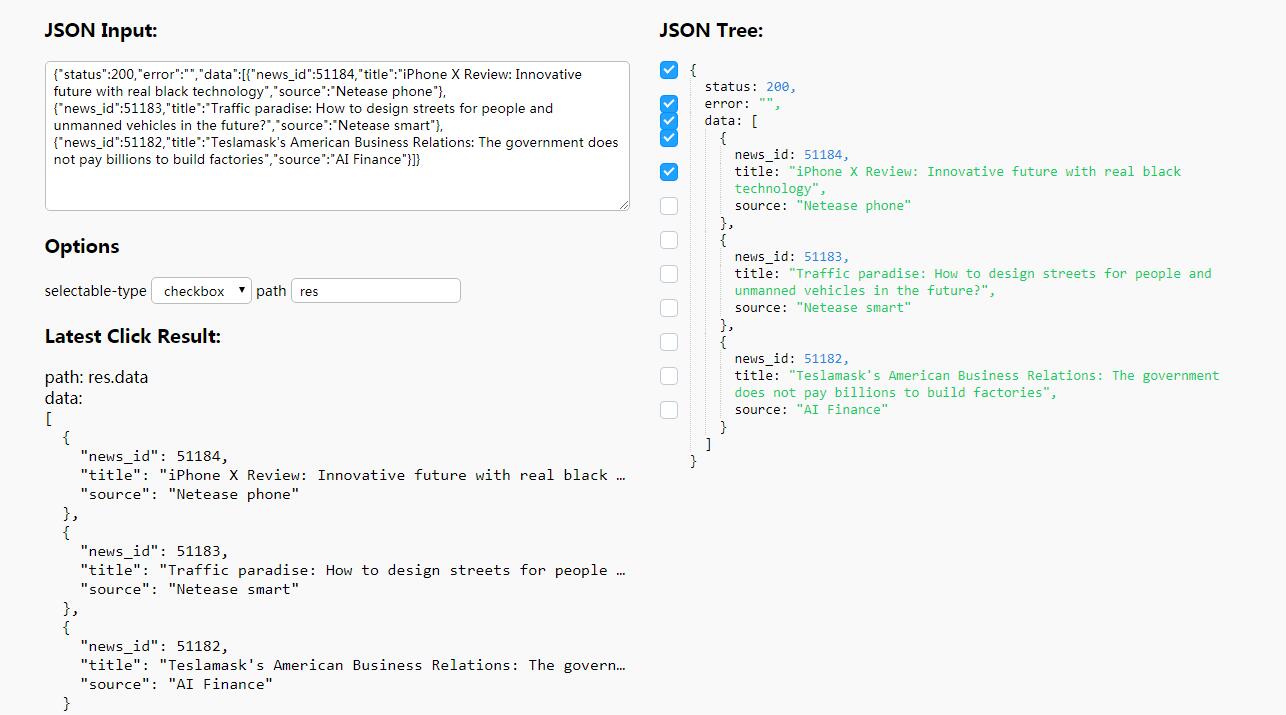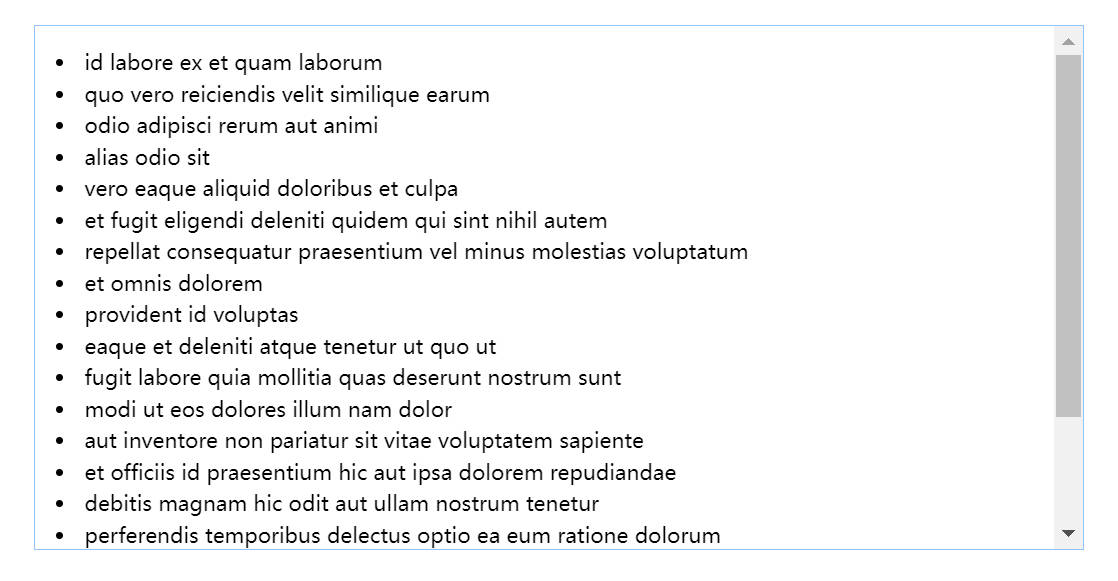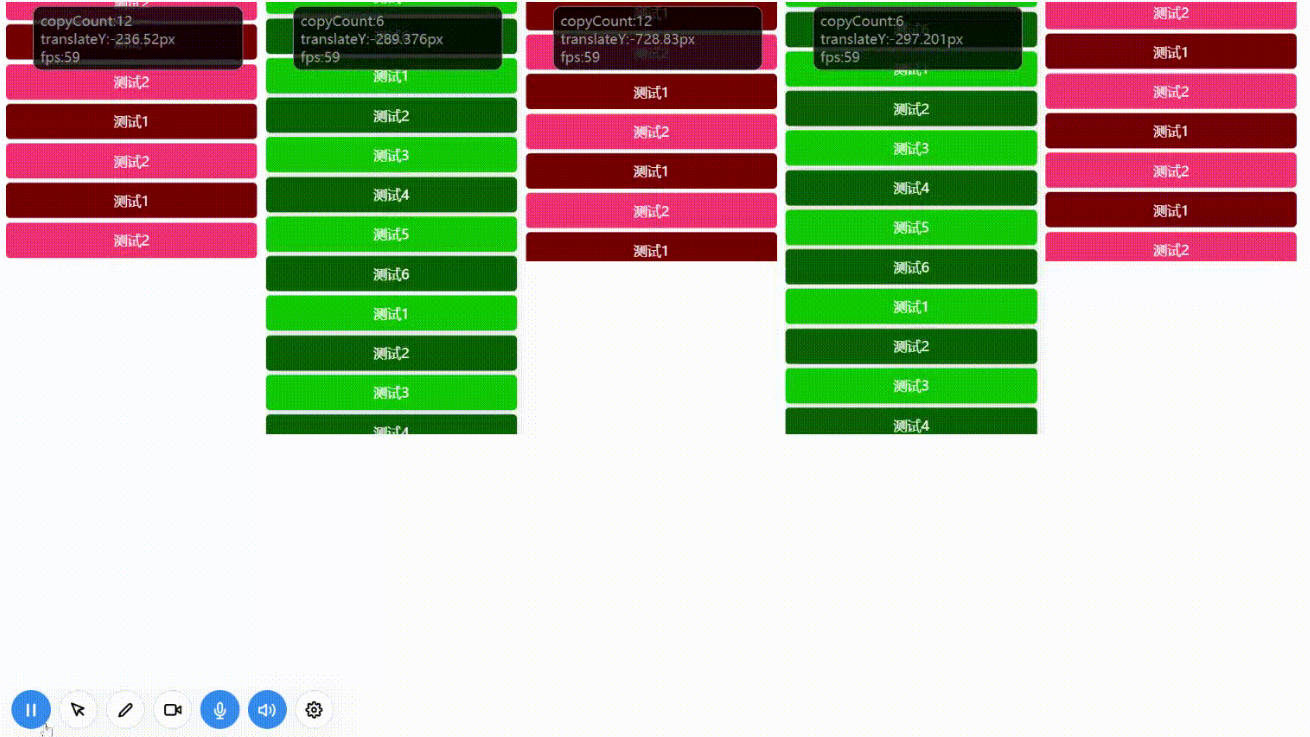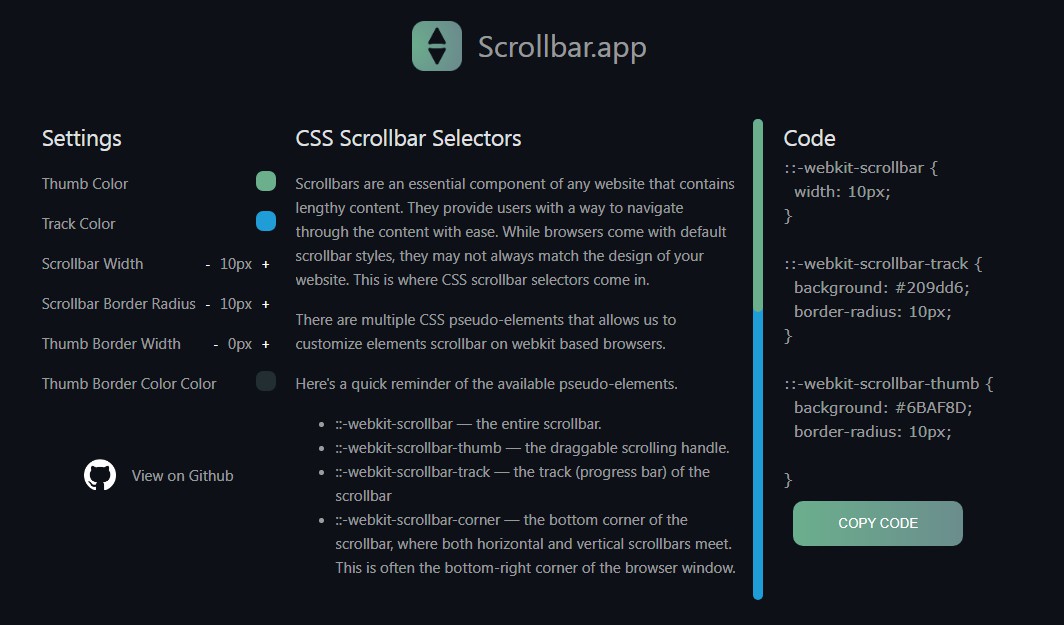fullpage-vue
A sigle-page scroll plugin based on [email protected],support for mobile and PC.
To achieve sigle-page scroll in mobile, support horizontal scroll and vertical scroll, support all the animation instructions of animate.css.
Installation
npm install fullpage-vue --save
If you want use animate instruction, please install animate.css
npm install animate.css --save
Document
options
start: (default:0) Display first pageduration: (default:500)loop: (default:false)dir: (default:v) Direction of movementder: (default:0.1)movingFlag: (default:false)beforeChange: (default:function) Before change callbackafterChange: (default:function) After change callbackoverflow: (default:hidden) hidden || scroll || auto
hiddenHidden overflow
scrollHandling the scroll bars of page
autoHandling all scroll bars in page,Start checking from triggered elements
method
moveTo
Move to the specified page
movePrev
Move to the previous page
moveNext
Move to the next page
$upadte
Update the dom structure,for example v-for and v-if Affect the number of pages, need to manually call $update
<button type="button"
v-for="btn in pageNum"
:class="{active:index == btn + 2}"
@click="moveTo(btn+2)">page {{btn+2}}</button>
<button type="button" @click="showPage()">add page</button>
<div class="page-2 page" v-for="page in pageNum">
<h2 class="part-2" v-animate="{value: 'bounceInRight'}">page {{page}}</h2>
</div>
showPage:function(){
this.pageNum ++;
this.$refs.fullpage.$fullpage.$update();
}
getting started
main.js
Import the plugin of css and js file in main.js
import 'animate.css'
import 'fullpage-vue/src/fullpage.css'
import VueFullpage from 'fullpage-vue'
Vue.use(VueFullpage)
app.vue
template
fullpage-container、fullpage-wp、pageare default class name.
Add the v-fullpage command to the page-wp container.
Add the v-animate command to the page container.
<div class="fullpage-container">
<div class="fullpage-wp" v-fullpage="opts" ref="example">
<div class="page-1 page">
<p class="part-1" v-animate="{value: 'bounceInLeft'}">fullpage-vue</p>
</div>
<div class="page-2 page">
<p class="part-2" v-animate="{value: 'bounceInRight'}">fullpage-vue</p>
</div>
<div class="page-3 page">
<p class="part-3" v-animate="{value: 'bounceInLeft', delay: 0}">fullpage-vue</p>
<p class="part-3" v-animate="{value: 'bounceInRight', delay: 600}">fullpage-vue</p>
<p class="part-3" v-animate="{value: 'zoomInDown', delay: 1200}">fullpage-vue</p>
</div>
</div>
<button @click="moveNext">next</button>
</div>
script
fullpage-vue value please refer to api document
export default {
data() {
return {
opts: {
start: 0,
dir: 'v',
duration: 500,
beforeChange: function (prev, next) {
},
afterChange: function (prev, next) {
}
}
}
},
method:{
moveNext(){
this.$refs.example.$fullpage.moveNext(); //Move to the next page
}
}
}
style
Set the page-container container's width and height what do you want, and the v-fullpage command will adapt the width and height of the parent element.
The following settings allow the scrolling page to fill the full screen.
<style>
.page-container {
position: absolute;
left: 0;
top: 0;
width: 100%;
height: 100%;
}
</style>