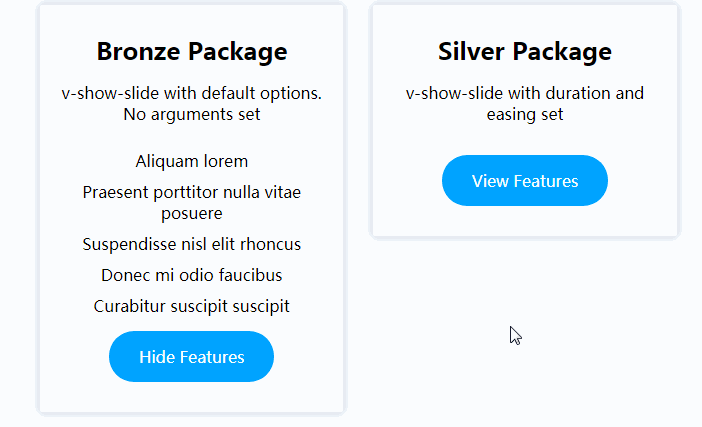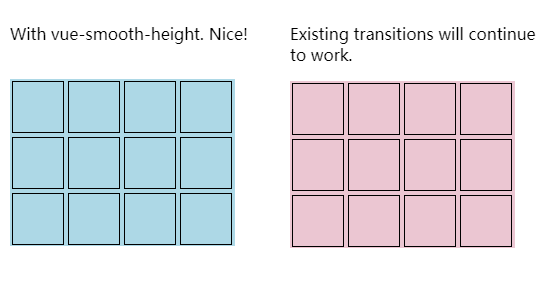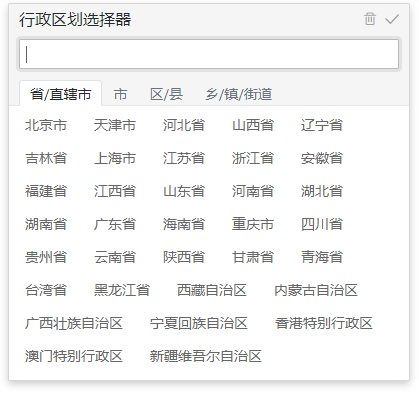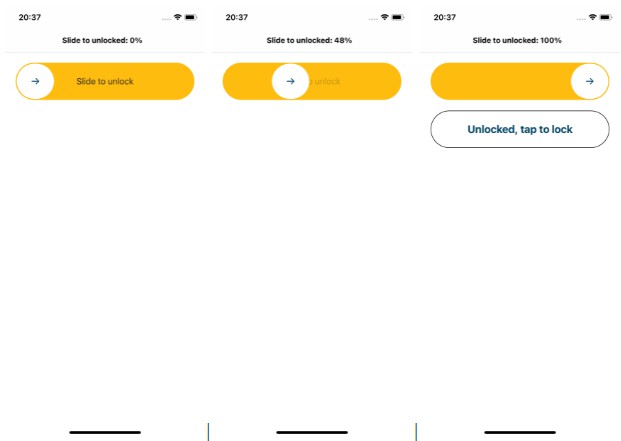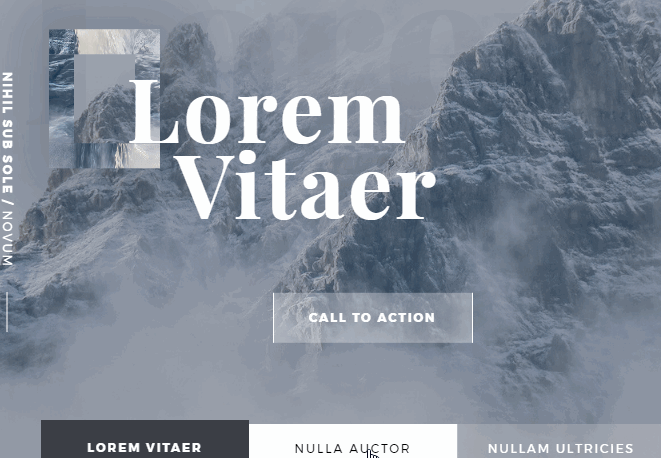v-show-slide
A Vue.js directive for animating an element to and from height: auto.
There is no pure CSS way to animate an element to or from height: auto. This Vue.js directive solves this. It works the same way as v-show but will show the element with a sliding animation. Duration and easing can be defined on the directive.
Installation
Yarn
yarn add v-show-slide
NPM
npm install v-show-slide --save
Install the Vue plugin
In your main JS file first import this plugin
import VShowSlide from 'v-show-slide'
Install the plugin
Vue.use(VShowSlide)
Usage
Once the plugin is installed the v-show-slide directive can be used in any of your components. This directive works the same way as v-show. If the value is true the element will slide open, if the value is false the element will slide closed.
Example:
<template>
<div id="app" class="app">
<ul v-show-slide="featuresOpen" class="features">
<li>Aliquam lorem</li>
<li>Praesent porttitor nulla vitae posuere</li>
<li>Suspendisse nisl elit rhoncus</li>
<li>Donec mi odio faucibus</li>
<li>Curabitur suscipit suscipit</li>
</ul>
<button @click="toggleFeatures" class="toggle-features">{{ featuresOpen ? 'Hide Features' : 'View Features' }}</button>
</div>
</template>
<script>
export default {
name: 'App',
data () {
return {
featuresOpen: false
}
},
methods: {
toggleFeatures () {
this.featuresOpen = !this.featuresOpen
}
}
}
</script>
Defining duration and easing
By default duration is set to 300ms and easing is set to ease.
To override this duration and easing can be defined directly on the directive. Duration should be defined in milliseconds. Built in easing options are: linear, ease, ease-in, ease-out, ease-in-out
Duration and easing can be set in this format v-show-slide:duration:easing
Example:
<ul v-show-slide:400:ease-in="featuresOpen" class="features">
<li>Aliquam lorem</li>
<li>Praesent porttitor nulla vitae posuere</li>
<li>Suspendisse nisl elit rhoncus</li>
<li>Donec mi odio faucibus</li>
<li>Curabitur suscipit suscipit</li>
</ul>
Custom easing
If you want to define custom easing using cubic-bezier this can be done when installing the plugin. Pass an options object as the second parameter in Vue.use.
Example:
Vue.use(VShowSlide, {
customEasing: {
exampleEasing: 'cubic-bezier(0.68, -0.55, 0.265, 1.55)'
}
})
Your custom easing can then be used like so (make sure to convert easing name to kebab-case):
v-show-slide:400:example-easing