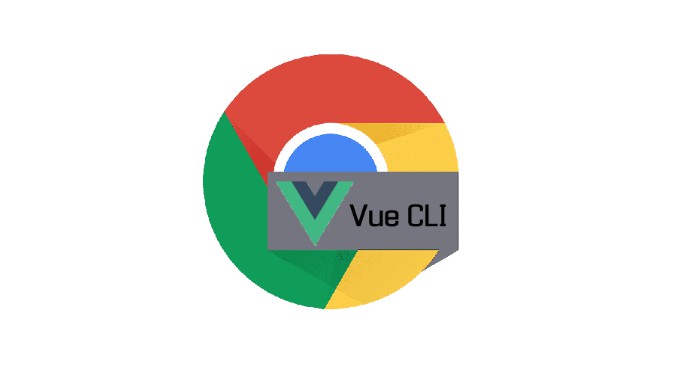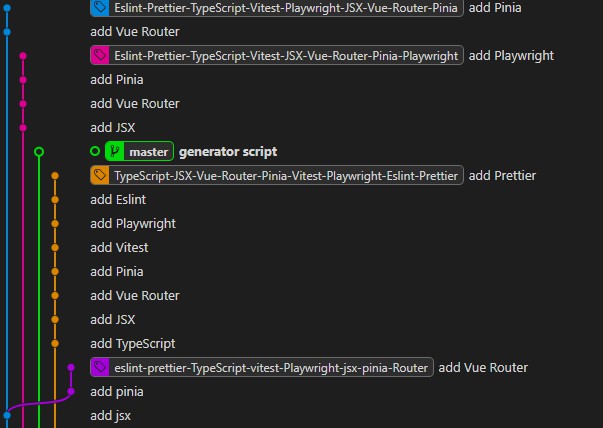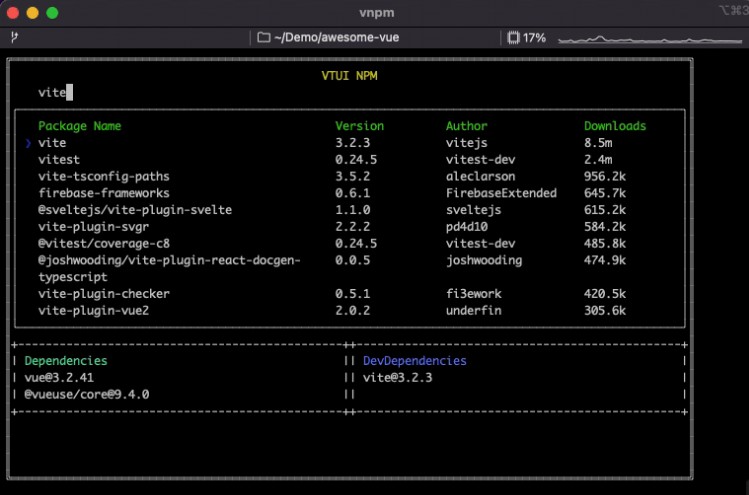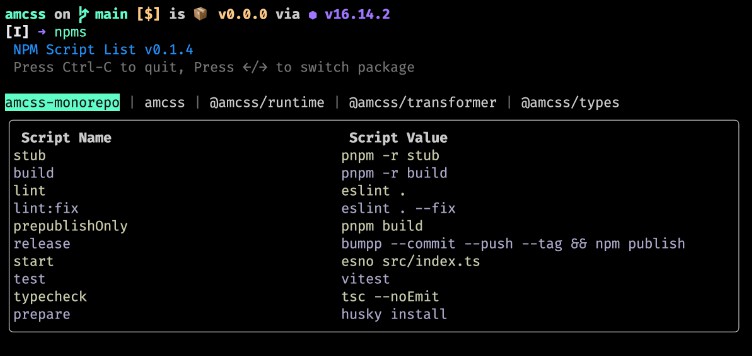__ __ ____ _ ____ _ ___
\ \ / / _ _ ___ / ___| | |__ / ___| | | |_ _|
\ \ / / | | | | / _ \ _____ \___ \ | '_ \ | | | | | |
\ V / | |_| | | __/ |_____| ___) | | | | | | |___ | |___ | |
\_/ \__,_| \___| |____/ |_| |_| \____| |_____| |___|
@ddosdor/vue-sh-cli
What is this?
This is my awesome CLI tools for scaffolding apps that was made with Vue.js.
- [New] From now its support new
<script setup>syntax (all changes in CHANGLELOG.md) - [New] From now its support Vue 3.x. and Typescript (all changes in CHANGLELOG.md)
Why I made this?
Because I can ;) But for real - I love Vue.js and all my last apps was made with this awesome framework. That's why I created a tool that makes my job easier.
Where to get it from?
It's simple:
npm install -g @ddosdor/vue-sh-cli
How to use this?
After installing this tool, the following command will be available in the console:
vsh menu
results:
Usage: vsh [command] [options]
Commands:
menu ........................ show CLI menu
component ........................ create new component from template
view ........................ create new view from template
module ........................ create new Vuex module from template
Create new component
In order to create a new component, you should enter in the console:
vsh component --name MyNewAwesomeComponent
As a result, a new component will be created, according to the following structure:
- src
| - components
| - MyNewAwesomeComponent.vue
The tool also allows you to generate a component as a separate files using the options:
vsh component --name MyAwesomeComponent --separate
As a result, a new component will be created, according to the following structure:
- src
| - components
| - component.vue
| - index.js or index.ts
| - style.sass
Where:
component.js- this file is for compononent logicindex.vue- this file is main Vue component filestyle.sass- this file is for style (for now only with SASS)
Available options
Available options:
- name (*required) ....... name of the new component
- separate (optional) ....... create component as a single *.vue file
- functional (optional) ....... new component is created as a functional component
- parent (optional) ....... creates a new component in the folder provided in the option
- test (optional) ....... generate unit test for component
- lang (optional) ....... language for vue ('ts' for typescript, default is javascript)
- version (optional) ....... vue version (possible value is 3 or 2, default is 2)
Example:
* Create component with 'MyAwesomeComponent' name
in 'src/components/MyAwesomeComponent' directory:
$: vsh component --name MyAwesomeComponent --functional
* Create component with 'MyAwesomeFunctionalSingleComponent' as a separate files (*.sass, *.js, *.vue)
in 'src/components/CommonComponents/' directory:
$: vsh component --name MyAwesomeFunctionalSingleComponent --functional --separate --parent CommonComponents
Help
vsh component --help
Create new view
In order to create a new view, you should enter in the console:
vsh view --name MyNewAwesomeVuew
As a result, a new view will be created, according to the following structure:
- src
| - view
| - MyNewAwesomeView.vue
This command generate view always as a single file component.
Available options
Available options:
- name (*required) ....... name of the new component
- parent (optional) ....... creates a new component in the folder provided in the option
- test (optional) ....... create unit test for view
- lang (optional) ....... language for vue ('ts' for typescript, default is javascript)
- version (optional) ....... vue version (possible value is 3 or 2, default is 2)
Example:
* Create view with 'MyNewView' name in 'src/views/MyNewView' directory:
$: vsh view --name MyNewView
* Create view with 'MyNewView' as a single file component in 'src/views/UserProfile/' directory:
$: vsh view --name MyNewView --parent UserProfile
Help
vsh view --help
Create new Vuex module
In order to create a new Vuex module, you should enter in the console:
vsh module --name MyNewModule
As a result, a new Vuex module will be created, according to the following structure:
- src
| - store
| - modules
| - MyNewModule
| - actions.js
| - index.js
| - mutations-type.js
| - mutations.js
As with the component, I prefer the division of responsibility into individual files:
actions.js- all actions for new moduleindex.js- main file for new module (here is initial state and all getters)mutations-type.js- all available mutations types for new modulemutations.js- all mutations
Available options
Available options:
- name (*required) ....... name of the new module
- lang (optional) ....... language for vue ('ts' for typescript, default is javascript)
Example:
* Create Vuex module with 'MyModule' name
$: vsh module --name MyModule
Help
vsh module --help
Change default settings
There are several options that you can change by your preferences. To do this, in root folder of your app, call the command:
vsh init
As a result, a .vshclirc.json file will be created. Here some setting, that can be changed.
Project structure
"directories": {
"views": "views",
"components": "components",
"vuex": "store",
"modules": "modules",
"unitTests": "__tests__"
}
Here you can indicate in which folders new items are to be created. For example, if in your project all the views from the router are in a folder called 'pages', you can indicate it in this way:
...
"views": "pages",
...
Default settings
"settings": {
"version": 2,
"lang": "js",
"rootSrcDirectory": "src",
"alwaysCreateSpecFiles": true,
"defaultComponentStyle": "separate"
},
Here youe can change some default settings:
version - Vue version.
Possible values:
2- all components and views will be generated for Vue 2.x3- all components and views will be generated for < Vue 3.23.2- all component and views will be generated for > Vue 3.2 with new<script setup>syntax
lang - language for all files in project. Default value is js. If this option i set to ts ts then all components, views and vuex modules will have .ts extension and will be generated with typescript support.
rootSrcDirectory - source directory in your project. For example, if main root folder is also your source folder (like in Nuxt.js apps), you can indicate this like:
...
"rootSrcDirectory": "/",
...
alwaysCreateSpecFiles - here you can decide whether to always create a unit test for it when generating a new component or view. Default is: false
defaultComponentStyle - default style when genereting new component, set: separate if you prefer the division of responsibility into individual files, or sfc if you want Single File Component.
Download components, views, modules from git repository (EXPERIMENTAL FEATURE!)
It is possible to download ready-made elements from the repository. In order to do this you need to add sources in the file '.vshclirc.json'.
For example:
"sources": {
"blog": {
"remote": "[email protected]:ddosdor/vue-blog-app-example.git",
"path": "src/components",
"dest": "components"
}
}
Adding a source as a source of components, repository from my project - vue-blog-app-example. To identify the source from which I will be downloading, name it: blog'.
Now I can download the selected component from the repository to my current project.
vsh get --source blog --name AddNewPost.vue
'sources'
Each source added to the '.vshclirc.json' file must have parameters:
remote- repository sourcepath- path to the source of elements from the repository (for examplepath: src/components/commoni source for all components common from te repository)dest- destination folder in your project (for example 'components/common')
Available options
Usage: vsh get [options]
Available options:
- source (*required) ....... repo source defined in settings file
- name (*required) ....... name of element from repo
- parent (optional) ....... downloading a new element in the folder provided in the option
Example:
* Download component 'MyAwesomeComponent' from source 'components' defined in .vshclirs.json
$: vsh get --source components --name MyAwesomeComponent
* Download component 'DividerLine' from source 'helpers' defined in .vshclirs.json to 'Helpers' directory
$: vsh get --source helpers --name DividerLine --parent Helpers
Requirements for this functionality
- you need to have a git installed
- the source for the repository must be with the SSH - for example key:
git@github:user/repo.git - you must have access to the repository through your public key
Please consider that this is an experimental functionality and may not work properly. I tested it on my local gitlab server.
Edit: This functionality uses the option: git archive and unfortunately Github doesn't support it. -> https://github.com/isaacs/github/issues/554
What's next?
I still have some ideas that I would like to implement for this tool. So far, this is a beta version, that's why every feedback is welcome. :)
License
MIT