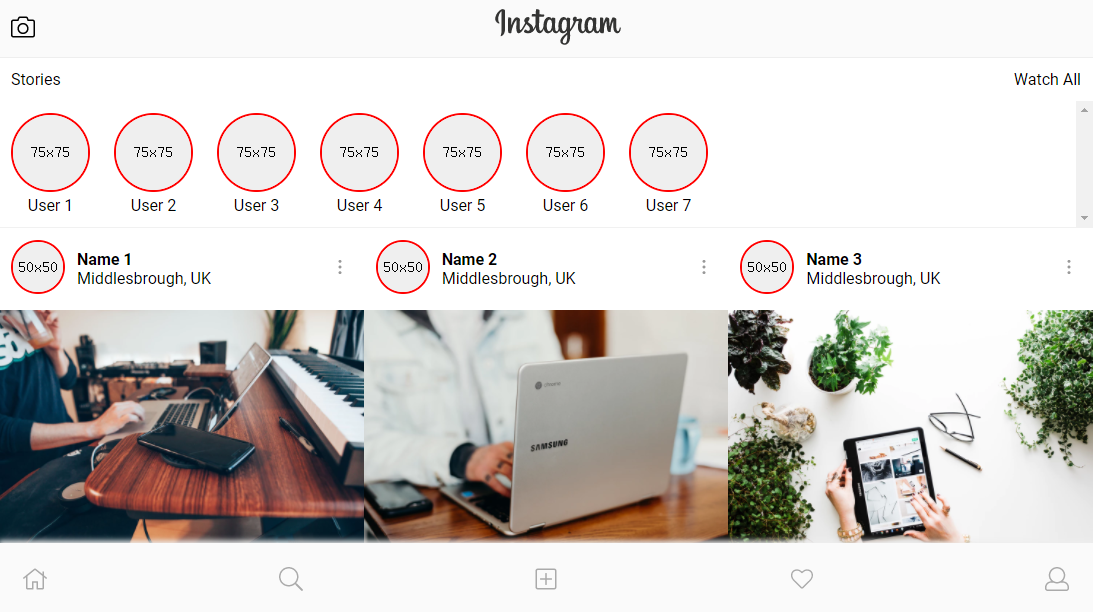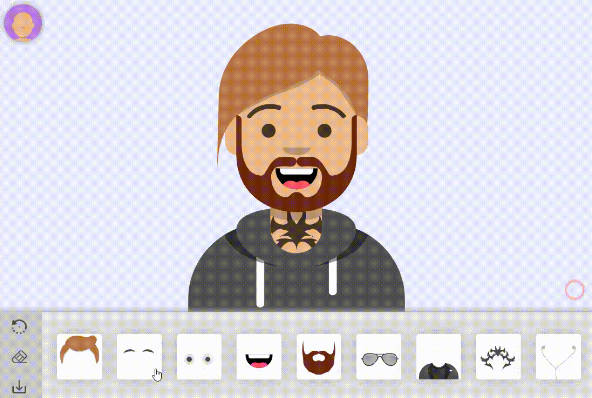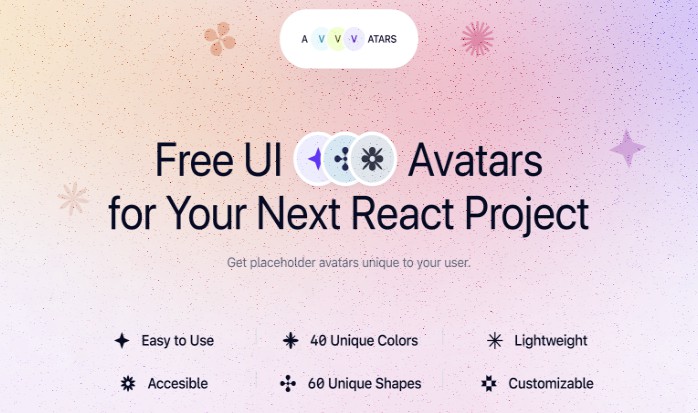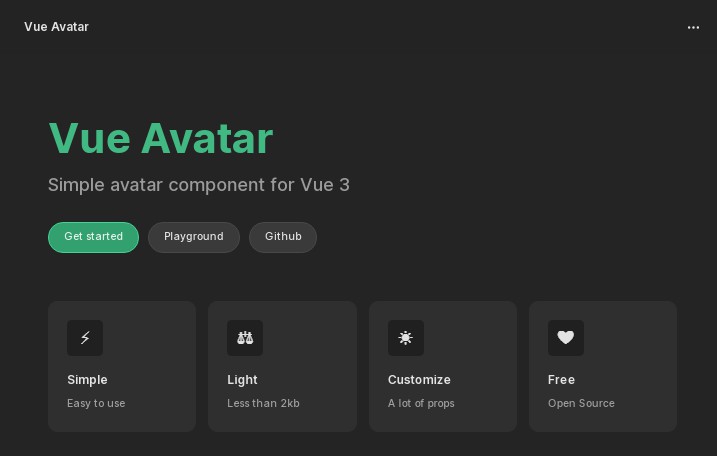vue-avatar-editor
Facebook like, avatar / profile picture component. This is Vue.js clone of mosch/react-avatar-editor
Resize, rotate and crop your uploaded image using a clear user interface.
Installation
This is a Node.js module available through the npm registry.
Before installing, download and install Node.js. Node.js 0.10 or higher is required.
Installation is done using the npm install command:
$ npm install vue-avatar-editor-improved
Usage
<div id="app">
<vue-avatar
:width=400
:height=400
:rotation="rotation"
:scale="scale"
ref="vueavatar"
@vue-avatar-editor:image-ready="onImageReady"
>
</vue-avatar>
<br>
<input
type="range"
min=1
max=3
step=0.02
:value='scale'
/>
<input
type="range"
min=1
max=3
step=0.02
:value='rotation'
/>
<br>
<button v-on:click="saveClicked">Click</button>
<br>
<img ref="image">
</div>
import Vue from 'vue'
import {VueAvatar} from 'vue-avatar-editor-improved'
let vm = new Vue({
el: '#app',
components: {
VueAvatar,
VueAvatarScale
},
data () {
return {
rotation: 0,
scale: 1
};
},
methods: {
saveClicked () {
var img = this.$refs.vueavatar.getImageScaled()
this.$refs.image.src = img.toDataURL()
},
onImageReady () {
this.scale = 1
this.rotation = 0
}
}
})
Props
| Prop | Type | Description |
|---|---|---|
| width | Number | The total width of the editor |
| height | Number | The total width of the editor |
| border | Number | The cropping border. Image will be visible through the border, but cut off in the resulting image. |
| color | Number[] | The color of the cropping border, in the form: [red (0-255), green (0-255), blue (0-255), alpha (0.0-1.0)] |
| style | Object | Styles for the canvas element |
| scale | Number | The scale of the image. You can use this to add your own resizing slider. |
| rotation | Number | The rotation in degrees of the image. You can use this to add your own rotating slider. |
Accessing the resulting image
this.$refs.vueavatar.getImage()
The resulting image will have the same resolution as the original image, regardless of the editor's size.
If you want the image sized in the dimensions of the canvas you can use getImageScaled.
this.$refs.vueavatar.getImageScaled()