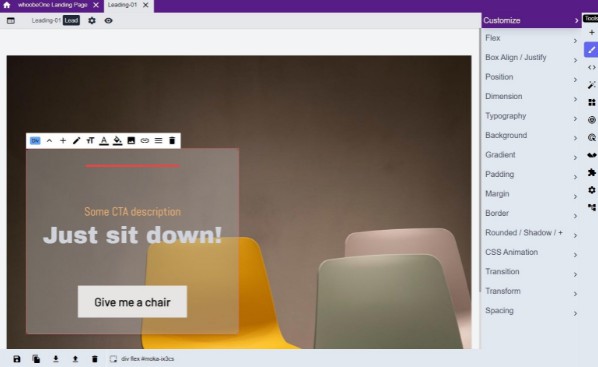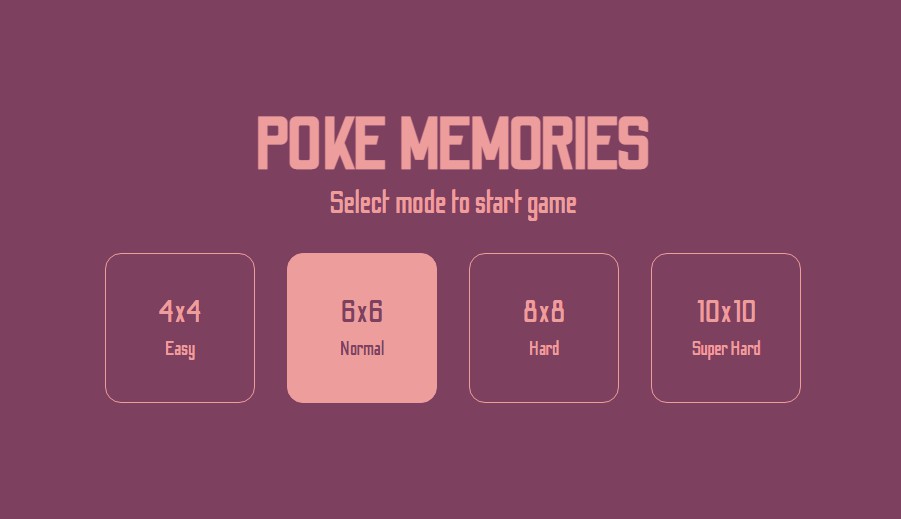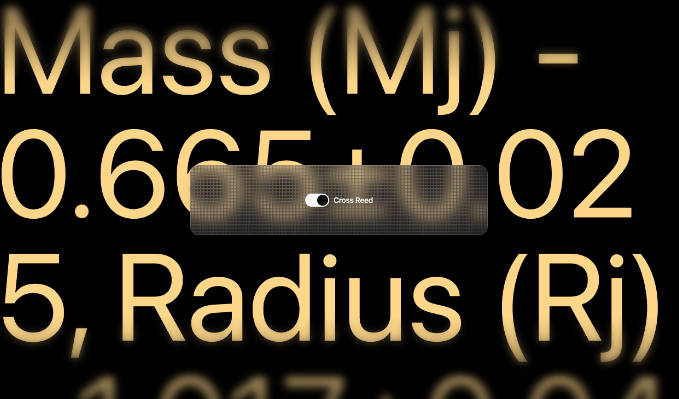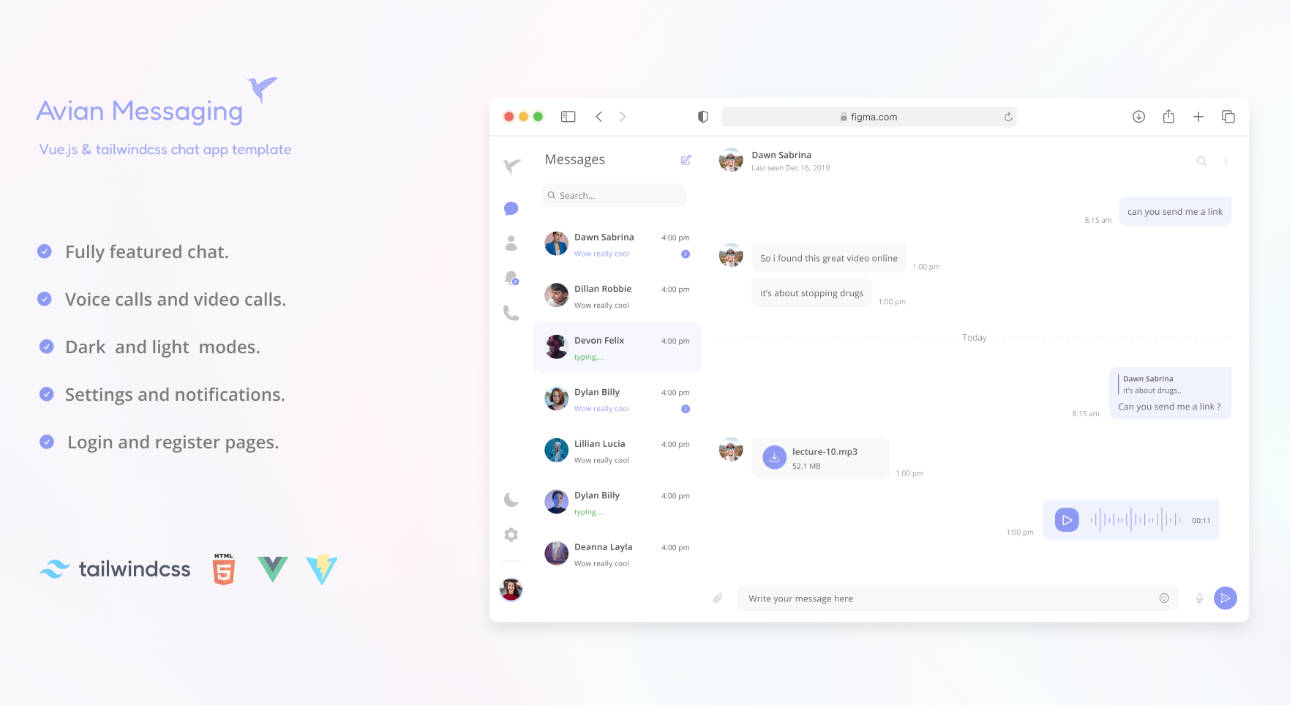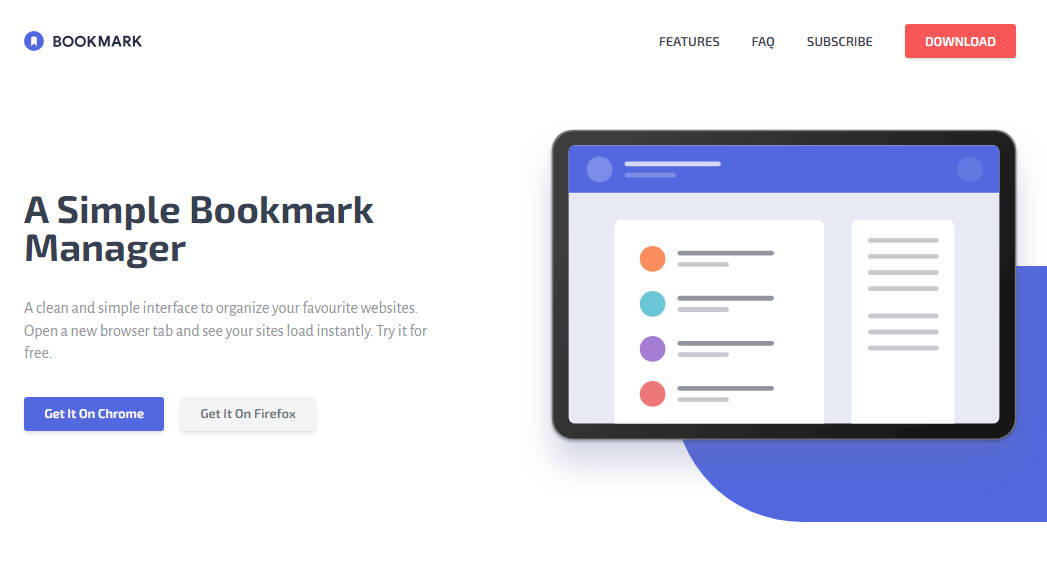whoobe-one-studio
WhoobeOne Studio is a free and opensource component visual builder for TailwindCSS (required 2.0 min).
You can create simple or strtuctured components or even complete pages without coding but using the blocks criteria. Elements can be nested as per your design requirement.
Online app
Landing page created with WhoobeOne
No login or email required. Free and opensource.
Serverless App
WhoobeOne Studio doesn’t require any server or database, as long as you can use without install it but just using the online version that is full working and that you can install on your desktop.
All data are in browser and refer to the url (http://localhost:8080) by default, thus means that if you clear all browser data or you switch to another browser, or you change the port when you open WhoobeStudio it will ask you to install the Library as it would be a first run.
Important
Always export the templates database if you want to have portability of your data. Deleting browser data will erase WhoobeOne Studio data
Features
- full in browser app, desktop app ready
- no server or database required
- create and design components based on TailwindCSS with no code
- add/edit any TailwindCSS utility adding/updating css/style of any element created
- realtime preview (laptop, tablet and smartphone)
- copy&paste component blocks
- duplicate component blocks
- add custom JS
- AlpineJS directives support
- GSAP animation support
- export/import components as JSON files
- save in browser DB (IndexedDB). Remember to backup your DB.
- create your own library DB (IndexedDB)
- ready to use templates library
- one click preset components templates tool
- export single page/component to whoobe-one-vite in order to deploy a full static purged page/component
Editor tools
Editor Dashboard
Clicking on any element created you have access to a floating bar set in the up left corner of the element. Controls available are :
- move element one position up
- add element to the current one (apply only to containers like grid and flexbox)
- switch flex box from row to column direction (apply only to flexbox)
- edit element content
- set icon (apply only to Iconify elements)
- set font family and font size
- font color (hover included)
- background color (over included)
- image (requires an image url); if the current element is not an image the source will used as background
- link to add a link/anchor to the element
- import elements or block of elements
- export current element
- remove element ( Alt + D)
Sidebar
-
Elements: add HTML elements to your dashboard/editor like
- Grid : comes with a helper to set a grid layout (cols and colspans)
- Flexbox
- Text Elements: Heading, Paragraph, Inline text, Span, Quote, Code
- Media: Image, Slider, Video, Youtube Video, Vimeo Video, Material Icon, Iconify icon, Download
- Form: Input text, Input Email, Input number, Input hidden, Checkbox, Textarea, Submit, Reset and Button
- Snippets: preset templates that you can add to the editor with just a click. Presets are defined in ./src/scripts/templates using the Blocks and Elements classes
-
Customize: access to TailwindCSS utilities with simple controls
- Box Align/Justify
- Position
- Dimension
- Typography
- Background
- Gradient with random generator
- Padding
- Margin
- Border
- Rounded / Shadow / more
- CSS Animation
- Transition
- Transform (clipping are still unstable)
- Spacing
-
CSS / Style: access to CSS and style of any element created and assign specific semantic
-
Wizard : one click presets to add to the editor
-
Library: access to the templates Library
-
Animation: 15 GSAP animations ready to use. Requires building of the component with whoobe-one-vite
-
AlpineJS : directives controls you can assign to any element
-
Tree : document/element DOM tree
Topbar
After the template name and category
- template settings
- preview
Toolbar (bottom)
- Template settings
- Save template
- Save as (create a copy)
- Import template (overwrite the current template). Requires a valid whoobe JSON template format
- Export template to JSON format
- Delete template (remove template from the library)
Getting Started
-
Clone repository
-
Create .env file and add the following
VUE_APP_FONT_FAMILIES=Alfa+Slab+One|Asap+Condensed|Abel|Alice|Alegreya|Amethysta|Archivo+Black|Barlow|Barlow+Condensed|Bungee+Inline|Expletus+Sans|Lora|Montserrat|Nunito+Sans|Oi|Open+Sans|PT+Sans|Roboto|Roboto+Condensed|Quattrocento|Raleway|Ultra|Yatra+One
- Dev command
npm run serve
- Build
npm run build
Purge CSS
In order to build a full static web page/component with purged CSS you need to install the repo:
Vite Build Static Page
Using the Build option from the editor preview of any page, save the file as whoobe.js in the ./src folder of whoobe-one-vite installation.
The static page will be deployed in the ./dist folder.
Dev preview
npm run dev
or
yarn dev
Build
npm run build
or
yarn build
Info
This repo is still in alpha version and under development. Please follow all changes
License
This project is licensed under the terms of the MIT license.