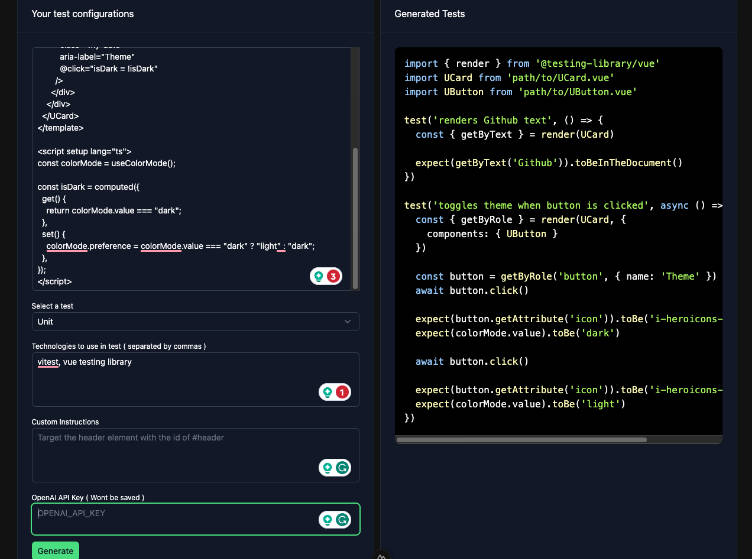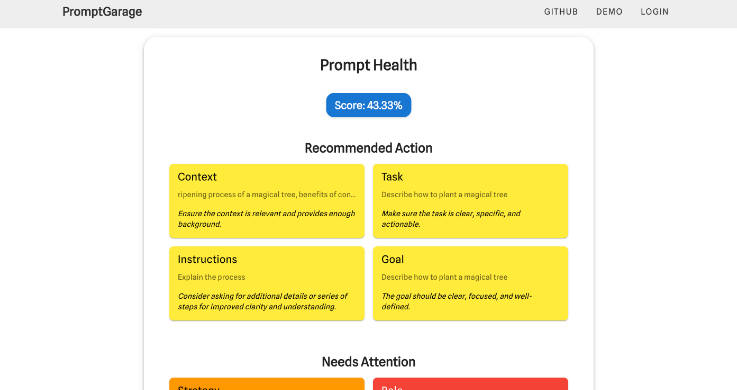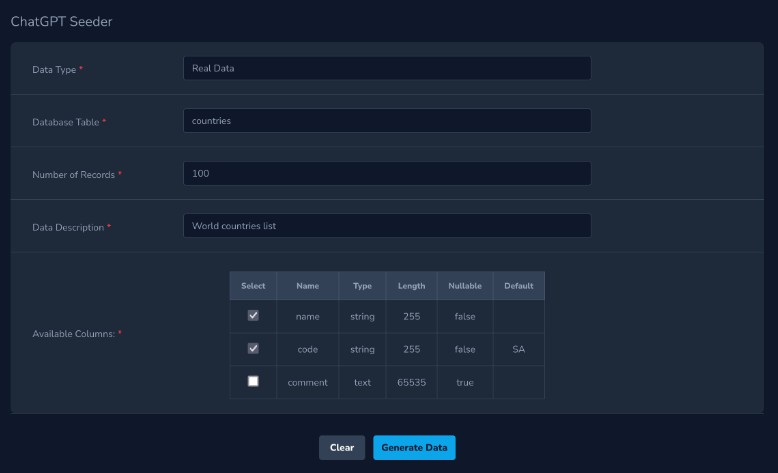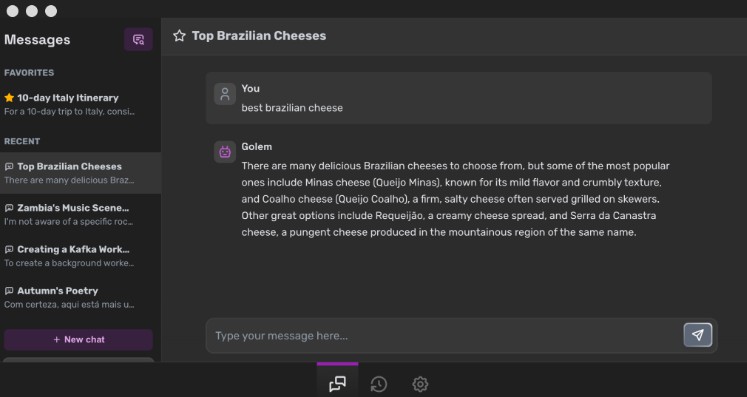openai-api-function-call-sample
This sample project is a proof-of-concept (POC) demonstration of the OpenAI Assistants API’s capability to handle single-threaded interactions with multiple users. It features a full-stack application that utilizes a Node.js Express server and a Vue.js client. The application employs socket.io to facilitate bidirectional communication via websockets between the server and client applications.
このサンプルプロジェクトは、OpenAI Assistants APIがシングルスレッドで複数のユーザーとの対話を処理する能力をデモンストレーションするためのプルーフ・オブ・コンセプトです。これは、Node.js ExpressサーバーとVue.jsクライアントを使用したフルスタックアプリケーションで、socket.ioを使用してサーバーとクライアントアプリケーション間のウェブソケットを介した双方向通信を実現しています。
App

When you first run the client application, you will be asked to provide a nickname.

The nickname you entered will then be used as additional info for the AI.
const run = await openai.startRun({
threadId: thread_id,
instructions: assistant_instructions + `\nPlease address the user as ${socket_user_name}.\nToday is ${new Date()}.`
})
Assistants API
This app requires that the Assistant be made in the Playground for simplicity. Just copy the assistant id and edit the .env for the server.

When the first user connects to the server, a new thread is created and its thread id stored.
In this demo, we will be just storing the thread id in a simple global variable.
I will also get the instructions and name of the Assistant at the same time which will be useful for displaying the Assistant name in the client UI and appending instruction during run, respectively.
const assistant = await openai.beta.assistants.retrieve(process.env.OPENAI_ASSISTANT_ID)
assistant_name = assistant.name
assistant_instructions = assistant.instructions
const thread = await openai.beta.threads.create()
thread_id = thread.id
If the thread has been running already, previous messages will be retrieved and sent to the user.
const message_list = await openai.beta.threads.messages.list(thread_id)
socket.emit('message-list', message_list)
When the user sends a message, first, it will be broadcast to the others using socket.io emit function and then it will be added to the thread and a run will be started. I also send a socket.io event to disable input and send button in the clients and re-enables it again after response is received.
socket.on('message', async (message) => {
// send messages to other connected users
socket.broadcast.emit('message', message)
// disable input and button in client
socket.emit('ai-start')
socket.broadcast.emit('ai-start')
try {
const message_id = message.id
const ret_message = await openai.beta.threads.messages.create(thread_id, message)
const run = await openai.beta.threads.runs.create(
thread_id,
{
assistant_id: process.env.OPENAI_ASSISTANT_ID,
instructions: assistant_instructions + `\nPlease address the user as ${user_name}.\nToday is ${new Date()}.`
}
)
...
} catch(error) {
console.log(error)
}
})
When the run starts, we will then use a do while loop to wait until the status became completed. Please note that for simplicity, we will not be handling any function calling. In case your Assistant have function call, and it is invoked, the response will be:
{ status: 'error', message: 'No function found' }
After the status becomes completed, we will then take the newest messages. The retrieve message function will actually send all the messages in the thread. But we will store the last message id in the metadata to know the last message to cutoff.
const last_message_id = user_message.id
metadata['id'] = last_message_id
const ret_message = await await openai.beta.threads.messages.create(thread_id, {
role: 'user',
content: user_message,
metadata,
})
...
const all_messages = await openai.beta.threads.messages.list(thread_id)
let new_messages = []
for(let i = 0; i < messages.length; i++) {
const msg = messages[i]
if(msg.metadata.id === message_id) {
break
} else {
...
}
}
socket.broadcast.emit('message-list', new_messages) // to others
socket.emit('message-list', new_messages) // to sender
// re-enables the input and button in clients
socket.emit('ai-end')
socket.broadcast.emit('ai-end')
When the last user disconnects to the server, like by closing the browser, the thread id will be deleted.
{
id: 'thread_iL9IhwX5ds06UgbpG3zcyFQZ',
object: 'thread.deleted',
deleted: true
}
Be sure to delete the threads properly because currently we do not have any API to retrieve running threads.
Setup
Clone the repository
git clone https://github.com/supershaneski/openai-assistants-api-multi-user-sample.git myproject
cd myproject
ls -l
Node.js Express server
First, let us setup the server. Go to the server directory and install dependencies
cd server
npm install
Then, copy .env.example and rename it to .env then edit the OPENAI_API_KEY and use your own API_KEY.
From the OpenAI Assistants page, copy the assistant id and edit OPENAI_ASSISTANT_ID.
OPENAI_API_KEY=YOUR-OPENAI-API-KEY
OPENAI_ASSISTANT_ID=YOUR-OPENAI-ASSISTANT-ID
SERVER_HOST=localhost
SERVER_PORT=5020
CLIENT_PORT=5173
You can also edit the SERVER_HOST to use your IP Address if you want to use other devices connected to your server like tablet, smartphone, etc. Leave the port numbers as is.
To start the server
npm start
Client app
From the root, go to the client app directory and install dependencies
cd openai-assistant-api-client
npm install
Then, copy .env.example and rename it to .env.
Now, if you edit the SERVER_HOST from localhost to actual IP Address when you setup your server, you also need to edit VITE_SERVER_IPADDRESS to that value. Leave the port numbers as is.
VITE_SERVER_IPADDRESS=localhost
VITE_SERVER_PORT=5020
Then run the client app
npm run dev
Open your browser to http://localhost:5173/ to load the application page.