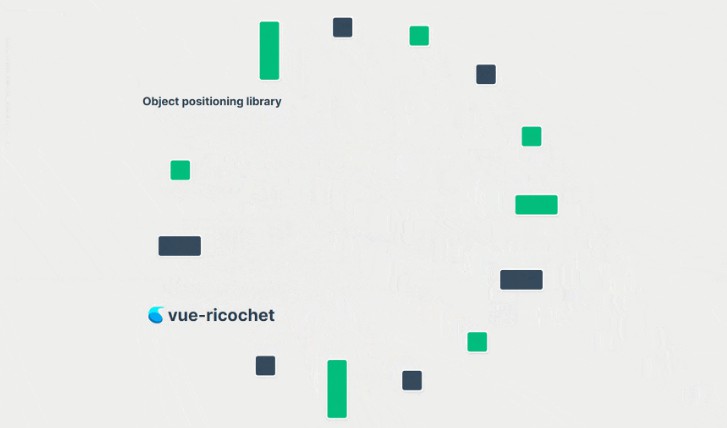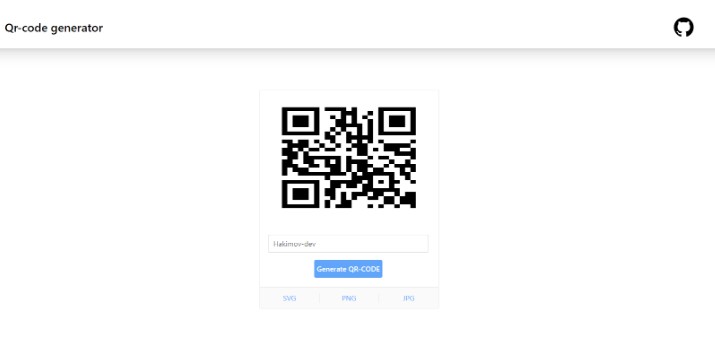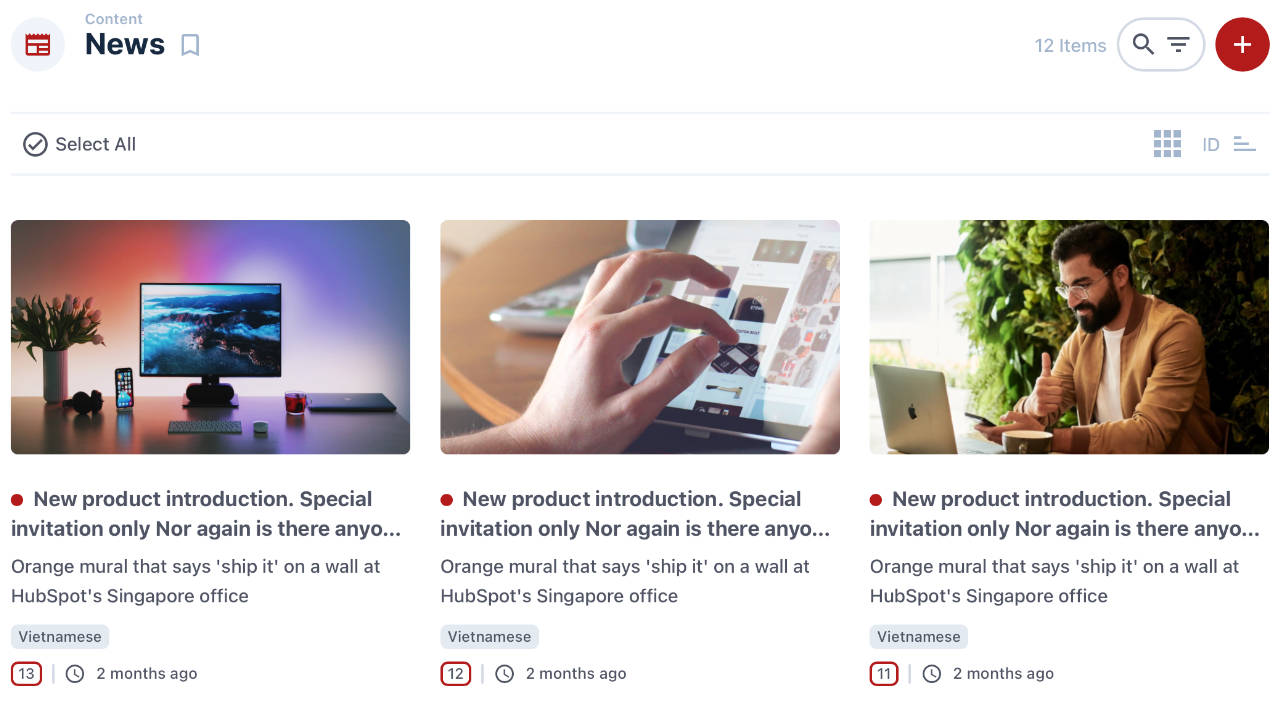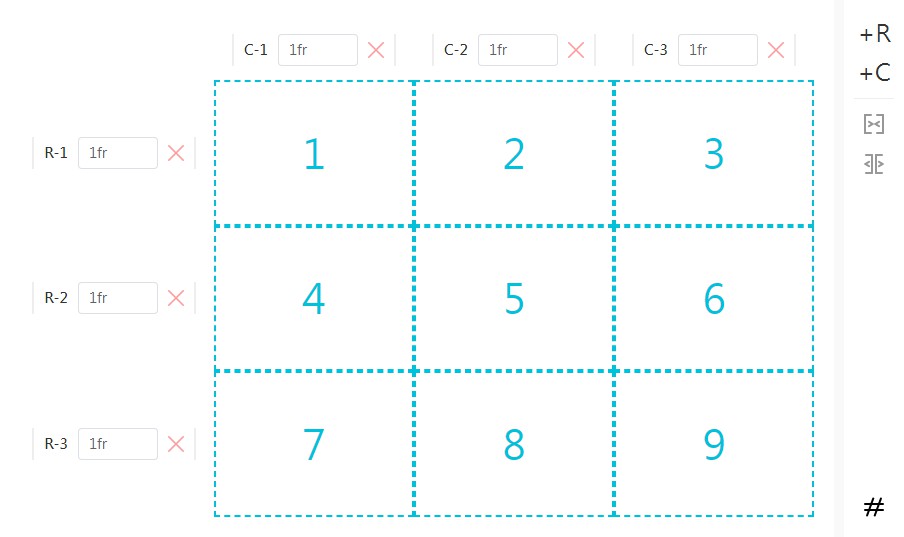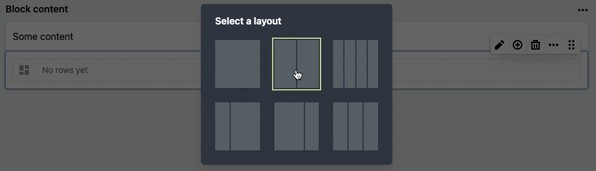? vue-ricochet
A lightweight, modern and flexible Vue 3 plugin for creative, responsive object layouts. It is intended for use in creative programming applications, digital signage solutions, and other applications where you need to position multiple (sometimes dynamic) elements on the screen in a non-standard way.
? Installation
npm install vue-ricochet
Then simply call app.use(ricochet) to install before mounting your application. Global options can also be passed using the second parameter.
import {createApp} from 'vue'
import ricochet from 'vue-ricochet'
const app = createApp().use(ricochet).mount('#app');
Vue-ricochet will available globally in your application, under this.$ricochet, although most of the time you will use components/directives to interact with it.
? Getting Started
1. Add a ricochetContainer to your template
vue-ricochet positions elements within containers. Think of a container like a list of DOM elements you want to draw to the screen. Containers support any DOM element you can imagine, including other Vue components. You can have multiple ricochetContainer components on a page.
<template>
<ricochetContainer>
<!-- Elements go here -->
<div class="team-bio"></div>
<img src="./myimage.jpg" alt="My Image">
<myCustomVueComponent></myCustomVueComponent>
</ricochetContainer>
</template>
Containers are responsive and fill the width/height of the parent DOM element. They are absolutely positioned, so the parent must have position: relative or position: absolute set.
2. Configure the ricochetContainer
You can pass configuration parameters as a config object on the container. To see a list of available options, see the vueContainer documentation.
<ricochetContainer :config="config">
<!-- Elements go here -->
</ricochetContainer>
export default {
data() {
return {
config: {
shape: 'circle',
radius: '80%',
center: {
x: '50%',
y: '50%'
},
anchorElements: 'center center'
}
}
}
}
As you can see from this example config above, you can pass any valid CSS value to properties (px, % top, left, center, etc.). This allows you to position elements in a very flexible way. Vue-ricochet will automatically convert these values to pixels when it positions the elements; making highly-responsive layouts a breeze.
3. Custom Shape Functions
You can also pass a custom function to the shape property, instead of using one of the predefined shape functions. This callback function will be passed all the elements as a parameter, and should return an array of objects with x and y properties, representing the positions to place those elements at within the container.
Here’s an example that takes each element, stacks it horizontally, and set’s the vertical height based on a sine wave:
export default {
data() {
return {
config: {
shape: function(elements = []){
let output = [];
let sumWidth = 0;
for (const element of elements) {
output.push({
x: sumWidth,
y: 300 + (Math.sin(new Date().getTime() / 400) * 100)
});
sumWidth += element.offsetWidth;
}
return output;
}
}
}
}
}