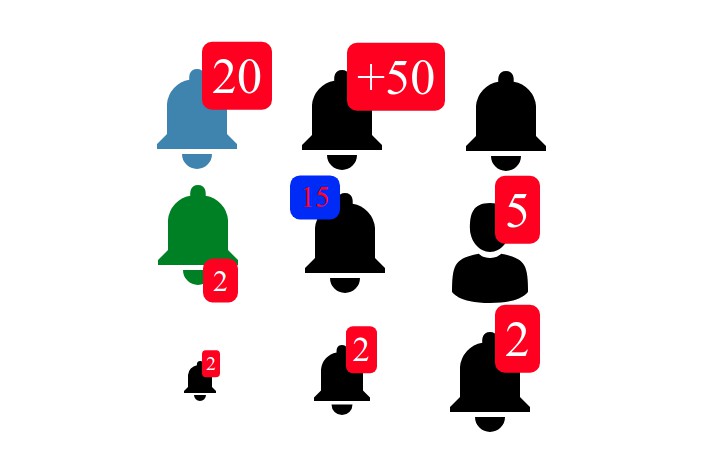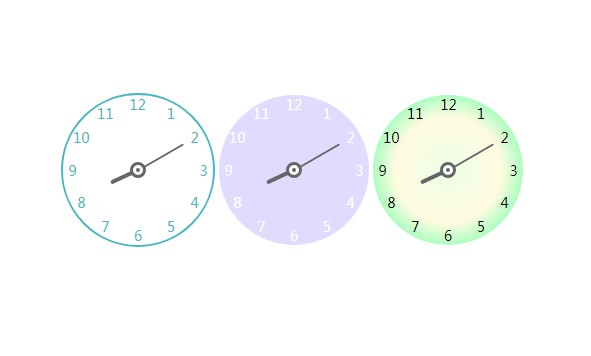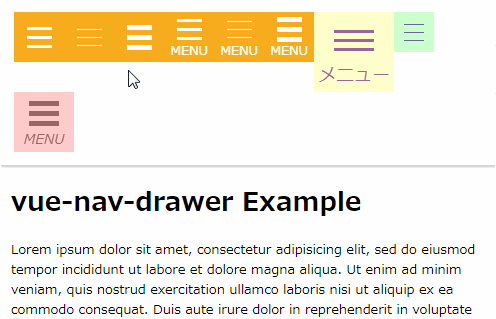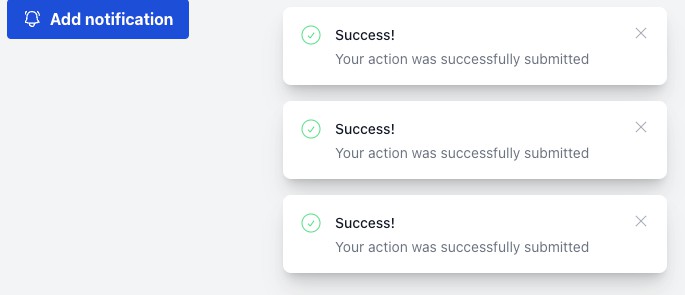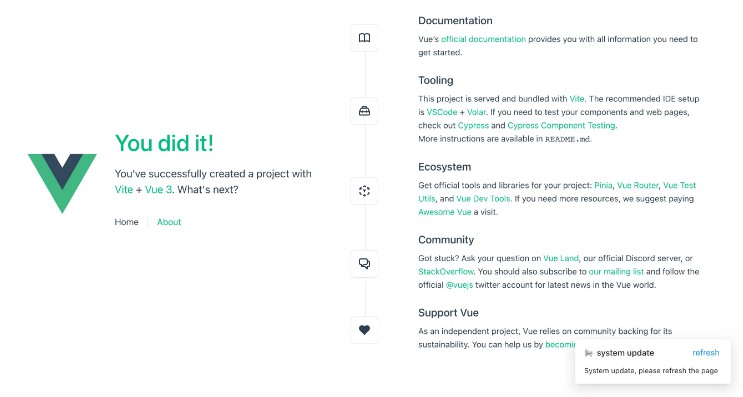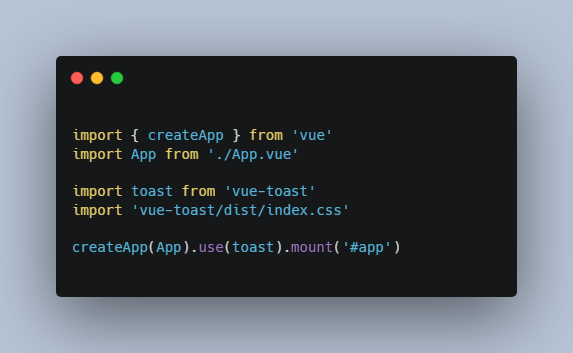vue-notification-bell
Vue.js notification bell component.
How To Install
npm install vue-notification-bell --save
How to use
Inside your vue files:
<template>
<div id="your-component">
<notification-bell /> <!-- Using Component -->
</div>
</template>
<script>
// Importing Component
import NotificationBell from 'vue-notification-bell'
export default {
name: 'YourComponentName',
// ...
components: {
NotificationBell // Registering Component
}
// ...
}
</script>
List of component props
:warning: Warning: You have to v-bind custom icon path with require function:
v-bind:icon="require(@/assets/path/to/icon.svg)" :heavy_check_mark:
:icon="require(@/assets/path/to/icon.svg)" :heavy_check_mark:
icon="@/assets/path/to/icon.svg" :x:
icon="require(@/assets/path/to/icon.svg)" :x:
| propName | description | default value |
|---|---|---|
size |
size of component in px | 30 |
count |
number of notifications. (zero or below not shown) | 0 |
upperLimit |
if count is bigger than this number notification shown as +upperLimit |
99 |
counterLocation |
position of counter box in component. can be one of: upperRight, lowerRight, upperLeft, lowerLeft, top, left, bottom, right and center. If you set top or left prop, this prop will be disabled |
upperRight |
top |
If you want to set a custom location for counterBox, you can set top distance by this prop. You have to pass value with dimension (e.g. 10px or 20%). If you set this prop the counterLocation prop will be disabled |
null (Location is calculated by counterLocation) |
left |
If you want to set a custom location for counterBox, you can set left distance by this prop. You have to pass value with dimension (e.g. 10px or 20%). If you set this prop the counterLocation prop will be disabled |
null (Location is calculated by counterLocation) |
fontSize |
Custom font size for counter. You have to pass value with dimension. e.g. 20px or 1.5em | null (Font size is calculated by size) |
counterPadding |
Custom padding for counter. You have to pass value with dimension. e.g. 20px or 1.5em | null (Padding is calculated by size) |
icon |
custom notification icon. you have to pass your SVG icon location by require function |
null (showing the default bell icon) |
iconColor |
color of the bell icon. This property only works with default icon. if you are using custom icon, you have to handle color of the icon in your SVG file |
black |
disabledIcon |
If you want to show a different Icon when you have zero notification. you can use this prop. pass SVG icon location by require function. this prop only works if you are using custom icon too |
null (showing the default bell icon) |
counterStyle |
shape of counter box. can be one of: roundRectangle, rectangle, round |
roundRectangle |
counterBackgroundColor |
background color of counter box | red |
counterTextColor |
counter text color | white |
animated |
if true, counter increase/decrease by animation | true |
prefixPlus |
if true, upper limit plus sign is shown as a prefix, otherwise it is shown as a postfix | false |
Compiles and hot-reloads for development
npm run serve
Compiles and minifies for production
npm run build-bundle
Lints and fixes files
npm run lint