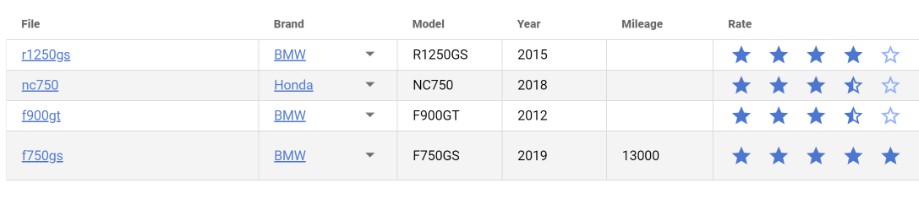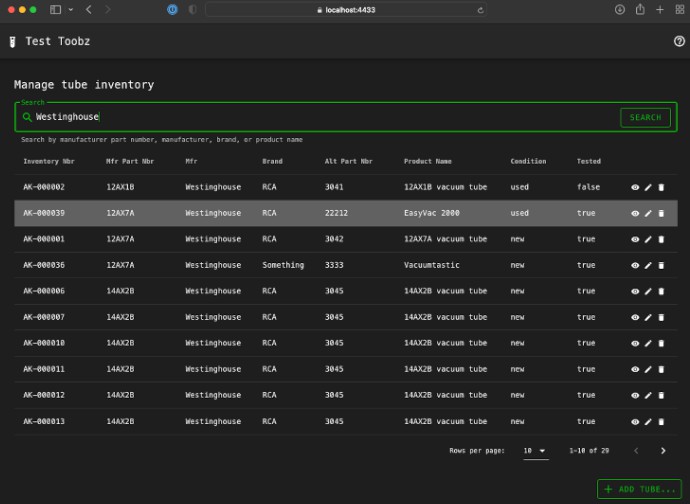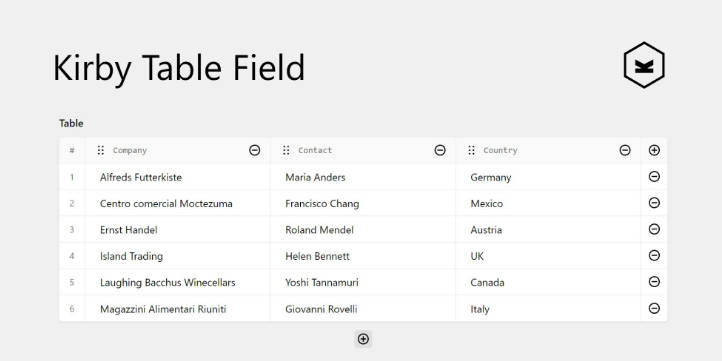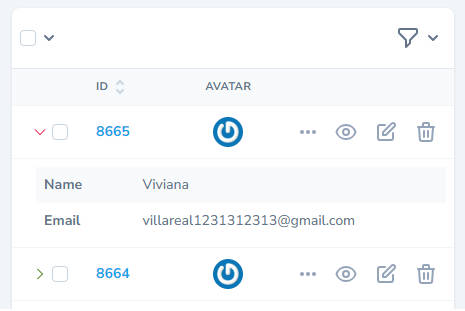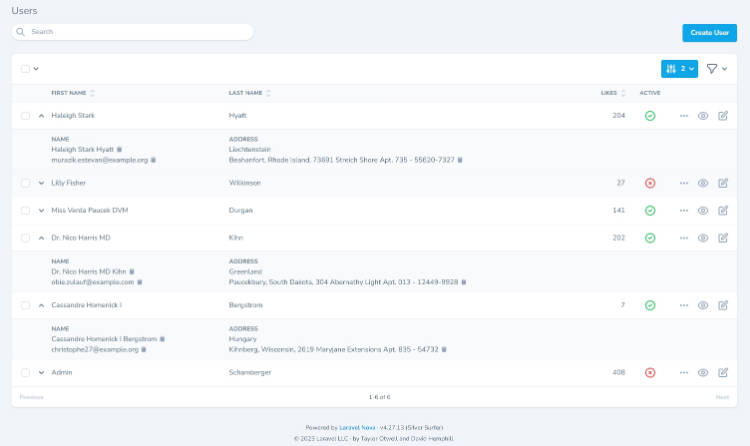Obsidian Database Plugin
Do you like Dataview plugin for Obsidian? This one is taking Dataview to next level, but not only allowing you to view the data, but also… edit it in place!
Features
- allows you to generate a table based on files in a directory
- the table is editable, if you edit a cell the changes will be written to original file!
- supports multiple types of data, including rating with stars and progress bars
- supports sorting by multiple columns (including dynamic sorting by clicking on column header)
- supports creating links between documents (the real ones, shown on graph)
- you can create templates with a subset of fields and include them in multiple files
Example
Let’s create a database of motorcycles offers you consider buying.
- create directory called
motorcycles - create a file with a table:
```databaseTable
sources:
- type: directory
path: motorcycles
fields:
- name: file
type: fileName
label: File
width: 20%
- name: brand
label: Brand
type: link
sources:
- type: directory
path: brands
- name: model # field name in frontmatter
label: Model # display label
- name: year
label: Year
- name: mileage
label: Mileage
- name: accessories
label: Accessories
type: dropdown
multiple: true
options:
- label: Crash bars
value: crash-bars
- label: Bags
value: bags
- label: Cruise control
value: cruise-control
- name: rate
label: Rate
type: rating
width: 10%
- name: owned
label: Owned
type: checkbox
\```
(replace final line with triple ` )
- now, create some files inside directory
motorcycles(and if you want autosuggest forBrandfield then create some files inbrandsfolder), they can be blank or you can put some sample frontmatter matchingnamein the list above - after you go back to a file with a table, you should see entries for newly created files
- you can put data in the table now and they will be filled inside the files!
Sources
There are the following sources available:
directory
Reads all files from specified directory.
Example usage:
sources:
- type: directory
path: motorcycles
tags
Reads all files with one of the tags specified.
Example usage:
sources:
- type: tags
tags:
- motorcycles
related
Reads all files that refer to current file, optionally with one of the tags specified.
Example usage:
sources:
- type: related
tags:
- motorcycles
self
Self source provides a convenient way to refer to the file the table is embedded into.
This source is especially useful in your daily notes, as you can make a nice machanism for tracking habits:
Sample code for above view (btw, I suggest adding that to template and then use include feature so you can easily update that table in the future):
sources:
- type: self
fields:
- name: meditation
label: Meditation
type: checkbox
- name: excercise
label: Excercise
type: checkbox
- name: eating
label: Eat healthy
type: checkbox
- name: walk
label: Go for a walk
type: checkbox
- name: sleep
label: Sleep >7h
type: checkbox
Field types
The plugin, at the moment, supports the following field types:
fileName
Generates clickable link with filename.
filePath
Generates clickable link with full file path (relative to vault root).
link
This type generates a block with links in the target documents, you can add multiple: true to link to multiple documents.
To enable autocomplete you need to add source parameter:
- name: brand
label: Brand
type: link
sources:
- type: directory
path: brands
This way the plugin searches brands directory and suggest linking to any file within that directory.
rating
Shows 5 stars control for providing a rating.
progress
Shows a slider that you can use to set the progress (0-100%).
checkbox
Simple checkbox with true/false values
image
This field allows you to display image in table cell. The image is read-only and cannot be modified from the table in the current version.
The path to the image should be relative to vault root, e.g. motorcycles/images/f750gs.jpg
Sample file with the data:
---
image: motorcycles/images/f750.jpg
---
You can configure field with optional maxWidth and maxHeigh and the image will be scaled to fit that sizes:
- name: image
type: image
label: Image
maxWidth: 100px
maxHeigh: 100px
dropdown
Generates a dropdown with selectable values. You can use it to select predefined value or values from list:
Multiple values example:
- name: accessories
label: Accessories
type: dropdown
multiple: true
options:
- label: Crash bars
value: crash-bars
- label: Bags
value: bags
- label: Cruise control
value: cruise-control
Single value example (with colors):
- name: status
label: Status
type: dropdown
width: 10%
options:
- label: In progress
value: inProgress
color: green
- label: Next up
value: nextUp
color: gray
dark: true
By default, the font color will be determined automatically, but if you want to adjust it to be white, then mark the item with dark: true to indicate that a provided color is dark.
Other types
number, text, date and other supported by HTML input field (when field type is not any of above, it fallbacks to standard input field with type specified)
Templates and including other files
If you need to use some of the settings in multiple files you can move that common settings to separate file (in frontmatter section) and then use include to read that file:
include: "database-templates/motorcycles.md"
You can also include multiple files:
include:
- "database-templates/a.md"
- "database-templates/b.md"
If you have both include statement as well as inline parameters, the merging process happens first by evaluating list of include and then inline parameters, so they take precedence over include – this way you can override some settings, if needed.
Settings
Global ignore filter
This setting allow you to set a list of regexpes that will be applied to all your tables.
It’s especially useful e.g. if you’re using Folder Note plugin which generates index.md file in the folder.
Known issues
- doesn’t support inline adding of new files/records yet
- doesn’t support dark mode
- uses ugly CSS to show context menus
Future plan
- add filtering
- add grouping
- add ability to add and remove records
- add sorting in both directions in the code
- add ability to use Dataview queries as a source
Use plugins and other projects
This plugin is powered by Vue and Vuetify!