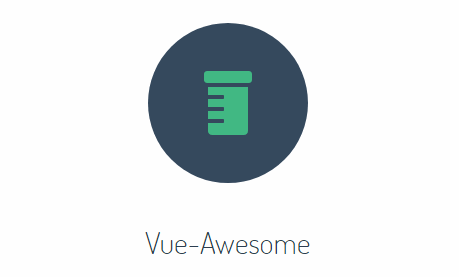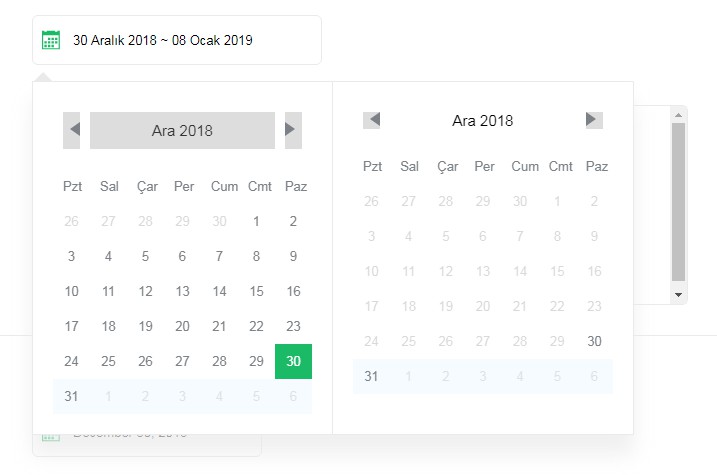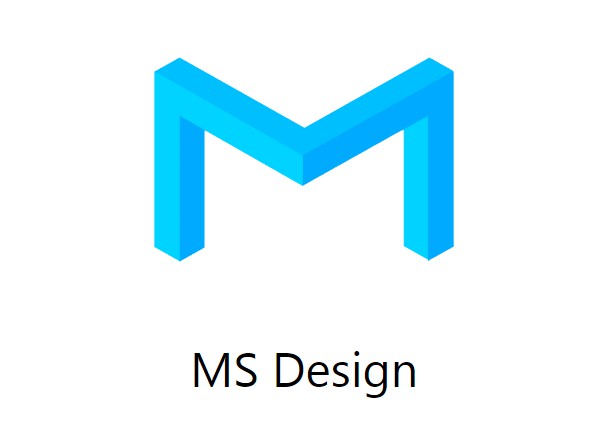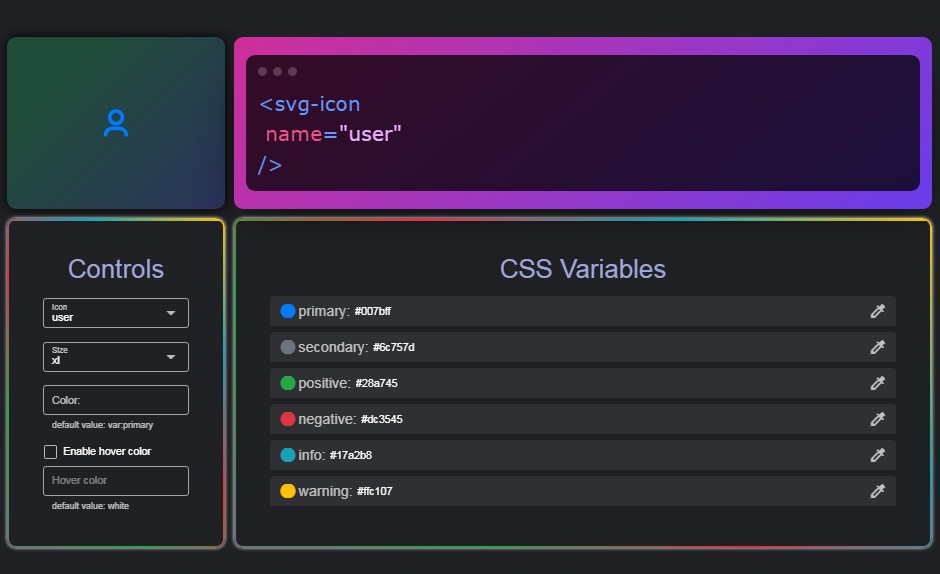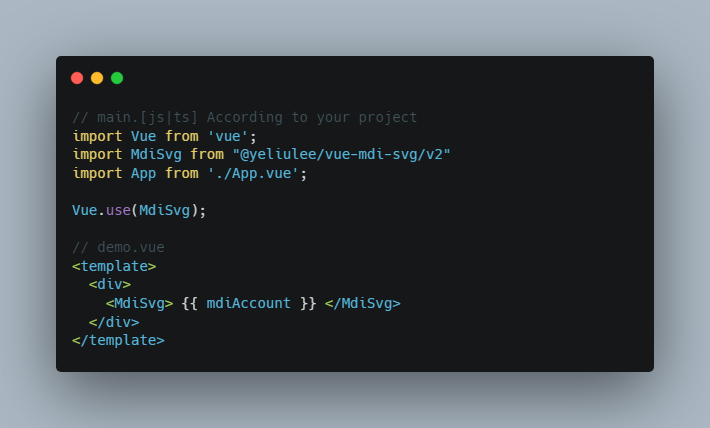Vue-Awesome
Awesome SVG icon component for Vue.js, with built-in Font Awesome icons.
Vue-Awesome an SVG icon component for Vue.js, with built-in icons courtesy of Font Awesome.
Installation
npm (Recommended)
$ npm install vue-awesome
bower
$ bower install vue-awesome
Manual
Just download dist/vue-awesome.js and include it in your HTML file:
<script src="path/to/vue-awesome/dist/vue-awesome.js"></script>
Usage
<!-- basic -->
<v-icon name="beer"/>
<!-- with options -->
<v-icon name="sync" scale="2" spin/>
<v-icon name="comment" flip="horizontal"/>
<v-icon name="code-branch" label="Forked Repository"/>
<!-- stacked icons -->
<v-icon label="No Photos">
<v-icon name="camera"/>
<v-icon name="ban" scale="2" class="alert"/>
</v-icon>
Font Awesome 5 has separated all icons into several packs. Vue-Awesome is built upon its all free icons, which includes all free icons from 3 icon packs: regular, solid and brands. Since the solid pack has the most number of icons, we organize all Vue-Awesome icons as follows:
-
All icons from
solidpack are located invue-awesome/iconsdirectory and have unprefixednameprop values. -
Icons from
regularandbrandsare located invue-awesome/icons/regularandvue-awesome/icons/brands, which have prefixednameprop values likeregular/flagorbrands/reddit.
You can find all available name values from Font Awesome's website like beer, file and camera.
ES Modules with NPM & vue-loader (Recommended)
import Vue from 'vue'
/* Pick one way between the 2 following ways */
// only import the icons you use to reduce bundle size
import 'vue-awesome/icons/flag'
// or import all icons if you don't care about bundle size
import 'vue-awesome/icons'
/* Register component with one of 2 methods */
import Icon from 'vue-awesome/components/Icon'
// globally (in your main .js file)
Vue.component('v-icon', Icon)
// or locally (in your component file)
export default {
components: {
'v-icon': Icon
}
}
⚠️ Heads up
Importing the souce version
If you are using official Vue CLI to create your project and you want to use the untranspiled component (import vue-awesome/components/Icon rather than import vue-awesome directly, to optimize bundle size, which is recommended), you'll encounter the problem that the default configuration will exclude node_modules from files to be transpiled by Babel.
For Vue CLI 3+, add vue-awesome into transpileDependencies in vue.config.js like this:
// vue.config.js
module.exports = {
transpileDependencies: [
/\bvue-awesome\b/
]
}
For Vue CLI 2 with the webpack template, modify build/webpack.base.conf.js like this:
{
test: /\.js$/,
loader: 'babel-loader',
- include: [resolve('src'), resolve('test')]
+ include: [
+ resolve('src'),
+ resolve('test'),
+ resolve('node_modules/vue-awesome')
+ ]
}
If you are using bare webpack config, just do similar modifications make it work.
Using with Nuxt.js
When using Vue-Awesome on the server side with Nuxt.js, it may prompt Unexpected token import because Nuxt.js has configured an external option by default, which prevent files under node_modules from being bundled into the server bundle with only a few exceptions. We need to whitelist vue-awesome in nuxt.config.js as follows:
For Nuxt.js 2:
module.exports = {
// ...
build: {
transpile: [/^vue-awesome/]
}
}
For Nuxt.js 1:
// Don't forget to
// npm i --save-dev webpack-node-externals
const nodeExternals = require('webpack-node-externals')
module.exports = {
// ...
build: {
extend (config, { isServer }) {
// ...
if (isServer) {
config.externals = [
nodeExternals({
// default value for `whitelist` is
// [/es6-promise|\.(?!(?:js|json)$).{1,5}$/i]
whitelist: [/es6-promise|\.(?!(?:js|json)$).{1,5}$/i, /^vue-awesome/]
})
]
}
}
}
}
Unit Testing with Jest
Make sure to whitelist vue-awesome from the transformIgnorePattern. Add following configuation in test/unit/jest.conf.js:
+ transformIgnorePatterns: [
+ '/node_modules(?![\\\\/]vue-awesome[\\\\/])/'
+ ],
Don't import all icons if you don't want to make unit testing slow because this will transform all icons from ES module and thus slow down the test process.
CommonJS with NPM without ES Next support
var Vue = require('vue')
// requiring the UMD module
var Icon = require('vue-awesome')
// or with vue-loader you can require the src directly
var Icon = require('vue-awesome/components/Icon')
// register component to use
AMD
require.config({
paths: {
'vue-awesome': 'path/to/vue-awesome'
}
})
require(['vue-awesome'], function (Icon) {
// register component to use
Vue.component('v-icon', Icon)
})
Global variable
The component class is exposed as window.VueAwesome.
// register component to use
Vue.component('v-icon', VueAwesome)
Props
-
name: stringThe name of the icon. It's necessary if the component isn't used as the wrapper of an icon stack. All valid names correspond to the file path relative to the
iconsdirectory. Notice that you may have to check the name of the icon pack after you search on FontAwesome's website. For example, you'll see a URL argument ofstyle=brandson the detail page for500pxand the icon name will bebrands/500px.Only free icons for FontAwesome are available by default and because the
solidstyle has the most icons, we've made it the default pack so the path prefixes can be omitted.If you pass
nullto this prop, the whole component will not be rendered. -
scale: number|stringUsed to adjust the size of the icon. Default to
1. -
spin: booleanUsed to specify whether the icon is spining. Default to
false. -
inverse: booleanIf set to
true, the color of the icon will become#fff. Default tofalse. -
pulse: booleanSet the pulse effect to the icon. Default to
false. -
flip: 'vertical'|'horizontal'|nullUsed to flip the icon.
-
label: stringSet the
aria-labelfor the icon if provided. Otherwise the icon will haverole="presentation"thus not accessible.
Misc
If you are using vue-awesome/components/Icon (instead of the whole bundled version), Vue-Awesome won't import a single icon by default. Do not forget to import icons you want to use.
If these caveats don't help and there are no proper workarounds in earlier issues, please feel free to file a new one.
Styling
Dynamic sizing
You can make the icons scale dynamically according to your font-size by adding the following CSS:
.fa-icon {
width: auto;
height: 1em; /* or any other relative font sizes */
/* You would have to include the following two lines to make this work in Safari */
max-width: 100%;
max-height: 100%;
}
Colors
The icon color is inherited from the font color of the parent element by default. You can easily change it to any other color by specifying the color property.
Local development
$ npm i
$ npm run dev
Open http://localhost:8080/demo to see the demo.
Updating icons
Don't touch files in src/icons but update assets/svg/* instead and run npm run icons to re-generate icon module files.
Registering custom icons
Simple case
You can register custom icons like this:
import Icon from 'vue-awesome/components/Icon'
Icon.register({
baidu: {
width: 23.868,
height: 26,
d: 'M3.613 13.701c2.827-.608 2.442-3.986 2.357-4.725-.138-1.139-1.477-3.128-3.296-2.971C.386 6.21.052 9.515.052 9.515c-.309 1.528.74 4.793 3.561 4.186zm3.002 5.875c-.083.238-.268.846-.107 1.375.315 1.187 1.346 1.24 1.346 1.24h1.48v-3.619H7.749c-.713.213-1.057.767-1.134 1.004zM8.86 8.035c1.562 0 2.823-1.797 2.823-4.019C11.683 1.796 10.421 0 8.86 0 7.301 0 6.036 1.796 6.036 4.016c0 2.222 1.265 4.019 2.824 4.019zm6.724.265c2.087.271 3.429-1.956 3.695-3.644.272-1.686-1.074-3.644-2.552-3.98-1.48-.339-3.329 2.032-3.497 3.578-.2 1.89.271 3.778 2.354 4.046zm5.114 9.923s-3.229-2.498-5.113-5.198c-2.555-3.981-6.185-2.361-7.399-.337-1.209 2.024-3.093 3.305-3.36 3.644-.271.334-3.9 2.293-3.095 5.871.806 3.576 3.635 3.508 3.635 3.508s2.085.205 4.504-.336c2.42-.537 4.503.134 4.503.134s5.652 1.893 7.199-1.751c1.545-3.645-.874-5.535-.874-5.535zm-9.671 5.423H7.352c-1.587-.316-2.219-1.4-2.299-1.584-.078-.188-.528-1.059-.29-2.539.686-2.219 2.642-2.379 2.642-2.379h1.956V14.74l1.666.025v8.881zm6.844-.025h-4.229c-1.639-.423-1.716-1.587-1.716-1.587v-4.677l1.716-.027v4.203c.104.447.661.529.661.529h1.742v-4.705h1.825v6.264zm5.986-12.486c0-.808-.671-3.239-3.159-3.239-2.492 0-2.825 2.295-2.825 3.917 0 1.548.131 3.71 3.227 3.641 3.096-.068 2.757-3.507 2.757-4.319z'
}
})
More advanced cases
If your SVG file has more than one path or polygon, and/or you want to have a predefined style, you can register like this:
Paths
import Icon from 'vue-awesome/components/Icon'
Icon.register({
webpack: {
width: 1200,
height: 1200,
paths: [
{
style: 'fill:#8ED6FB',
d: 'M1035.6 879.3l-418.1 236.5V931.6L878 788.3l157.6 91zm28.6-25.9V358.8l-153 88.3V765l153 88.4zm-901.5 25.9l418.1 236.5V931.6L320.3 788.3l-157.6 91zm-28.6-25.9V358.8l153 88.3V765l-153 88.4zM152 326.8L580.8 84.2v178.1L306.1 413.4l-2.1 1.2-152-87.8zm894.3 0L617.5 84.2v178.1l274.7 151.1 2.1 1.2 152-87.8z'
},
{
style: 'fill:#1C78C0',
d: 'M580.8 889.7l-257-141.3v-280l257 148.4v272.9zm36.7 0l257-141.3v-280l-257 148.4v272.9zm-18.3-283.6zM341.2 436l258-141.9 258 141.9-258 149-258-149z'
}
]
}
})
Polygons
import Icon from 'vue-awesome/components/Icon'
Icon.register({
vue: {
width: 256,
height: 221,
polygons: [
{
style: 'fill:#41B883',
points: '0,0 128,220.8 256,0 204.8,0 128,132.48 50.56,0 0,0'
},
{
style: 'fill:#35495E',
points: '50.56,0 128,133.12 204.8,0 157.44,0 128,51.2 97.92,0 50.56,0'
}
]
}
})
Raw SVG
You need to include innersvg-polyfill before you use this feature.
import Icon from 'vue-awesome/components/Icon'
Icon.register({
'html5-c': {
width: 512,
height: 512,
raw: '<path fill="#E34F26" d="M71,460 L30,0 481,0 440,460 255,512"/><path fill="#EF652A" d="M256,472 L405,431 440,37 256,37"/><path fill="#EBEBEB" d="M256,208 L181,208 176,150 256,150 256,94 255,94 114,94 115,109 129,265 256,265zM256,355 L255,355 192,338 188,293 158,293 132,293 139,382 255,414 256,414z"/><path fill="#FFF" d="M255,208 L255,265 325,265 318,338 255,355 255,414 371,382 372,372 385,223 387,208 371,208zM255,94 L255,129 255,150 255,150 392,150 392,150 392,150 393,138 396,109 397,94z"/>'
}
})