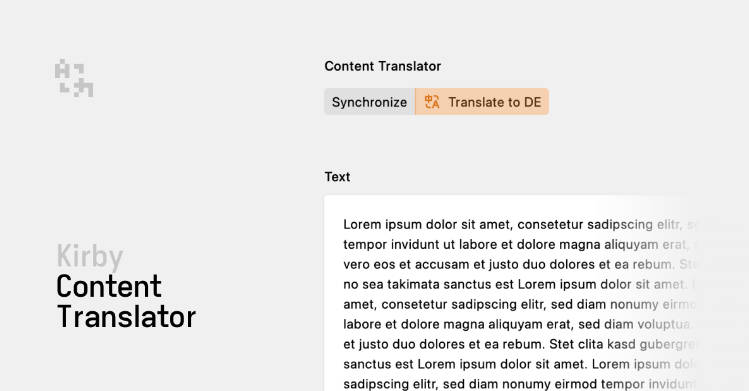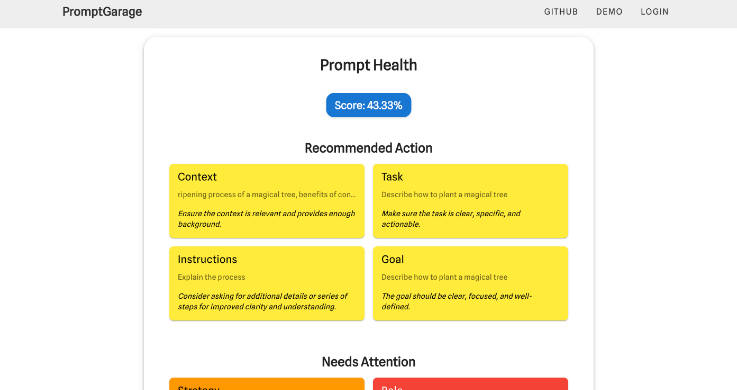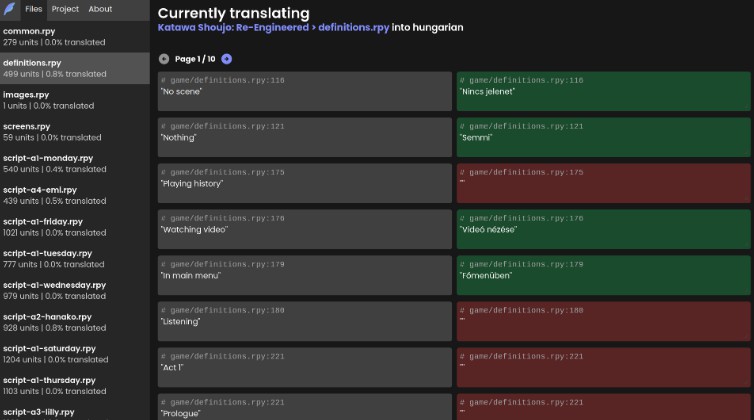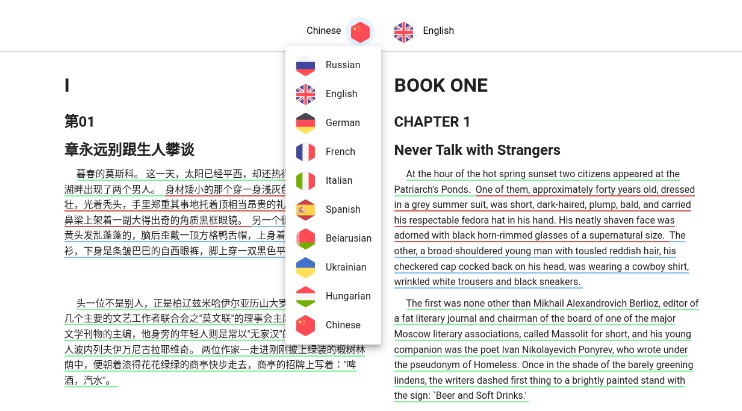Kirby Content Translator
Sometimes you may find yourself copying content from Kirby fields to your clipboard, only to paste it into a translation service of your choice. This plugin aims to simplify the translation process by providing a simple interface for translating a model’s content (page, file, etc.), while allowing full flexibility in choosing which fields to translate.
With a single click, an editor can:
- Synchronise content from the default language to the secondary language.
- Translate content using the DeepL API or a custom translation service.
Key Features
- ? Translate writer, blocks and other fields with one click!
- ? Configure which fields should be translated
- ? Panel buttons
- ? Use DeepL API or custom translation service
Preview
For the following preview, I used the example section blueprint to synchronise the description and text fields, which are of type writer and blocks, respectively.
The default language in the example is English. The secondary language is German, to which the content is first synchronised (copied) and then translated.

Requirements
- Kirby 4+
Kirby is not a free software. You can try it for free on your local machine but in order to run Kirby on a public server you must purchase a valid license.
Installation
Composer
composer require johannschopplich/kirby-content-translator
Download
Download and copy this repository to /site/plugins/kirby-content-translator.
Getting Started
DeepL Account
By default, this plugin uses the DeepL API to translate your content. You can use any other translation service by defining a custom translator function (see below).
In order to use the DeepL API, you have to create an account and generate an API key.
Panel Section
First, set up the Panel section in one of your blueprints, e.g. a page blueprint and configure the fields that should be synchronised and translated:
- The
syncableFieldskey defines the fields that should be copied from the default language to the secondary language when the user is editing content in any language but the default language and clicks the synchronise button. - The
translatableFieldskey defines the fields that should be translated when the user clicks the translate button.
Below is an example configuration with common configuration options:
sections:
contentTranslator:
type: content-translator
# Define field names which should be synced from the default language to other languages
syncableFields:
- text
- description
- tags
# Define field names that should be translated
translatableFields:
- text
- description
# Define the field names inside blocks which should be translated
translatableBlocks:
# Example: translate the `text` field of the `heading` block
heading:
- text
text:
- text
image:
- alt
- caption
Finally, store the DeepL API key in your config file:
# /site/config/config.php
return [
'johannschopplich.content-translator' => [
// API key for the DeepL API
'DeepL' => [
'apiKey' => 'abc123…'
]
]
];
Configuration
The following blueprint configuration options are available for the content-translator Panel section:
| Key | Type | Default | Description |
|---|---|---|---|
syncableFields |
array |
[] |
The fields that should be copied from the default language to the secondary language when the user is editing content in any language but the default language. |
translatableFields |
array |
[] |
The fields that should be translated when the user clicks the translate button. |
translatableBlocks |
array |
[] |
The block names and their corresponding fields that should be translated when the user clicks the translate button. |
label |
string or array |
See translations.php |
Optionally, you can translate the section label. |
confirm |
boolean |
true |
Disable the confirmation dialog before either the synchronisation or translation process is started. |
Tip
If no syncableFields are defined, the button to synchronise content will not be displayed.
Section Label
Optionally, you can translate the section label by adding a label key:
sections:
contentTranslator:
type: content-translator
# Either use a single label for all languages
label: Translator
# Or use language codes for multilingual labels
# label:
# en: Translator
# de: Übersetzer
Skip Dialogs Before Synchronising/Translating
To make sure an editor doesn’t accidentally synchronise or translate content and thus overwrite existing translations, a confirmation dialog is displayed before the process is started. If you want to skip this dialog, you can set the confirm key to false:
sections:
contentTranslator:
type: content-translator
confirm: false
Global Configuration Defaults
Instead of defining the configuration in every blueprint, you can also define global defaults in your config file. This is especially useful if, for example, every page’s blocks should be translated the same way.
Note
Local blueprint configurations will always override global defaults.
return [
'johannschopplich.content-translator' => [
'syncableFields' => ['text', 'description'],
'translatableFields' => ['text', 'description'],
'translatableBlocks' => [
'heading' => ['text'],
'text' => ['text'],
'image' => ['alt', 'caption']
],
'confirm' => false,
'DeepL' => [
'apiKey' => env('DEEPL_API_KEY')
]
]
]
Custom Translator Function
Instead of using the DeepL API, you can define a custom translator callback that accepts the text to be translated, the source language code and the target language code.
# /site/config/config.php
return [
'johannschopplich.algolia-docsearch' => [
'translateFn' => function (string $text, string|null $sourceLanguageCode, string $targetLanguageCode) {
return myCustomTranslateFunction($text, $sourceLanguageCode, $targetLanguageCode);
}
]
];
License
MIT License © 2023-PRESENT Johann Schopplich
MIT License © 2023-PRESENT Dennis Baum