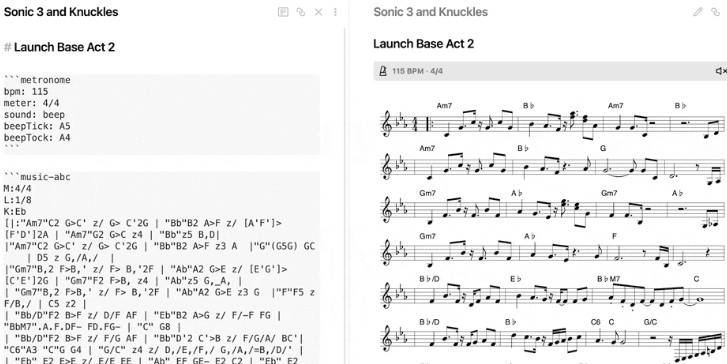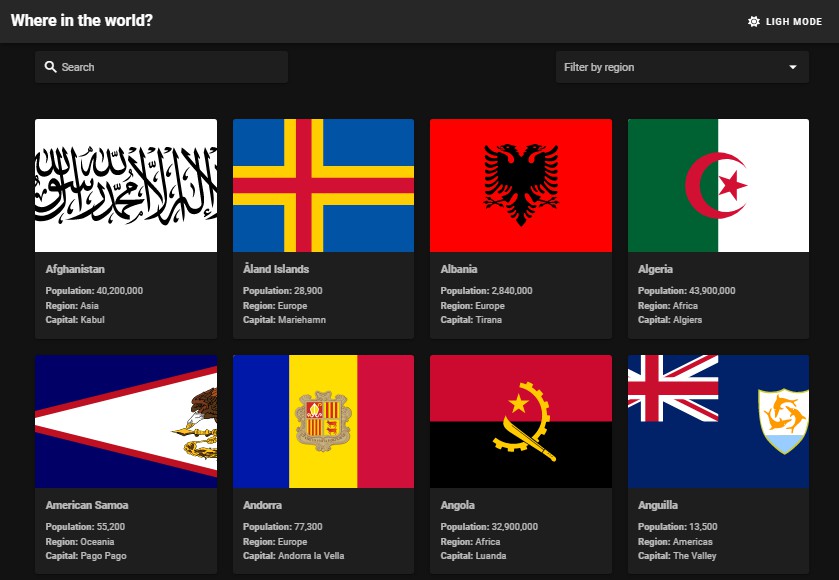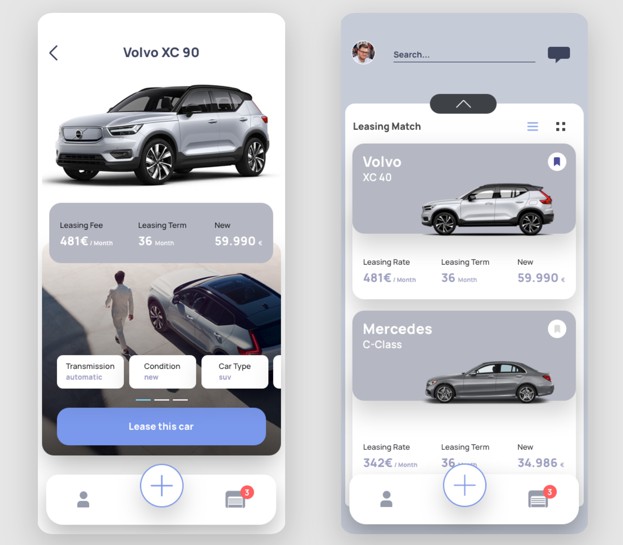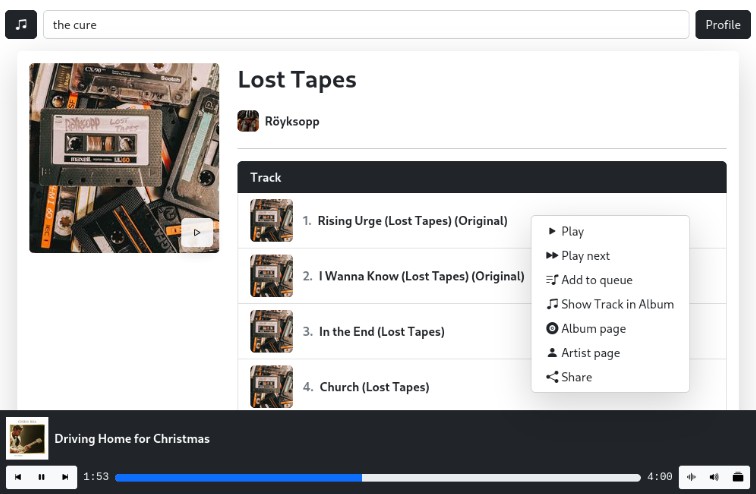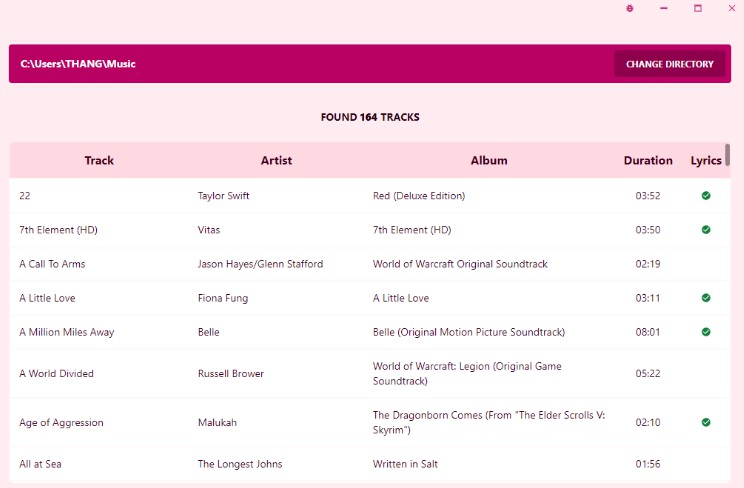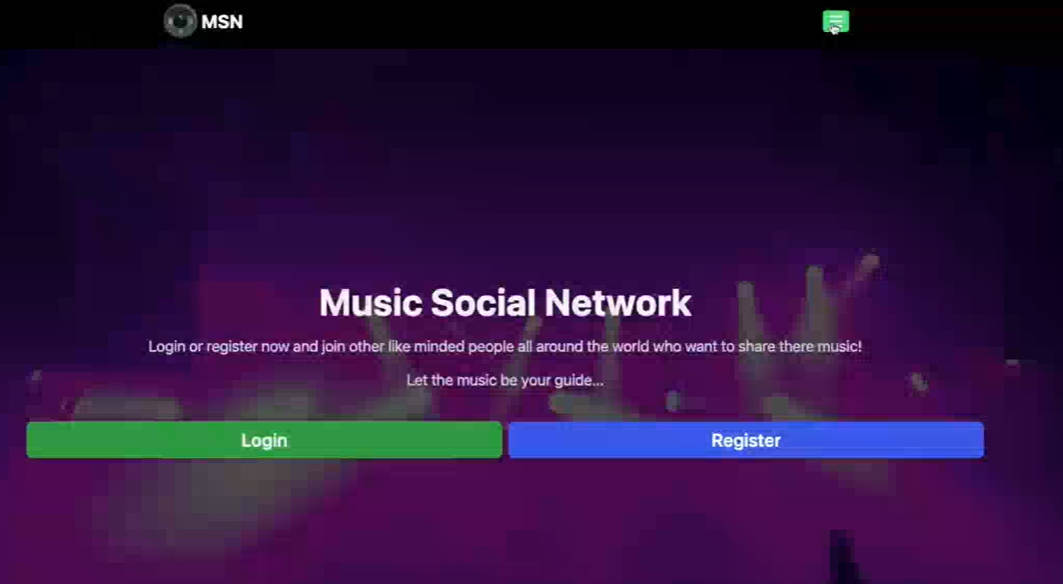Obsidian Metronome ?
Use this plugin to add interactive metronomes to your notes. Use just the visual metronome or turn on a click or beep. Customize the tempo, meter, sound, size, and more. Pair it with obsidian-plugin-abcjs to have your score and metronome living in harmony in a single note! ?
Why?
I use obsidian-plugin-abcjs for writing out music notation in Obsidian and sometimes during live performances I have a need to know what tempo to play a song. This plugin provides a visual metronome that I can have right alongside my music that serves as a great reminder of the correct tempo for a live performance. During practice, I can unmute it and practice alongside it as it clicks on the beat.
Getting Started
- In Obsidian, go to Settings > Community Plugins and disable safe mode if it is enabled.
- Select Browse and search for the Metronome plugin.
- Install the plugin.
- Enable the plugin.
- Open a note and place a code block in your note like the one below. Give it a
bpm(beats per minute) for your tempo. In the example below, I’ve setbpmto120.
# My basic metronome
```metronome
bpm: 120
```
This produces a visual metronome in your note. By default it is muted, but you can press the unmute button to hear it click (or change the muted option so it clicks by default — see below for more options).
You can customize the metronome further:
# My more fancy metronome
```metronome
bpm: 120
meter: 12/8
size: large
sound: beep
beepTick: A5
beepTock: A4
```
Metronome Options
These are all the options you can change when creating a metronome. Only the bpm option is required.
| Option | Type | Description | Default |
|---|---|---|---|
bpm |
number | Tempo in beats per minute. Must be greater than 0. | (required) |
meter |
string | The time signature (meter) to play in. The bottom number must be 1, 2, 4, 8, 16, 32, or 64. Examples: 4/4, 3/4, 6/8, 12/8. | 4/4 |
muted |
yes or no |
Whether or not the metronome’s audio starts muted. | yes |
autoStart |
yes or no |
Whether or not the metronome starts flashing visually right away. If autoStart is yes and muted is no, then the metronome’s sound will also start playing immediately. |
yes |
size |
small, medium, large, or xlarge |
Control the size of the metronome in the note. | small |
style |
pulse, pendulum, line |
Control the style of the metronome. pulse makes the whole area flash color. pendulum shows an illustration of a metronome with a swinging pendulum (works best with large and up sizes). line shows a vertical line moving left and right (works best with large and up sizes). |
pulse |
sound |
click or beep |
Control whether the metronome clicks or beeps when unmuted. | click |
beepTick |
string | When sound is set to beep, this determines the pitch of the downbeat, specified in scientific pitch notation. (For example, middle C is C4.) If there is no meter, every beat is considered a downbeat. |
C6 |
beepTock |
string | When sound is set to beep, this determines the pitch of the upbeat, specified in scientific pitch notation. (For example, middle C is C4.) If there is no meter, every beat is considered a downbeat. |
C5 |
Examples
Small metronome in 6/8 time that does not autostart
Looks great in dark mode too!
Include alongside music notation
The metronome works great when placed alongside music notation using the obsidian-plugin-abcjs plugin.
pulse style (default)
```metronome
bpm: 68
meter: 3/4
size: large
style: pulse
```
pendulum style
Works best on large and xlarge sizes.
```metronome
bpm: 68
meter: 3/4
size: large
style: pendulum
```
line style
Works best on large and xlarge sizes.
```metronome
bpm: 68
meter: 3/4
size: large
style: line
```