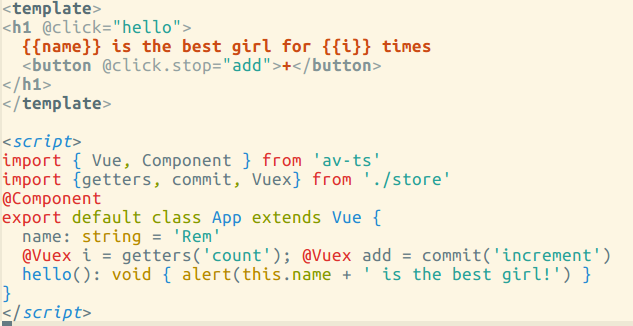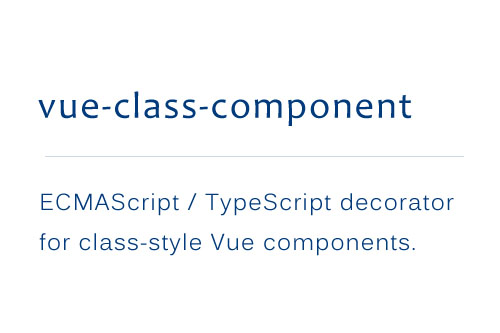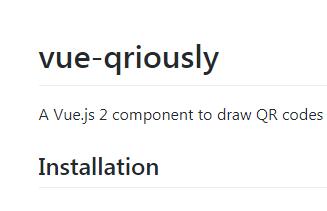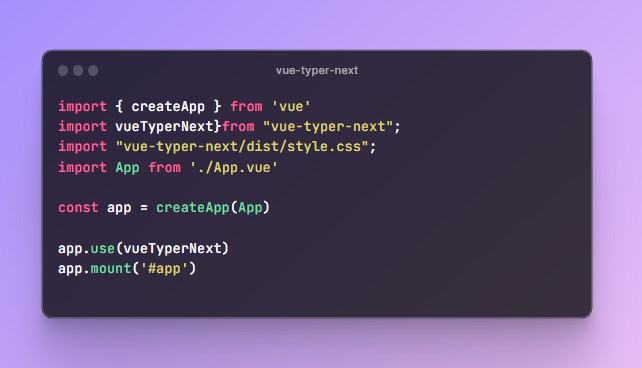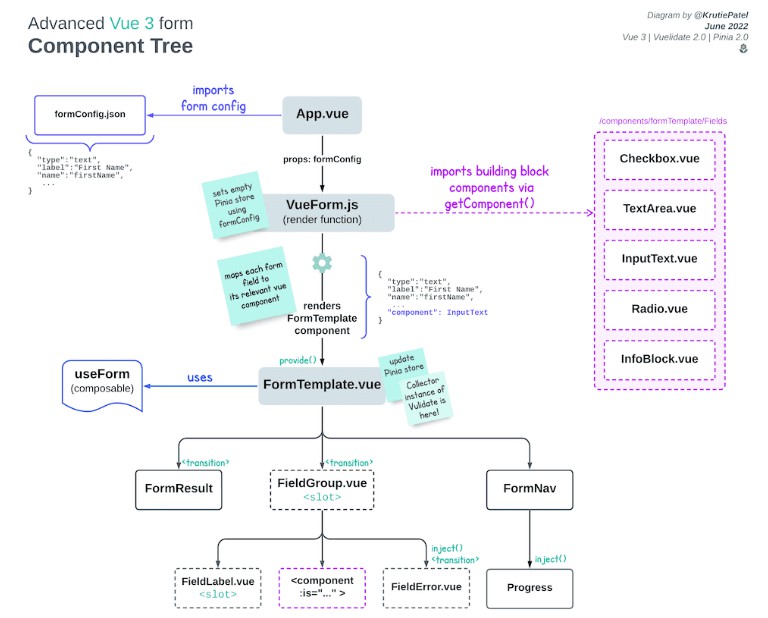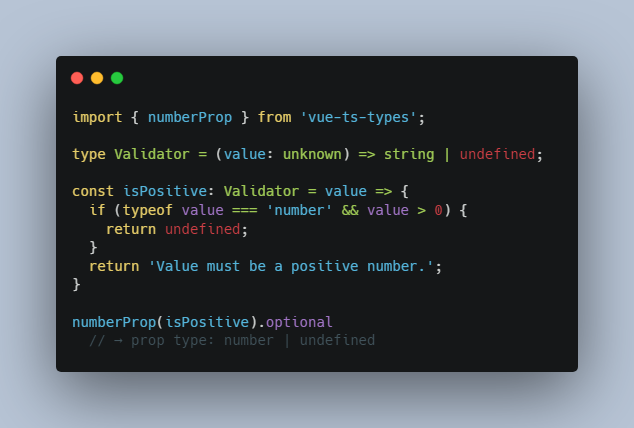TypeScript loader for Vue-loader
Type-check your script in your Vue-loader. Easier importing .ts file in vue's SFC.
Installation
npm install vue-ts-loader
You will also need to install TypeScript if you have not already.
npm install typescript
You also need install vue-loader and friends. Please refer to vue-loader's documentation.
Running
Use webpack like normal, including webpack --watch and webpack-dev-server, or through another
build system using the Node.js API.
Compatibility
The current version is compatible with TypeScript 2.0.
Configuration
-
Create or update
webpack.config.jslike so:module.exports = { entry: './app.vue', output: { filename: 'bundle.js' }, resolve: { // Add `.ts` and `.vue` as a resolvable extension. extensions: ['', '.ts', '.vue'] }, module: { loaders: [ // all files with a `.ts` or `.tsx` extension will be handled by `ts-loader` { test: /\.vue$/, loader: 'vue-loader' }, { test: /\.tsx?$/, loader: 'vue-ts-loader' } ] }, vue: { loaders: { ts: 'vue-ts-loader' }, // important for cooperating with vue-loader esModule: true }, } -
{ "compilerOptions": { "target": "es5", "sourceMap": true }, "exclude": [ "node_modules" ] }
The tsconfig.json file controls
TypeScript-related options so that your IDE, the tsc command, and this loader all share the
same options. TypeScript files from all subdirectories will get included except the ones matching exclude.
Failing the build on TypeScript compilation error
When the build fails (i.e. at least one typescript compile error occured), vue-ts-loader does not propagate the build failure to webpack. The upshot of this is you can fail to notice an erroring build. This is inconvenient; particularly in continuous integration scenarios. If you want to ensure that the build failure is propogated it is advised that you make use of the webpack-fail-plugin. This plugin that will make the process return status code 1 when it finishes with errors in single-run mode. Et voilà! Build failure.
For more background have a read of this issue.
Options
There are two types of options: TypeScript options (aka "compiler options") and loader options.
TypeScript options should be set using a tsconfig.json file. Loader options can be set either
using a query when specifying the loader or through the ts property in the webpack configuration.
module.exports = {
...
module: {
loaders: [
// specify option using query
{ test: /\.tsx?$/, loader: 'vue-ts-loader?compiler=ntypescript' }
]
},
// specify option using `ts` property
ts: {
compiler: 'ntypescript'
}
}
transpileOnly (boolean) (default=false)
If you want to speed up compilation significantly you can set this flag.
However, many of the benefits you get from static type checking between
different dependencies in your application will be lost. You should also
set the isolatedModules TypeScript option if you plan to ever make use
of this.
silent (boolean) (default=false)
If true, no console.log messages will be emitted. Note that most error
messages are emitted via webpack which is not affected by this flag.
ignoreDiagnostics (number[]) (default=[])
You can squelch certain TypeScript errors by specifying an array of diagnostic
codes to ignore.
compiler (string) (default='typescript')
Allows use of TypeScript compilers other than the official one. Should be
set to the NPM name of the compiler, eg ntypescript.
configFileName (string) (default='tsconfig.json')
Allows you to specify a custom configuration file.
compilerOptions (object) (default={})
Allows overriding TypeScript options. Should be specified in the same format
as you would do for the compilerOptions property in tsconfig.json.
instance (string)
Advanced option to force files to go through different instances of the
TypeScript compiler. Can be used to force segregation between different parts
of your code.
Loading other resources and code splitting
Loading css and other resources is possible but you will need to make sure that
you have defined the require function in a declaration file.
declare var require: {
<T>(path: string): T;
(paths: string[], callback: (...modules: any[]) => void): void;
ensure: (paths: string[], callback: (require: <T>(path: string) => T) => void) => void;
};
Then you can simply require assets or chunks per the webpack documentation.
require('!style!css!./style.css');