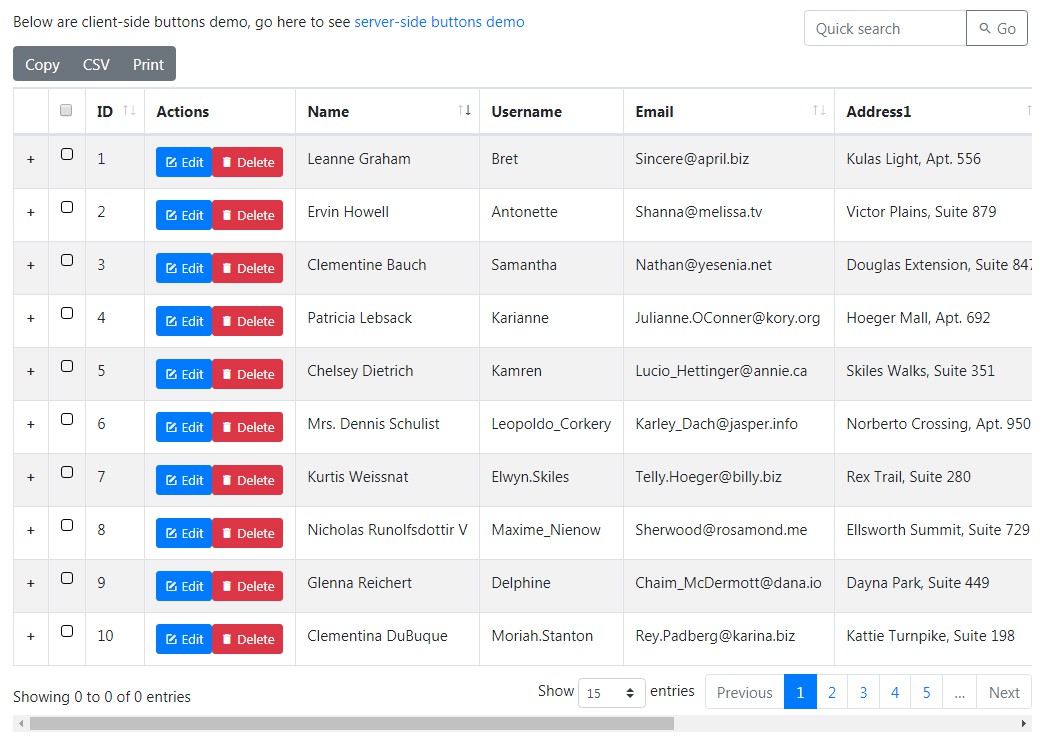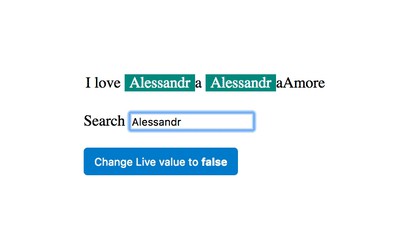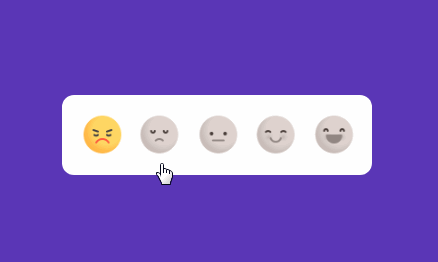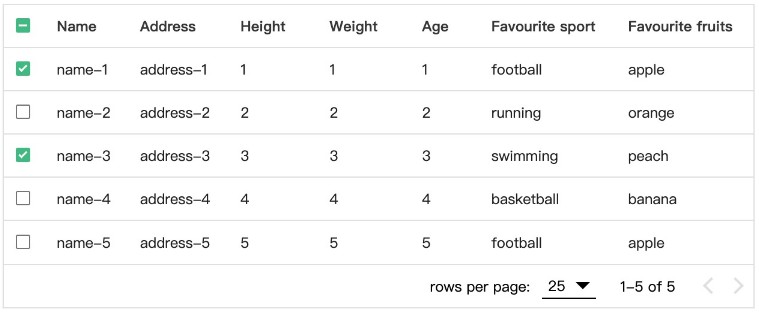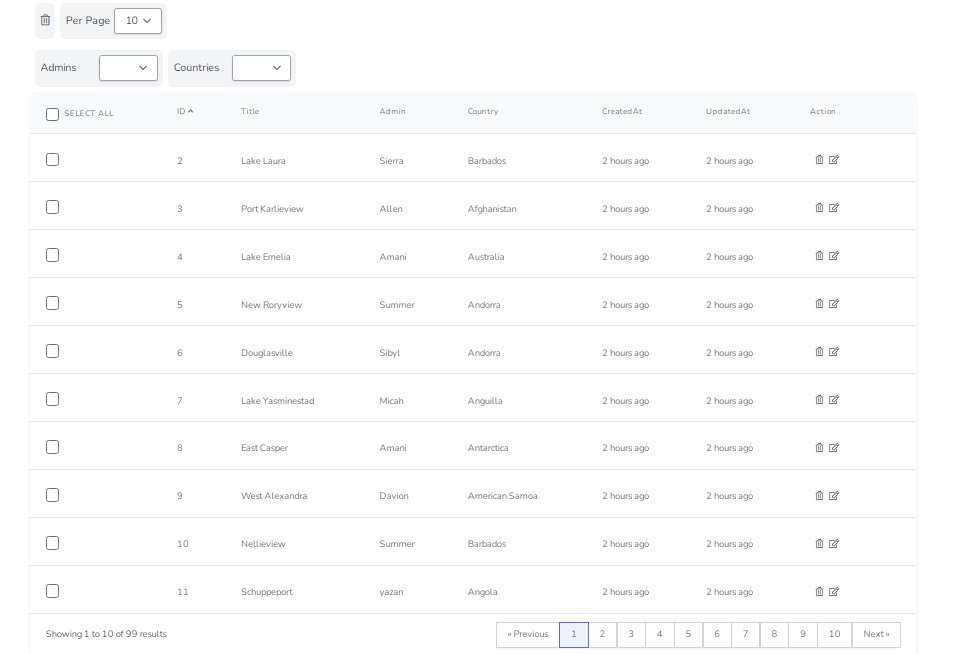vue-datatables-net
This library is a Vue 2 wrapper for jQuery DataTables. It's a tiny wrapper that doesn't include anything, not even the datatables.net core library.
Development
laravel-mix is use to simplify build and packaging.
Requirement: Install NodeJS, NPM
Then:
git clone https://github.com/niiknow/vue-datatables-net
cd vue-datatables-net
npm install
or in one command:
npm install git+https://github.com/niiknow/vue-datatables-net.git
To run locally (automatically launch firefox):
npm run watch
To build library for npm publish:
npm run build
This library is available on NPM, to install:
npm install vue-datatables-net
Usage
This library default configuration and provide example for bootstrap4 styling. Though, it allow for complete flexibility of customization with any other jQuery DataTables supported theme.
Example of imports for Bootstrap 4:
<link rel="stylesheet" href="https://stackpath.bootstrapcdn.com/bootstrap/4.3.1/css/bootstrap.min.css" integrity="sha384-ggOyR0iXCbMQv3Xipma34MD+dH/1fQ784/j6cY/iJTQUOhcWr7x9JvoRxT2MZw1T" crossorigin="anonymous">
<link rel="stylesheet" href='https://cdn.datatables.net/1.10.19/css/dataTables.bootstrap4.min.css'>
<script src="https://ajax.googleapis.com/ajax/libs/jquery/3.3.1/jquery.min.js"></script>
<script src="https://cdn.jsdelivr.net/npm/[email protected]/dist/vue.js"></script>
<script>
import VdtnetTable from 'vue-datatables-net'
import 'datatables.net-bs4'
// below you should only import what you need
// Example: import buttons and plugins
import 'datatables.net-buttons/js/dataTables.buttons.js'
import 'datatables.net-buttons/js/buttons.html5.js'
import 'datatables.net-buttons/js/buttons.print.js'
// import the rest for your specific theme
import 'datatables.net-buttons-bs4'
import 'datatables.net-select-bs4'
import 'datatables.net-select-bs4/css/select.bootstrap4.min.css'
import 'datatables.net-buttons-bs4/css/buttons.bootstrap4.min.css'
</script>
See example App
Example App demonstrate how to pass overrides for our jQuery DataTable default options - https://github.com/niiknow/vue-datatables-net/blob/master/example/app.vue
NOTE:
Our example use a free API endpoint from typicode, which is simply a JSON endpoint. As a result, we needed to define a dataSrc wrapper like so:
ajax: {
url: 'https://jsonplaceholder.typicode.com/users',
dataSrc: (json) => {
return json
}
}
Of course, for your implementation, simply use a server-side compatible parser. Below are some jQuery DataTables server-side parsers:
- PHP - https://github.com/lampjunkie/php-datatables
- PHP Symphony - https://github.com/stwe/DatatablesBundle
- PHP Laravel - https://github.com/yajra/laravel-datatables
- dotNET - https://github.com/ALMMa/datatables.aspnet, https://github.com/garvincasimir/csharp-datatables-parser
- NodeJS - https://github.com/jpravetz/node-datatable
- Rails - https://github.com/jbox-web/ajax-datatables-rails
- Python - https://github.com/Pegase745/sqlalchemy-datatables
Documentation
Since it's a wrapper, all/most features are provided by the jQuery DataTables library.
Parameters
Our component parameters:
props: {
/**
* The table id - useful for saveState
*
* @type String
*/
id: {
type: String
},
/**
* Set the container classes.
*
* @type String
*/
containerClassName: {
type: String,
default: 'table-responsive d-print-inline'
},
/**
* Set the table classes you wish to use, default with bootstrap4
* but you can override with: themeforest, foundation, etc..
*
* @type String
*/
className: {
type: String,
default: 'table table-striped table-bordered nowrap w-100'
},
/**
* the options object: https://datatables.net/manual/options
*
* @type Object
*/
opts: {
type: Object
},
/**
* List all fields to be converted to opts columns
*
* @type Object
*/
fields: {
type: Object
},
/**
* Pass in DataTables.Net jQuery to resolve any conflict from
* multiple jQuery loaded in the browser
*
* @type Object
*/
jquery: {
type: Object
},
/**
* Pass in Vue to resolve any conflict from multiple loaded
*
* @type Object
*/
vue: {
type: Object
},
/**
* The select-checkbox column index (start at 1)
* Current implementation require datatables.net-select
*
* @type Number
*/
selectCheckbox: {
type: Number
},
/**
* Provide custom local data loading. Warning: this option has not been
* thoroughly tested. Please use ajax and serverSide instead.
*
* @type Function
*/
dataLoader: {
type: Function
},
/**
* true to hide the footer of the table
*
* @type Boolean
*/
hideFooter: {
type: Boolean
},
/**
* The details column configuration of master/details.
*
* @type {Object}
*/
details: {
type: Object
}
}
fields is an schema object that identify all datatables.net columns, example:
Example:
fields: {
_id: { label: "ID" },
title: { label: "Title", searchable: true, sortable: true },
type: { label: "Type" }
}
Field properties
labelTitle for displaysearchabletrue to enable search of fieldsortablefalse to disable sortingnameto override the namedatadifferentiate server-side sorting field - optional default tonamevisiblefalse to hidewidthto provide custom widthclassNameset column class namesdefaultContentprovide default html when no data availablerendercustom cell rendering function https://datatables.net/reference/option/columns.rendertemplatesimple vue template for the field. See example App.defaultOrdernull, asc/desc - the default/initial sort orderisLocalsame as setting both searchable and sortable to falseindexallow for column positioning
It is important to understand why it is better to use
fieldsand notopts.columns. Though,fieldsis optional if one wish to use the rawopts.columnsdefinition.
One Purpose of this component is to extend jQuery DataTables function and features, example:
- Simplification of features configuration, such as
select-checkboxcolumn, customactionbuttons, and/or future Vue specific features. - Allow for customizable table heading on a per-column basis; thereby, not having to define all html for each column header.
- Ability to have simple
templatefield so you can pass schema JSON from static file or some API, instead of requiring to define a javascriptrenderfunction. Though, therenderfunction would provide best performance. - Having schema also allow for future features, such as editable column/cell.
events
Custom events for this component.
<vdtnet-table ...
@table-creating="doSomethingBeforeDataTableCreate"
@table-created="doSomethingImmediatelyAfterTableCreatedAndInitialized"
@reloaded="doSomethingAfterDataLoadOrReloaded"
/>
doSomethingImmediatelyAfterTableCreatedAndInitialized(vdtnet) {
// use vdtnet.dataTable to access the jQuery DataTables object, example:
vdtnet.dataTable.on( 'order.dt', function () { eventFired( 'Order' ); } )
}
table-creatingthis is right before jQuery(el).DataTable(component.options) is called allowing you to modify component options.table-createdthis is after we called jQuery(el).DataTable and initialized all the columns.reloadedthis is after data has been load/reloaded
Additional Headers
Many server-side usage require CSRF and/or API token headers. Since jQuery DataTables options are completely exposed as opts, simply use the native method per jQuery DataTables example
i.e, something like:
opts: {
'ajax': {
'url': url,
'type': 'GET',
'beforeSend': function (request) {
request.setRequestHeader("token", token);
}
}
}
// or as headers parameter
opts: {
'ajax': {
'url': url,
'type': 'GET',
'headers': {
'CSRFToken': TOKEN
}
}
}
// or as query parameter
opts: {
'ajax': {
'url': url,
'type': 'GET',
'data': function ( d ) {
d.CSRFToken = TOKEN;
}
}
}
If you haven't already guessed, ajax is basically the signature of jQuery.ajax, which can be seen in this jQuery DataTables ajax pipeline code demonstration.
Row Action Buttons
Use data-action attribute to automatically wire up any action button/elements. To render action button/element in a row, simply define dummy field like so:
actions: {
label: 'Actions',
defaultContent: '<a href="javascript:void(0);" data-action="edit" class="btn btn-primary btn-sm"><i class="mdi mdi-square-edit-outline"></i> Edit</a>' +
'<span data-action="delete" class="btn btn-danger btn-sm"><i class="mdi mdi-delete"></i> Delete</span>'
}
Reload method and reloaded event
Allow you to refresh ajax content after some event. Let say you have something like this:
<template>
<div id="app">
<vdtnet-table
:fields="fields"
:opts="options"
ref="table"
@delete="doAjaxDelete"
@reloaded="doSomethingAfterReload"
/>
</div>
</template>
<script>
// ... component top ...
methods: {
doAjaxDelete(data, row, tr, target) {
// do some ajax delete
// then reload after ajax complete
this.$refs.table.reload()
},
doSomethingAfterReload(data, table) {
// some something after data loaded from server
}
}
// ... component bottom ...
Customizable table head (th) columns
Let say you have a column description, you can provide table head template for the description column like so:
<template slot="HEAD_description">
<h1>desc</h1>
</template>
dom (Searching and Toolbar)
dom configuration defines how jQuery DataTables components are rendered - https://datatables.net/reference/option/dom
Our default configuration compatible with Bootstrap4 is:
"tr<'row vdtnet-footer'<'col-sm-12 col-md-5'i><'col-sm-12 col-md-7'pl>>"
This is based on the configuration lftiprB, also see: https://datatables.net/reference/option/dom
Note, we do not include toolbar buttons (B) or search control (s). This is because we defer these functions to you (the User). Toolbar Buttons are client-side; and since we do not use client-side, we don't need these buttons. We expose a search method on vdtnet-table so you can use this method to perform search.
Simply create your own Buttons for server-side exports, bulk, and/or other things. Create your own search control and use the search method. See example App. All these things are now Vue natives.
Though, if you really insists on using these client-side controls, simply override the default opts.dom and opts.buttons with your own settings.
getServerParams method
This function return the parameters last used by our server-side endpoint. It allow you to use for server-side export API call. Example:
const parms = this.$refs.table.getServerParams()
parms.export = 'csv'
// boom export
const url = 'export.php?' + $.param(data)
window.open(url)
Responsive
-
In Bootstrap4, there's a class called table-responsive that wrap the table at each screen breakpoint. We apply this class on our wrapper div to make the table scroll horizontally. We also include
d-print-inlinefor print. -
Alternatively, you can set
options.responsive = trueto use jQuery DataTable responsive plugin. WARNING: This plugin does not play well withselect-checkbox,master-details, and many other features. It is recommended to use option 1 above.
Master-details pattern
details configuration allow you to create template for displaying details row in Master-details pattern. Schema:
{
index: 'a number (start at 1) representing the column position',
template: 'the template where {{ data.column }} is the item/row data',
render: 'provide a custom render function as alternative to template'
}
Native templating (sort-of) explained
Take a look at example app, you can template:
<template
slot="address2"
slot-scope="ctx"
>
<span>{{ ctx.data.city }}, {{ ctx.comp.formatCode(ctx.data.zipcode) }}</span>
</template>
slotis the field/column nameslot-scopedefine the context object asctxin this example- The context object will have the following properties
datathe column value, in this case isaddressproperty which is an object with sub-properties (street, suite, city, zipcode, geo, etc...)typethe jQuery DataTables rendering type, usuallydisplayrowthe entire row datametajQuery DataTables column configvdtnetthe vdtnet table objectdefvdtnet field configcompyour component, notice how it demonstrate calling of a function on the example component to strip out all number after the dash. You can use this to do things like permission checking. Also see Note below.
Note: Things that are related to display rendering should work. Event handling doesn't work and I'm still looking for better way handle this. Of course, you can still use data-action to handle clicks.
Export
This is something you want to explore on your own. We try our best to provide as much example of export as possible in our demo, but Server-Side and/or Language/Framework Specific Code is too much/time-consuming to dive into. Also, sometime output rendering are ties to specific requirement and cannot generically meet everyone needs. We suggest that you create a Bounty for your specific needs.
Client-Side
This is mostly provided by jQuery DataTables. We demonstrate in our default demo. You can find the documentation for Buttons directly on the jQuery DataTables website.
Server-Side
Our demo for server-side export is here: https://laratt.niiknow.org/home/contacts
The source of the demo can be found here: https://github.com/niiknow/laratt-api
And, specifically, the client-side vue component usage source: https://github.com/niiknow/laratt-api/blob/5117bfae1273b31f95af6aa99c51aae7fc413d2f/resources/js/components/DataTableNet.vue#L148
The code use convention to calculate a route/url as:
url: that.$app.apiRoute(that.rName, that.rPath),
Which result to a URL like so: https://laratt.niiknow.org/api/v1/democontact/example?x-tenant=test&x-api-key=demo123
And the server-side source for the export is simply: https://github.com/niiknow/laratt-api/blob/876ce385fc64d83b564f2e697790465675741634/api/Controllers/DemoContactController.php#L90
As far as PDF export, you will need to handle this yourself. Tip, use laravel-snappy. The basic concept is to render your result to some html/blade template and use laravel-snappy to convert HTML to PDF.
Export Tip
Outside of csv export, most modern OS and Browser support PDF printing. As a result, simply instruct the user to Print your page and use printing CSS to manipulate for exporting of PDF.
Tips
If you're like us, you want to write as little code as possible; as in, application of the DRY Principle. This mean the UI has a standard look/feel/behavior; where toolbar, search, and other controls are place at specific location. So this mean you want to wrap this component inside your own component? Our sample App give you a good idea on how to start. Below are a few things to consider:
- Identify all properties of the new component and howto translate into this component. Example: hidePageLength -> opts.lengthChange, hideQuickSearch -> v-if on quickSearch form, hideToolbar -> v-if on toolbar div, etc...
- Identify methods to wrap, i.e. your component API: reload, getServerParams, etc...
- Wrap individual action events you want to expose, or simply wrap with v-on="$listeners" to pipe all events from this component to your component.