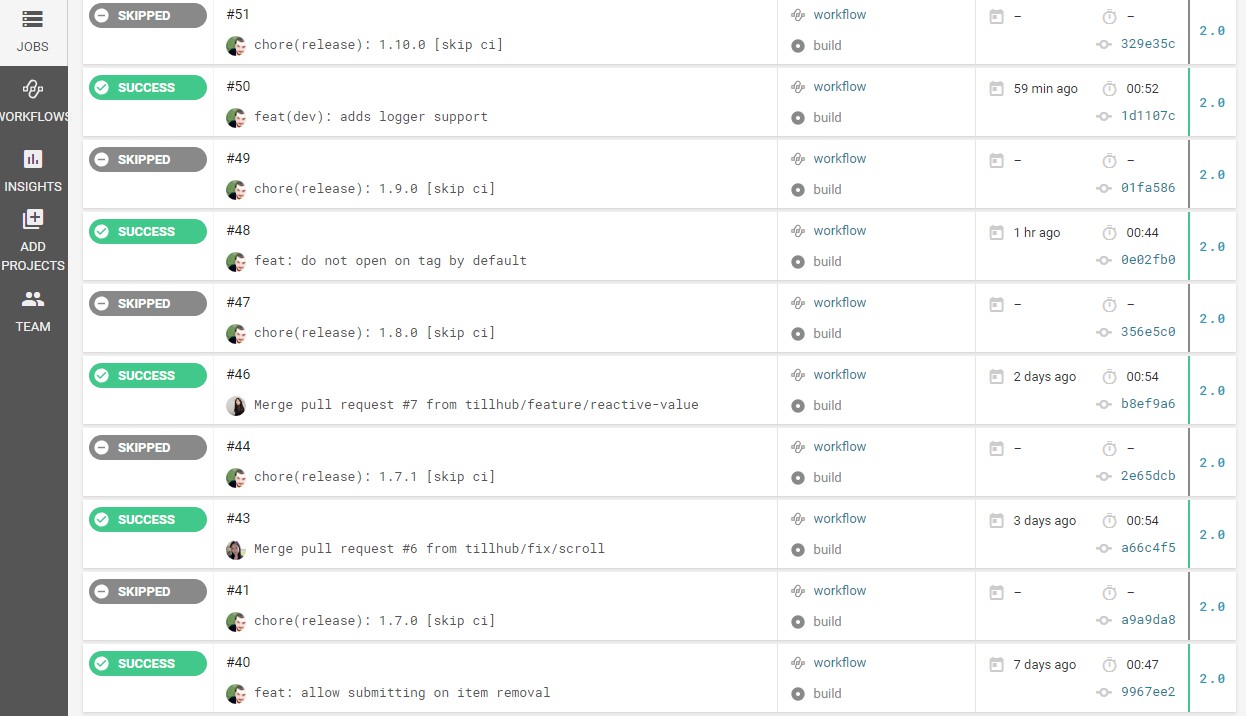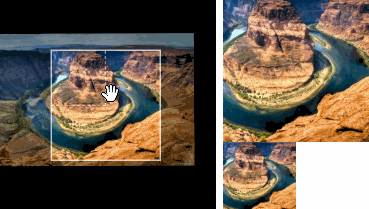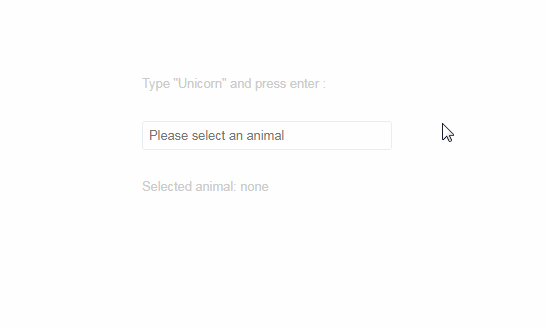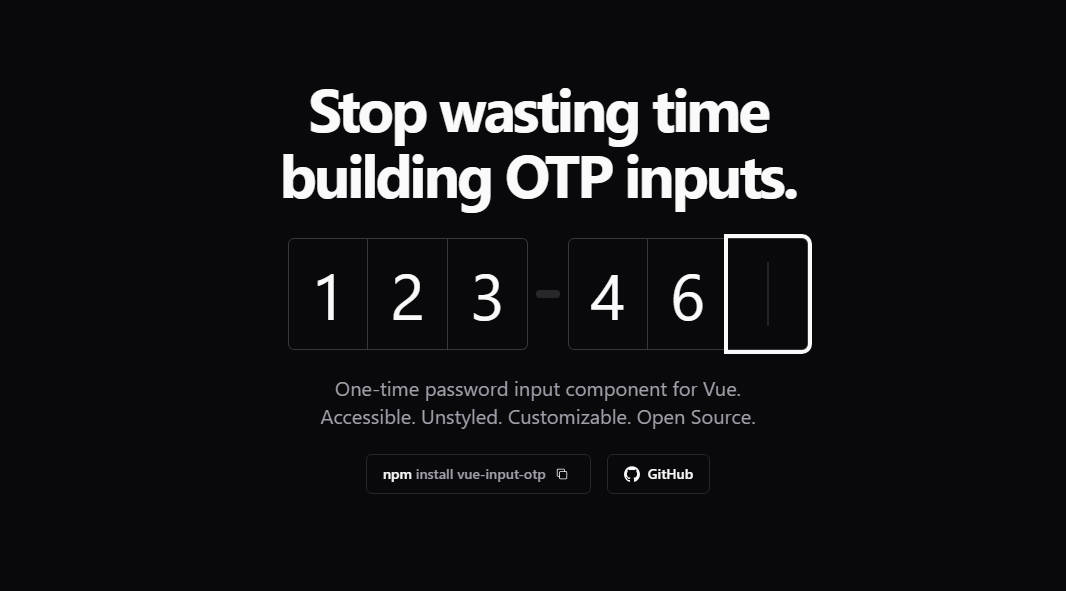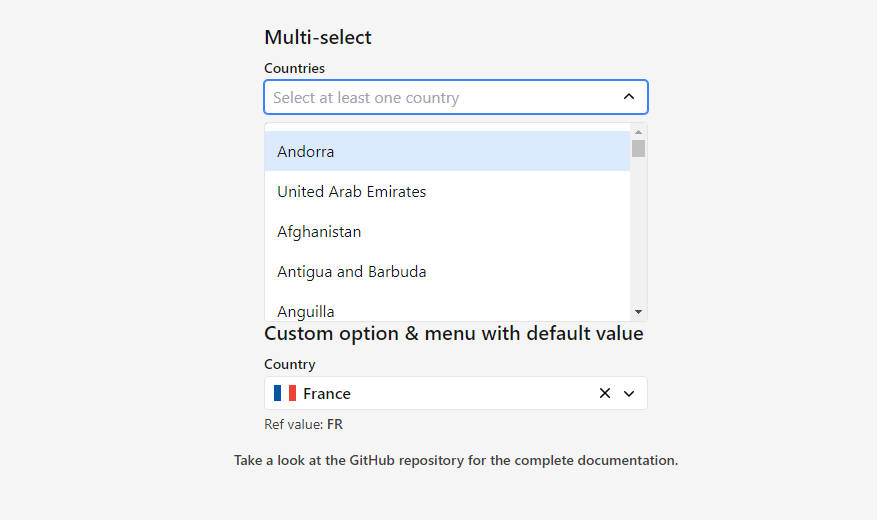@tillhub/vue-search-filter
Vue search input with dropdown for more filters.
Install
npm install --save @tillhub/vue-search-filter
Usage
Please see example folder for complete code example. Note, that the css has to be imported separately. This library assumes that element-ui is being used by the caller.
To see the example in action:
npm run serve
<template>
<th-search-filter
@submit="handleSubmit"
@reset="handleReset"
:width="500"
locale="de"
resetButtonText="Reset now"
input-placeholder="Search in customer names"
>
<template slot="dropdown-content" slot-scope="{input, addTag}">
<branch-filter :input="input" :add-tag="addTag"/>
<status-filter :input="input" :add-tag="addTag"/>
<active-switch :input="input" :add-tag="addTag"/>
<date-picker :input="input" :add-tag="addTag"/>
</template>
</th-search-filter>
</template>
<script>
import ThSearchFilter from '../src/index.vue'
import BranchFilter from './BranchFilter.vue'
import StatusFilter from './StatusFilter.vue'
import ActiveSwitch from './ActiveSwitch.vue'
import DatePicker from './DatePicker.vue'
export default {
components: {
ThSearchFilter,
BranchFilter,
StatusFilter,
ActiveSwitch,
DatePicker
},
methods: {
handleSubmit (result) {
console.log('submit', result)
},
handleReset () {
console.log('reset')
}
}
}
</script>
Attributes
| Attribute | Type | Required | Example | Default | Description |
|---|---|---|---|---|---|
| width | number | no | 500 | 460 | sets fixed width of component in pixels, minimum is 350 |
| locale | string | no | "de" | "en" | Currently only German and English is supported. Only 'de' and 'en ' |
| inputPlaceholder | string | no | "Search in products" | "Search" | Sets the placeholder text in the input field |
| searchButtonText | string | no | "Submit" | "Search" | Sets a custom text in the blue submitting button |
| resetButtonText | string | no | "Reset" | "Cancel" | Sets a custom text in the reset button |
Events
| Event | Description | Params |
|---|---|---|
| submit | triggers when the user clicks on "search" button | filters |
| reset | triggers when the user clicks on the "reset" button | -- |
| close-dropwdown | triggers when the user closes the dropwdown | -- |
Slot
One named slot it provided: "dropwdown-content". It is highly advised to refer to the example folder to see how this slot is used. Understanding the parent-child communication is crucial as the dropdown content and input content are closely linked.
| Name | Type | Example | Description |
|---|---|---|---|
| input | object | { key1: { label: "product name", value: "product uuid"}, key2: { label: "branch name", value: "branch uuid"} } | this is an object that depicts the current state of the tags in the input field, on every change they are passed to the slot so the consumer can update the slot children accordingly. The key name is determined by the user, when it is being passed in the "addTag" method (see below). |
| addTag | function | ({ name, value, label }) => {} | This method communicates the changes in the slot children to the parent. It adds tags to the parent input field.E.g. it can be called on every change in the child. The method expects to be called with an object with at least the "name" prop. If "label" is falsey, it will default to "value". |