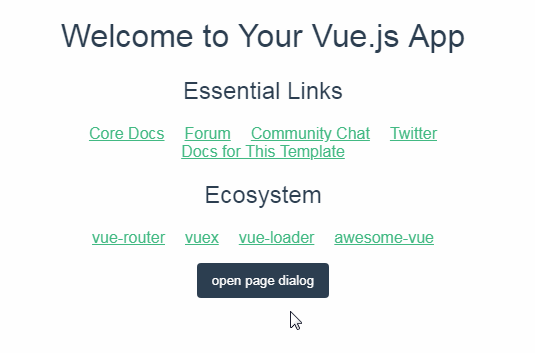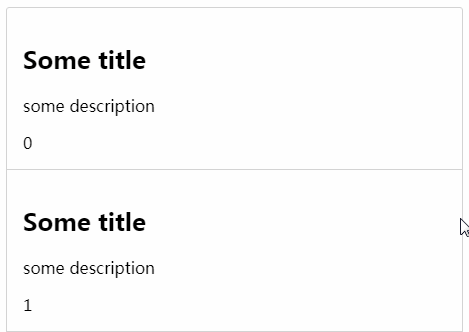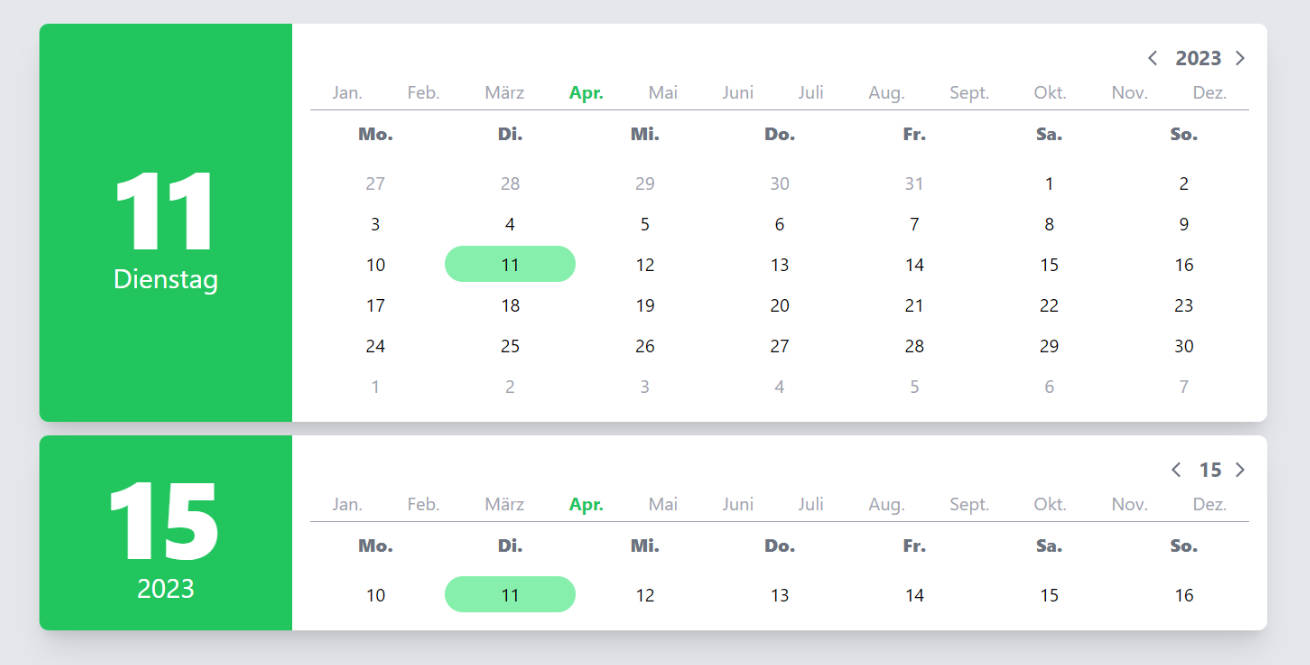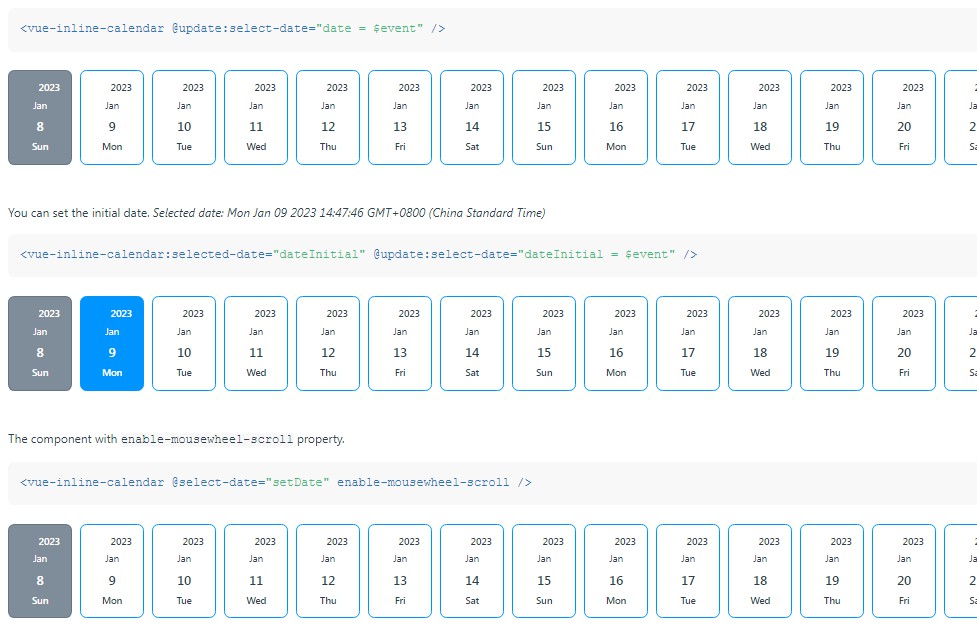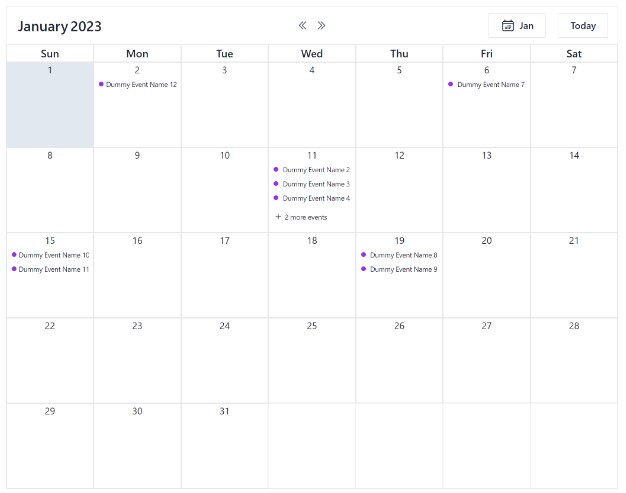Quasar Calendar
An event display calendar for the Quasar framework. This is still a work in progress project but we're putting in functionality and squashing bugs on a consistent basis.
Setup
npm install quasar-calendar
Add Calendar to you .vue page similar to a a Quasar component
import { Calendar } from 'quasar-calendar'
or import individual components
import {
CalendarMonth,
CalendarAgenda,
CalendarMultiDay
} from 'quasar-calendar'
In your template, you can just put in a calendar viewer using the current date as the start date
<calendar />
Or you can pass in parameters to customize
<calendar-month
:start-date="Date('2019-01-01')"
:events="someEventObject"
:sunday-first-day-of-week="true"
calendar-locale="fr"
calendar-timezone="Europe/Paris"
:allow-editing="false"
/>
Event data format
The event data format is meant to be a subset of the Google Calendar v3 API (this is still a work in progress). Events should be passed in as an array of objects. Each object can have elements like in this example:
[
{
id: 1,
summary: 'Test event',
description: 'Some extra info goes here',
location: 'Office of the Divine Randomness, 1232 Main St., Denver, CO',
start: {
dateTime: '2018-02-16T14:00:00', // ISO 8601 formatted
timeZone: 'America/New_York' // Timezone listed as a separate IANA code
},
end: {
dateTime: '2018-02-16T16:30:00',
timeZone: 'American/New_York'
},
color: 'positive',
attendees: [
{
id: 5,
email: '[email protected]',
displayName: 'John Q. Public',
organizer: false,
self: false,
resource: false
}
]
},
{
id: 2,
summary: 'Test all-day event',
description: 'Some extra info goes here',
start: {
date: '2018-02-16' // A date variable indicates an all-day event
},
end: {
date: '2018-02-19'
}
},
{
id: 3,
summary: 'Some other test event',
description: 'Some extra info goes here',
start: {
dateTime: '2018-02-17T10:00:00+0500', // timezone embedded in dateTime
},
end: {
dateTime: '2018-02-17T12:30:00+0500',
},
},
]
Each object needs to have a unique ID. The date time should be in ISO 8601 format. A value in the optional timeZone field will override the timezone.
Calendar event referencing
Each calendar is given a random reference string so that we can distinguish between multiple calendars on a page. You can override this and pass in a string so that you can listen for events from that calendar. In this case, if we pass in the string MYCALENDAR, the Vue.js event click-event-MYCALENDAR would fire on the global event bus when a calendar event is clicked on.
Custom event detail handling
By default we use our own event detail popup when an event is clicked. You can override this and use your own by doing a few things:
- Pass in an event reference string
- Prevent the default event detail from showing up
- Listen for a click event to trigger your own detail content
So to implement, be sure to have prevent-event-detail and event-ref set when you embed a calendar component:
<calendar
event-ref="MYCALENDAR"
:prevent-event-detail="true"
:events="someEventObject"
/>
And then somewhere be sure to be listening for a click event on that calendar:
this.$root.$on(
'click-event-MYCALENDAR',
function (eventDetailObject) {
// do something here
}
)
Event editing
Starting with v0.3 we are setting up the framework to allow for editing individual events. By default this functionality is turned off, but you can pass a value of true into the allow-editing parameter on one of the main calendar components. The functionality if very limited to start but we expect to be adding more features in the near future.
When an event is edited, a global event bus message in the format of update-event-MYCALENDAR is sent with the updated event information as the payload. You can listen for this to trigger a call to whatever API you are using for calendar communication. Right now when an an update is detected the passed in events array is updated and the array is parsed again.
Only a subset of fields are currently editable:
- Start / end time and date
- Is an all-day event
- Summary / title
- Description
Individual Vue components
The usable components of Calendar, CalendarMonth, CalendarMultiDay and CalendarAgenda share the following properties:
| Vue Property | Type | Description |
|---|---|---|
start-date |
JavaScript Date or Luxon DateTime | A JavaScript Date or Luxon DateTime object that passes in a starting display date for the calendar to display. |
sunday-first-day-of-week |
Boolean | If true this will force month and week calendars to start on a Sunday instead of the standard Monday. |
calendar-locale |
String | A string setting the locale. We use the Luxon package for this and they describe how to set this here. This will default to the user's system setting. |
calendar-timezone |
String | Manually set the timezone for the calendar. Many strings can be passed in including UTC or any valid IANA zone. This is better explained here. |
event-ref |
String | Give the calendar component a custom name so that events triggered on the global event bus can be watched. |
prevent-event-detail |
Boolean | Prevent the default event detail popup from appearing when an event is clicked in a calendar. |
allow-editing |
Boolean | Allows for individual events to be edited. See the editing section. |
In addition, each individual components have the following properties:
Calendar
| Vue Property | Type | Description |
|---|---|---|
tab-labels |
Object | Passing in an object with strings that will override the labels for the different calendar components. Set variables for month, week, threeDay, day and agenda. Eventually we will replace this with language files and will use the calendar-locale setting. |
CalendarMultiDay
| Vue Property | Type | Description |
|---|---|---|
num-days |
Number | The number of days the multi-day calendar. A value of 1 will change the header to be more appropriate for a single day. |
nav-days |
Number | This is how many days the previous / next navigation buttons will jump. |
force-start-of-week |
Boolean | Default is false. This is appropriate if you have a week display (7 days) that you want to always start on the first day of the week. |
CalendarAgenda
| Vue Property | Type | Description |
|---|---|---|
num-days |
Number | The number of days to initially display and also the number of additional days to load up when the user scrolls to the bottom of the agenda. |
agenda-style |
String | Defaults to "dot". You can also set this as "block" to use an infinite scroll design that is meant for mobile use. |
scroll-height |
String | Defaults to 200px, this is meant to define the size of the "block" style. |
Roadmap
Our near-term roadmap is as follows:
| Version | Description |
|---|---|
| v0.3.x | Have some basic editing abilities such as changing the data for an event and drag and drop editing. |