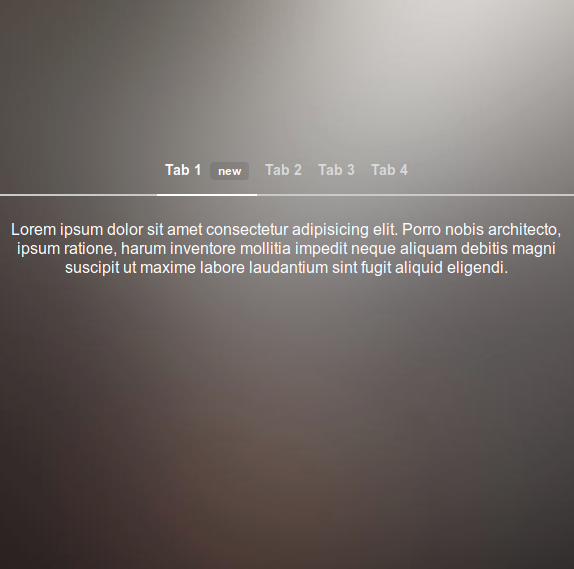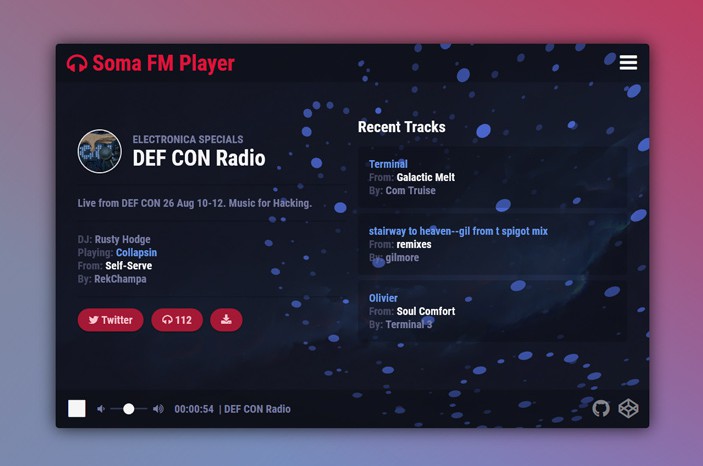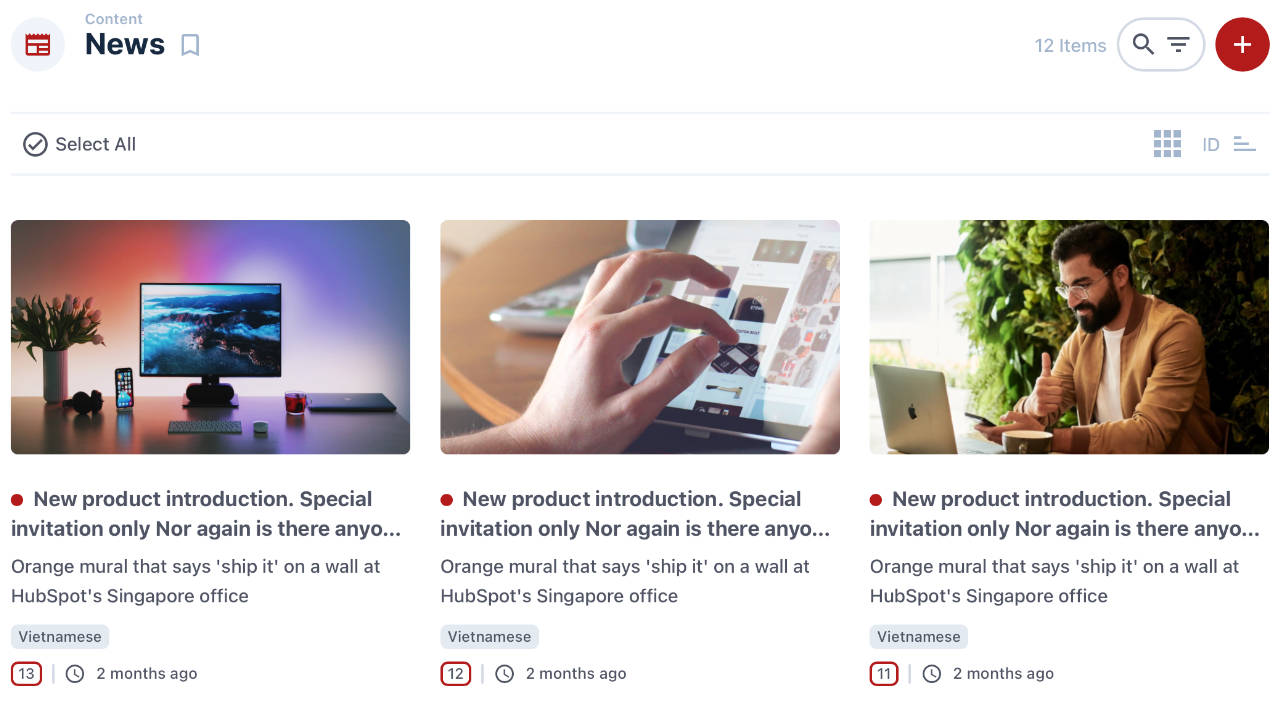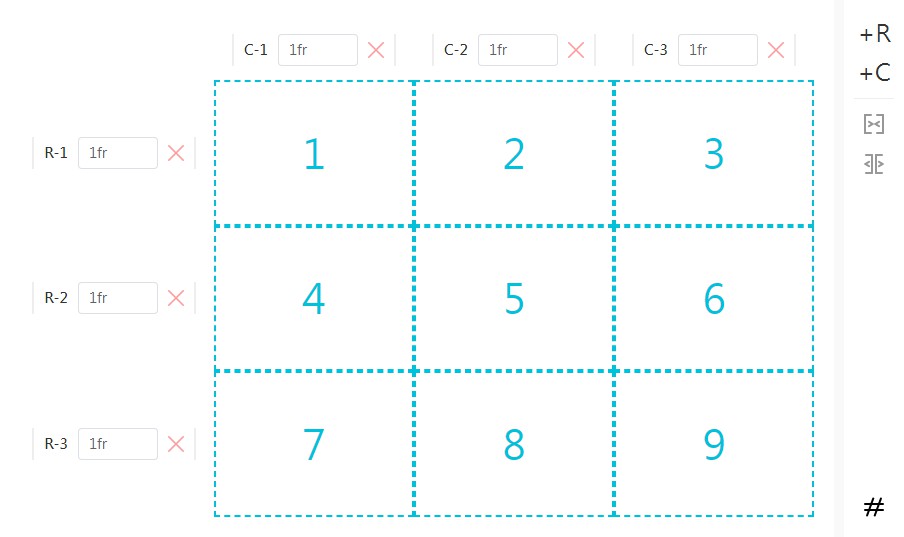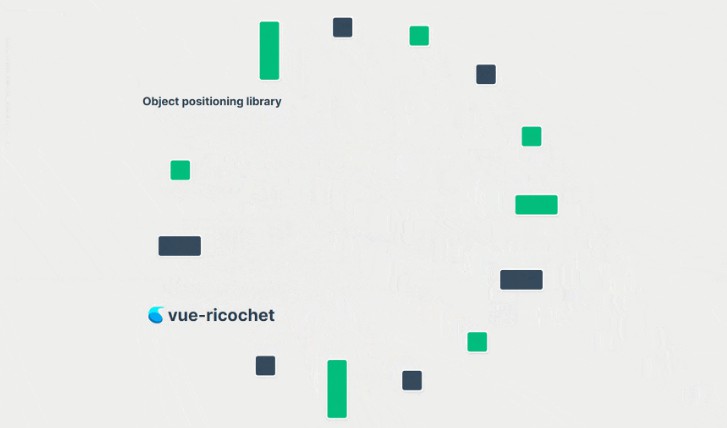vue-ads-layout
This is a vue component library to create a default web application layout. You can create a toolbar, footer, left and right drawers. And each of those 4 components can be placed as a fixed component.
The left and right drawers can be minified or hidden by buttons or by resizing the window (responsive design)
I also added two default buttons to hide and minify the drawers.
Installation
You can install the package via npm or yarn.
NPM
npm install vue-ads-layout --save
YARN
yarn add vue-ads-layout
Usage
Here you can find a simple example on how to use this layout component.
<template>
<div id="app">
<vue-ads-layout :full-bar="true">
<vue-ads-bar
slot="toolbar"
:fixed="true"
class="bg-red"
>
<vue-ads-menu-button slot="first" :hidden="hiddenLeft" @toggle="hideLeft"></vue-ads-menu-button>
<vue-ads-menu-button slot="last" :hidden="hiddenRight" @toggle="hideRight"></vue-ads-menu-button>
</vue-ads-bar>
<vue-ads-bar
slot="footer"
:fixed="false"
:footer="true"
class="bg-purple"
>
</vue-ads-bar>
<vue-ads-drawer
slot="left-drawer"
:minified="minifiedLeft"
:hidden="hiddenLeft"
:fixed="true"
@minify="minifyLeft"
@hide="hideLeft"
class="bg-yellow"
>
<vue-ads-minify-button slot="bottom" :minified="minifiedLeft" @toggle="minifyLeft"></vue-ads-minify-button>
</vue-ads-drawer>
<vue-ads-drawer
slot="right-drawer"
:minified="minifiedRight"
:hidden="hiddenRight"
:fixed="false"
@minify="minifyRight"
@hide="hideRight"
class="bg-blue"
>
<vue-ads-minify-button slot="bottom" :right="true" :minified="minifiedRight" @toggle="minifyRight"></vue-ads-minify-button>
</vue-ads-drawer>
My content
</vue-ads-layout>
</div>
</template>
<script>
import './node_modules/@fortawesome/fontawesome-free/css/all.css';
import './node_modules/vue-ads-layout/dist/vue-ads-layout.css';
import { VueAdsLayout, VueAdsBar, VueAdsDrawer, VueAdsMenuButton, VueAdsMinifyButton } from 'vue-ads-layout';
export default {
name: 'app',
components: {
VueAdsMinifyButton,
VueAdsMenuButton,
VueAdsDrawer,
VueAdsBar,
VueAdsLayout,
},
data () {
return {
minifiedLeft: false,
minifiedRight: false,
hiddenLeft: false,
hiddenRight: false,
};
},
methods: {
minifyLeft (minified) {
this.minifiedLeft = minified;
},
hideLeft (hidden) {
this.hiddenLeft = hidden;
},
minifyRight (minified) {
this.minifiedRight = minified;
},
hideRight (hidden) {
this.hiddenRight = hidden;
},
},
};
</script>
Components
VueAdsLayout
This is the base component. All the other components need to be nested in this one by slots.
Properties
full-bar: (type: boolean) If true, a horizontal layout is created, where the bars overlap the drawers.
If false, a vertical layout is created, where the drawers overlap the bars.
Templates
toolbar
The toolbar template is used to define the top bar. Use the VueAdsBar component for it.
<vue-ads-bar slot="toolbar"></vue-ads-bar>
footer
The footer template is used to define the footer. Use the VueAdsBar component for it with the footer option = true.
<vue-ads-bar slot="footer" :footer="true"></vue-ads-bar>
left-drawer / right drawer
The left/right-drawer template is used to define the left/right drawer. Use the VueAdsDrawer component for it.
<vue-ads-drawer slot="left-drawer"></vue-ads-drawer>
<vue-ads-drawer slot="right-drawer"></vue-ads-drawer>
default
This is the most important template. Here you place your application content.
Just add it as a child element between the vue-ads-layout tags.
VueAdsBar
The bar component is used to create a toolbar and a footer.
Properties
fixed: (type: boolean, default: false) Indicates if the bar is positioned fixed.height: (type: number, default: 16) If you want to increase the default height, add this option.
Only use the valid, numeric Tailwindcss height optionsfooter: (type: boolean, default: false) Indicates if the bar is a footer.
Templates
There are 2 possibilities for using the bar templates:
- overriding the default template with a custom template.
- use the predefined 3 column template:
first,middle,last.
This method uses the flex css style, where the middle template has a flex-grow attribute.
For example if you want to use the VueAdsMenuButton buttons on the left/right position of the bar,
use the following templates.
<vue-ads-menu-button slot="first" :hidden="hiddenLeft" @toggle="hideLeft"></vue-ads-menu-button>
<vue-ads-menu-button slot="last" :hidden="hiddenRight" @toggle="hideRight"></vue-ads-menu-button>
VueAdsDrawer
The drawer component is used to create a drawers on the left and right side of your screen.
Properties
fixed: (type: boolean, default: false) Indicates if the drawer is positioned fixed.width: (type: number, default: 64) If you want to increase the default width, add this option.
Only use the valid, numeric Tailwindcss width optionsminified-width: (type: number, default: 16) If you want to increase the minified width, add this option.
Only use the valid, numeric Tailwindcss width optionsminified: (type: boolean, default: false) Indicates if the drawer is minified.hidden: (type: boolean, default: false) Indicates if the drawer is hidden.responsive-minified: (type: array, default: ['all', 'sm']) A list of all Tailwindcss screen sizes
where the drawer has to be minified.responsive-hidden: (type: array, default: ['all']) A list of all Tailwindcss screen sizes
where the drawer has to be hidden.
Events
minify: Emitted if the drawer is minified.minified: (type: boolean) Indicates if the drawer is minified.
hide: Emitted if the drawer is hidden.hidden: (type: boolean) Indicates if the drawer is hidden.
Templates
There are 2 possibilities for using the drawer templates:
- overriding the default template with a custom template.
- use the predefined 2 rows template:
top,bottom.
This method uses the flex css style, where the top template has a flex-grow attribute.
All the slots (default, top and bottom) are scoped with the following variables:
fixed: (type: boolean) Indicates if the drawer is positioned fixed.minified: (type: boolean) Indicates if the drawer is minified.hidden: (type: boolean) Indicates if the drawer is hidden.hidden: (type: boolean) Indicates if the drawer is hidden.width: (type: number) the current numeric tailwindcss width
For example if you want to use the VueAdsMinifyButton on the bottom of the bar to minify it,
use the following template.
<vue-ads-minify-button slot="bottom" :minified="minifiedLeft" @toggle="minifyLeft"></vue-ads-minify-button>
VueAdsMenuButton
A menu button that can be used to open or close the drawers.
If you want to use the font awesome icons,
don't forget to import the css library. It's a dependency of this library so it's automatically installed.
Properties
hidden: (type: boolean, required) Indicates if the linked drawer is hidden or not.
Events
toggle: Emitted if the button is clicked.hidden: (type: boolean) Indicates if the drawer is hidden.
Templates
You can add a default template to override the default icon.
<vue-ads-menu-button :hidden="false">
<i class="fa fa-check"></i>
</vue-ads-menu-button>
VueAdsMinifyButton
A minify button that can be used to minify the drawers.
If you want to use the font awesome icons,
don't forget to import the css library. It's a dependency of this library so it's automatically installed.
Properties
minified: (type: boolean, required) Indicates if the linked drawer is minified or not.right: (type: boolean, default: false) Indicates if the button is used for the right drawer.
If so the arrows are flipped.
Events
toggle: Emitted if the button is clicked.minified: (type: boolean) Indicates if the drawer is minified.
Templates
You can add a default template to override the default icon.
<vue-ads-minify-button :minified="false">
<i class="fa fa-check"></i>
</vue-ads-minify-button>
Testing
Needs to be done. You can run all the test (currently zero) by executing the following command.
npm run test:unit