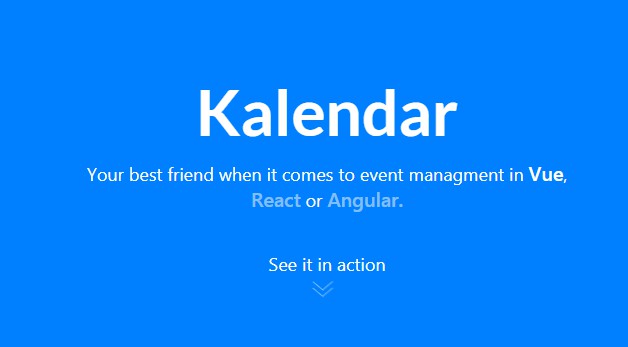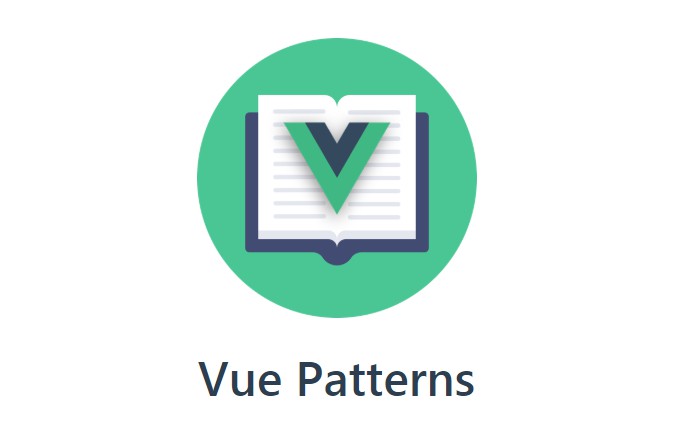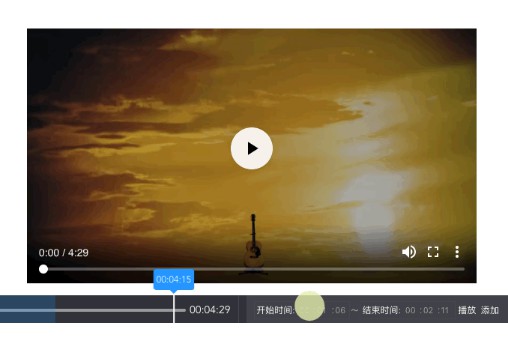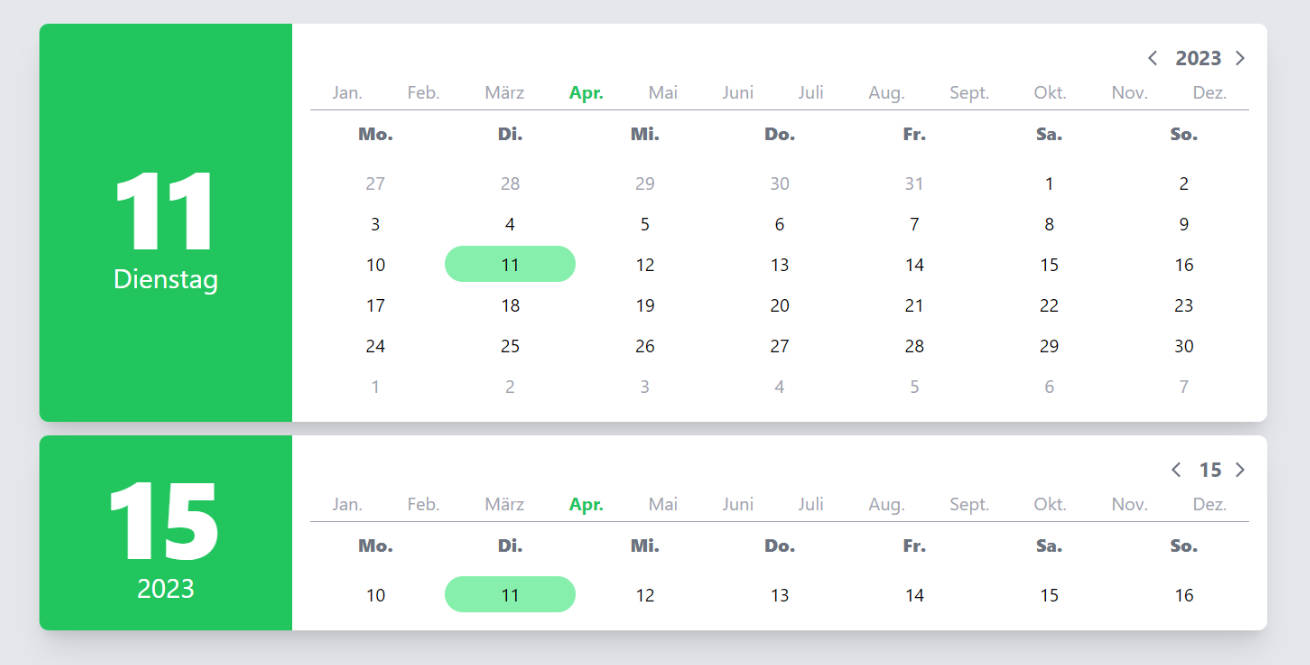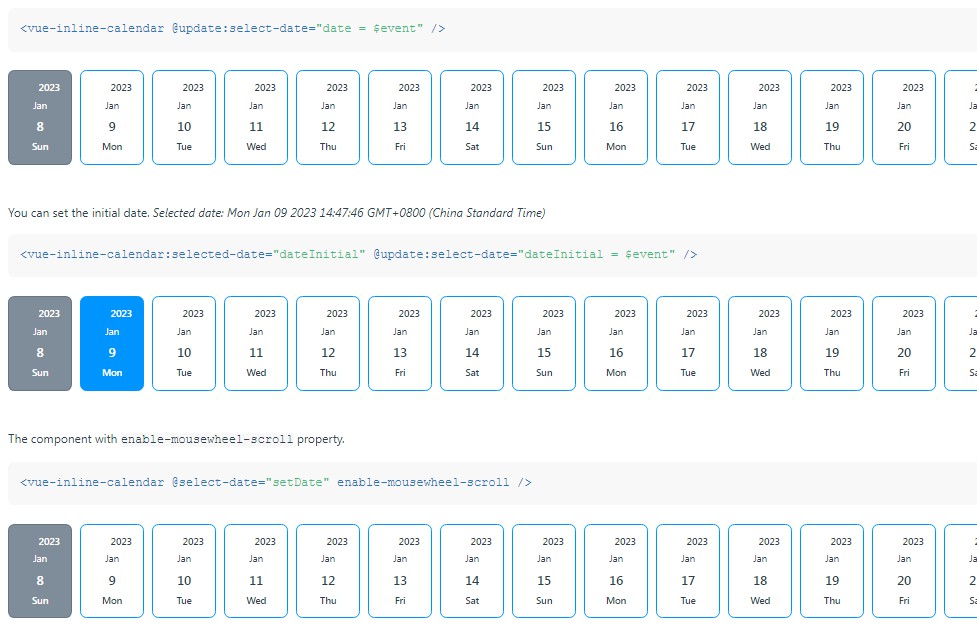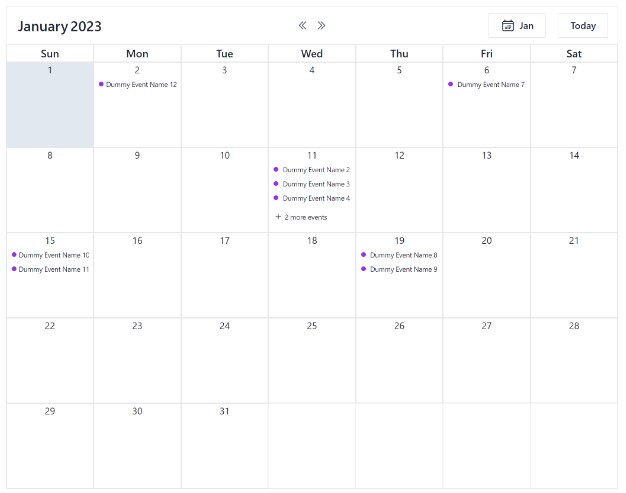Kalendar
Your best friend when it comes to event managment in Vue, React or Angular. This is the Vue version of this plugin.
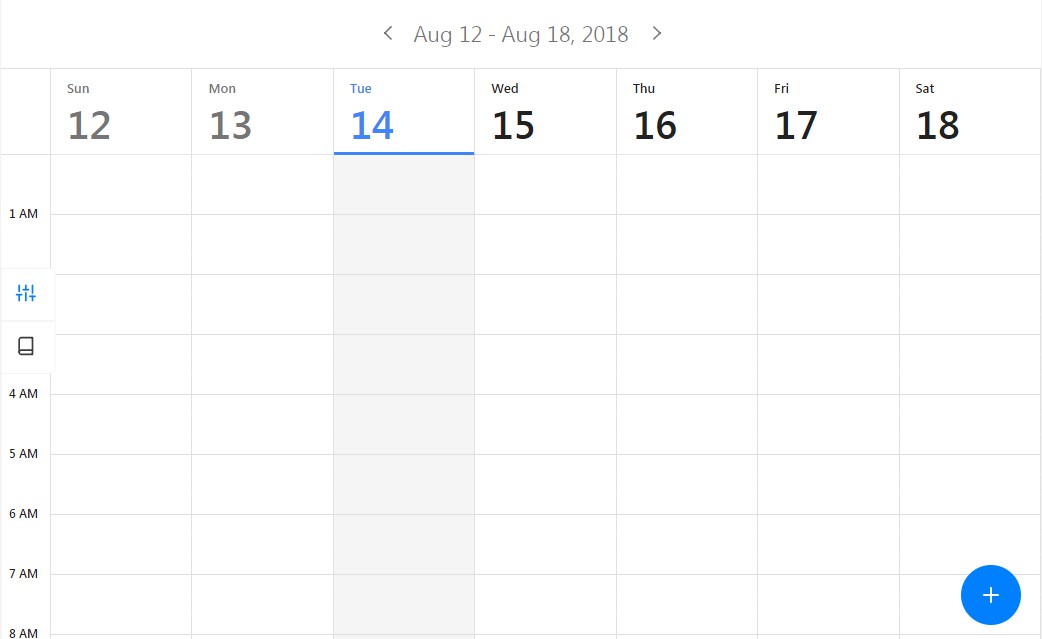
Getting Started
- Install plugin from npm
npm install kalendar-vue -S
- Import plugin in your component
import { Kalendar } from 'kalendar-vue';
import 'kalendar-vue/dist/kalendar-vue.css';
...
components: {
Kalendar,
...
},
- Provide Appointments array. This array will be the source of the appointments which are rendered in the calendar.
<template>
<kalendar :configuration="calendar_settings" :appointments="appointments"/>
</template>
<script>
...
data: () => ({
appointments: [],
calendar_settings: {
style: 'material_design', // ['flat_design', 'material_design']
view_type: 'Month', // ['Month', 'Day']
split_value: 20, // Value % 60 === 0
cell_height: 20, // !isNaN(Value)
scrollToNow: true, // Boolean
current_day: new Date(), // Valid date
},
...
})
</script>
Using Slots
The plugin can turn incredibly useful using scoped slots. You can customize all the essential parts of it.
<kalendar :configuration="calendar_settings" :appointments="appointments" class="generate-shadow">
<div slot="creating-card" slot-scope="{appointment_props}">
<!-- This is the card that is displayed while the user is dragging mouse on cells -->
<!-- You can access various attributes of that selection using the slot scope appointment_props. It contains fields like: start_value, end_value and status. -->
<h4 class="appointment-title" style="text-align: left;">New Appointment</h4>
<span class="time">{{appointment_props.start_value.value}} - {{appointment_props.end_value.value}}
</span>
</div>
<div slot="popup-form" slot-scope="{popup_scope}" style="display: flex; flex-direction: column;">
<!-- This is the popup that is displayed when user has finished dragging(selecting) appointment start and end values. -->
<!-- You can use the popup_scope variable to access various fields, such as: appointment_data (similar to appointment_props) and close. -->
<!-- There is a listener attached to the close field. Whenever it gets a false value, the popup closes. -->
<!-- You can add as many fields as you want. When saving them, make sure to insert them in the data field of the payload for appointments array. In that way you can access them even in the *details-card* slot.-->
<h4 style="margin-bottom: 10px">New Appointment</h4>
<input v-model="new_appointment['title']" type="text" name="title" placeholder="Title">
<textarea v-model="new_appointment['description']" type="text" name="description" placeholder="Description" rows="2"></textarea>
<div class="buttons">
<button class="cancel" @click="popup_scope.close_popup = true">Cancel</button>
<button @click="completeAppointment(popup_scope, new_appointment)">Save</button>
</div>
</div>
<div slot="details-card" slot-scope="{appointment_props}">
<!-- Similar to creating-card, except that this one is displayed for existing appointments. -->
<!-- Here you can access the data object, aswell as other fields. Data field is where you save the values from the popup form, which are then accessible here. -->
<h4 class="appointment-title">{{appointment_props.data.title}}</h4>
<small v-show="(appointment_props.end - appointment_props.start) > 2">{{appointment_props.data.description}}</small>
<span class="time">{{appointment_props.start_value.value | normalizeDate('hh:mm A')}} - {{appointment_props.end_value.value | normalizeDate('hh:mm A')}}</span>
</div>
</kalendar>
<script>
...
completeAppointment(popup_data, form_data) {
let payload = {
data: {
title: form_data.title,
description: form_data.description,
},
from: popup_data.appointment_props.start_value.value,
to: popup_data.appointment_props.end_value.value,
date: format(popup_data.appointment_props.start_value.value, 'YYYY-MM-DD'),
};
this.appointments.push(payload);
this.new_appointment = {
title: null,
description: null,
};
popup_data.close_popup = true;
},
</script>
Roadmap
- Improve performance
- Hard-code split value to 5mins, and use split-value-prop to only mark current_min%split-value-prop === 0
- Using upmentioned technique, day hours can be hardcoded into JSON, while the date part would come in from
for inloop - This way, the rendering will be almost instant.
- Write docs
- Write unit-test
- Write the React version of this plugin
- Write the Angular version of this plugin