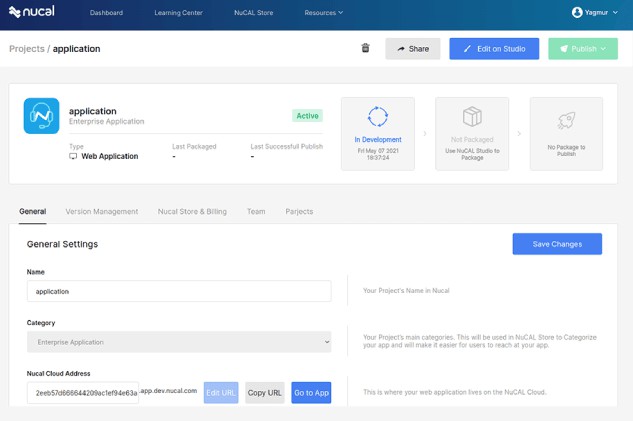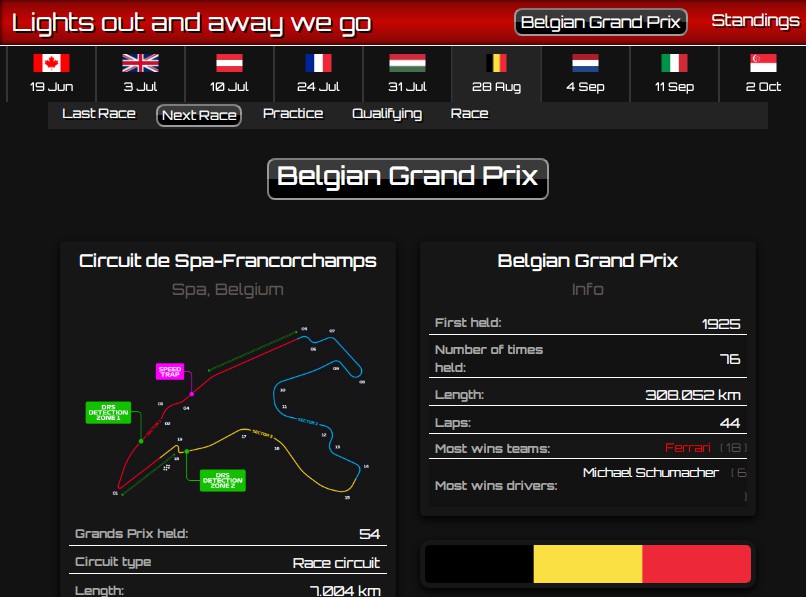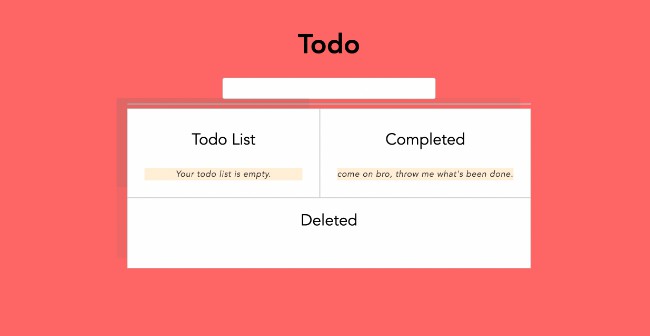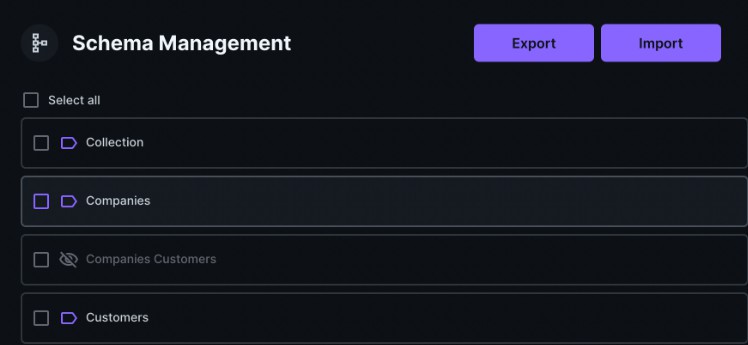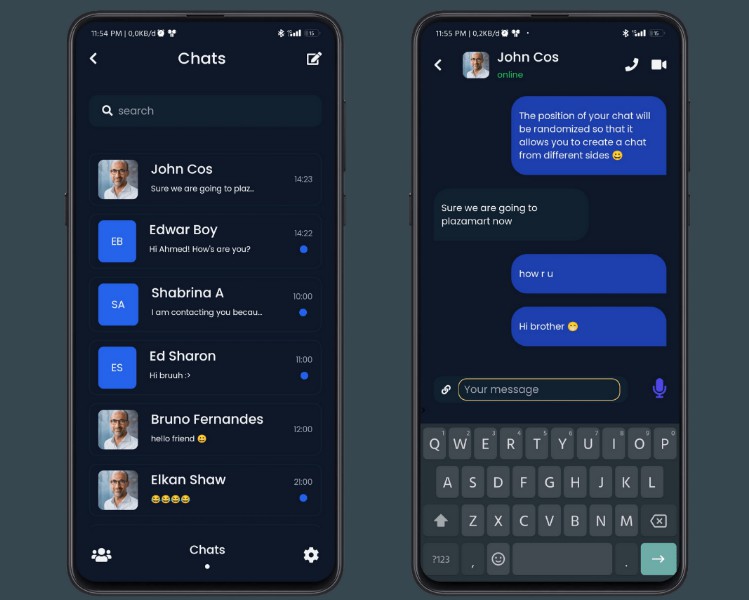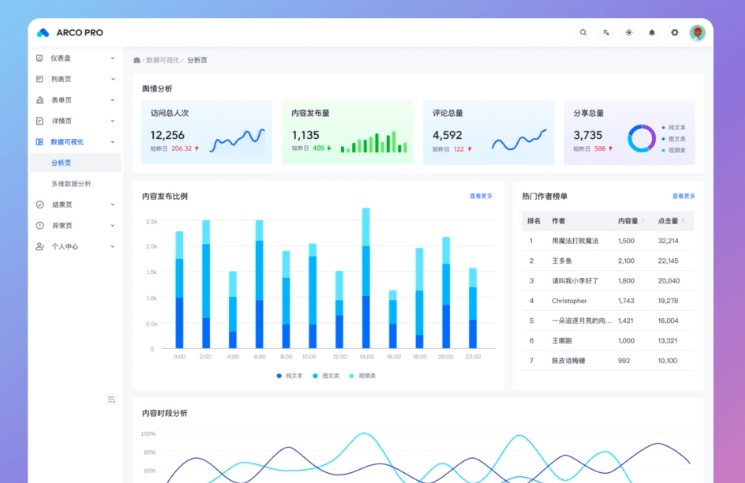NUCAL UI Application
NUCAL UI Application is a vueJS output which have the ui entries you have drawn in studio.
Installation and Prerequisite
Use the node packaging manager npm to install dependencies.
Refresh your local package index first by typing;
sudo apt-get update
# To install Node.js:
sudo apt-get install nodejs
# Check that the install was successful by querying node for its version number:
node -v
# You’ll also install npm, the Node.js package manager. You can do this by installing the npm package with apt:
sudo apt-get install npm
Determining your Node version
Being able to switch between Node versions quickly was really helpful while developing, n is a really handy program that makes switching between Node versions effortless.
Node version the project supports is 12.0.0
# Install a program called n that will let us easily switch between Node versions.
sudo npm install -g n
# Changing to a specific version
# You need a specific version 12.0.0 the project is waiting to be run
# Simply specify the version number you want like this as below:
sudo n 12.0.0
Usage
After initial project prerequisites, below steps should be followed;
Make sure you're in the project directory.
Installation of project dependencies
# When you're running npm run setup in the project's root,
it installs all of the npm dependencies into the project's node_modules directory.
npm run setup
Running the server and viewing the project on locally
# You should be able to start the http-server by running the following from your project's root directory
npm run serve:web
Contributing
NUCAL Development Team, managed by Yagmur SAHIN, Director of Development
For the slightest issue, please send an email discussing what you would like to report.