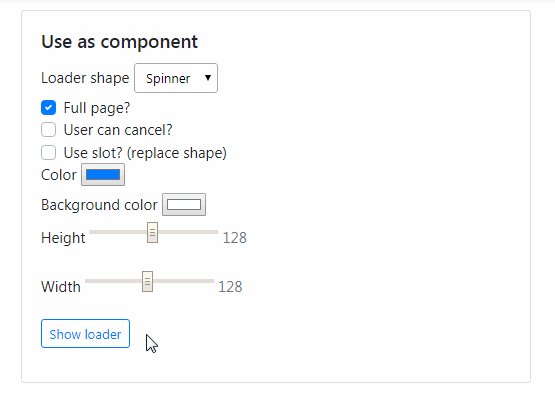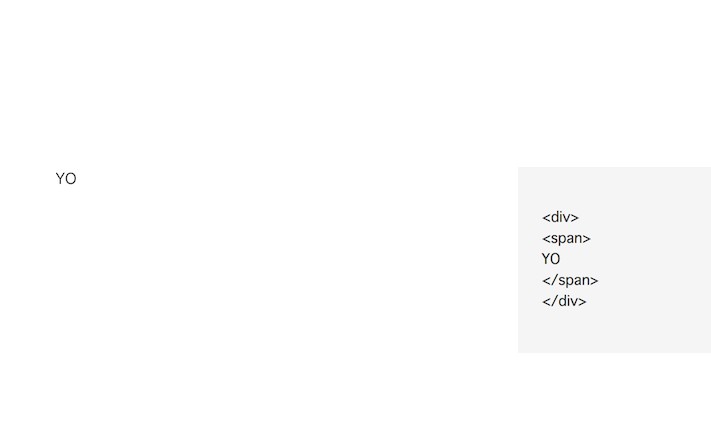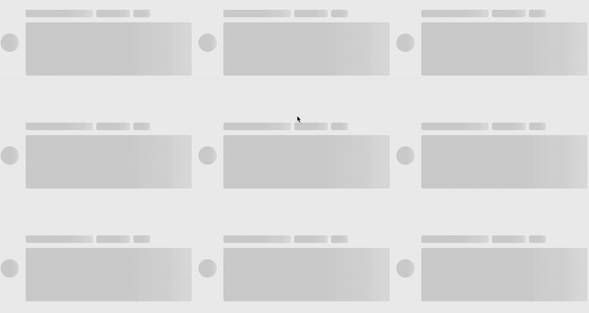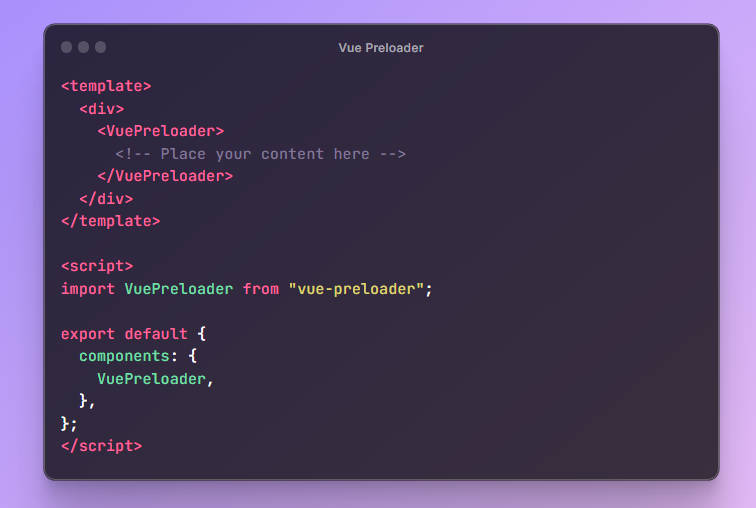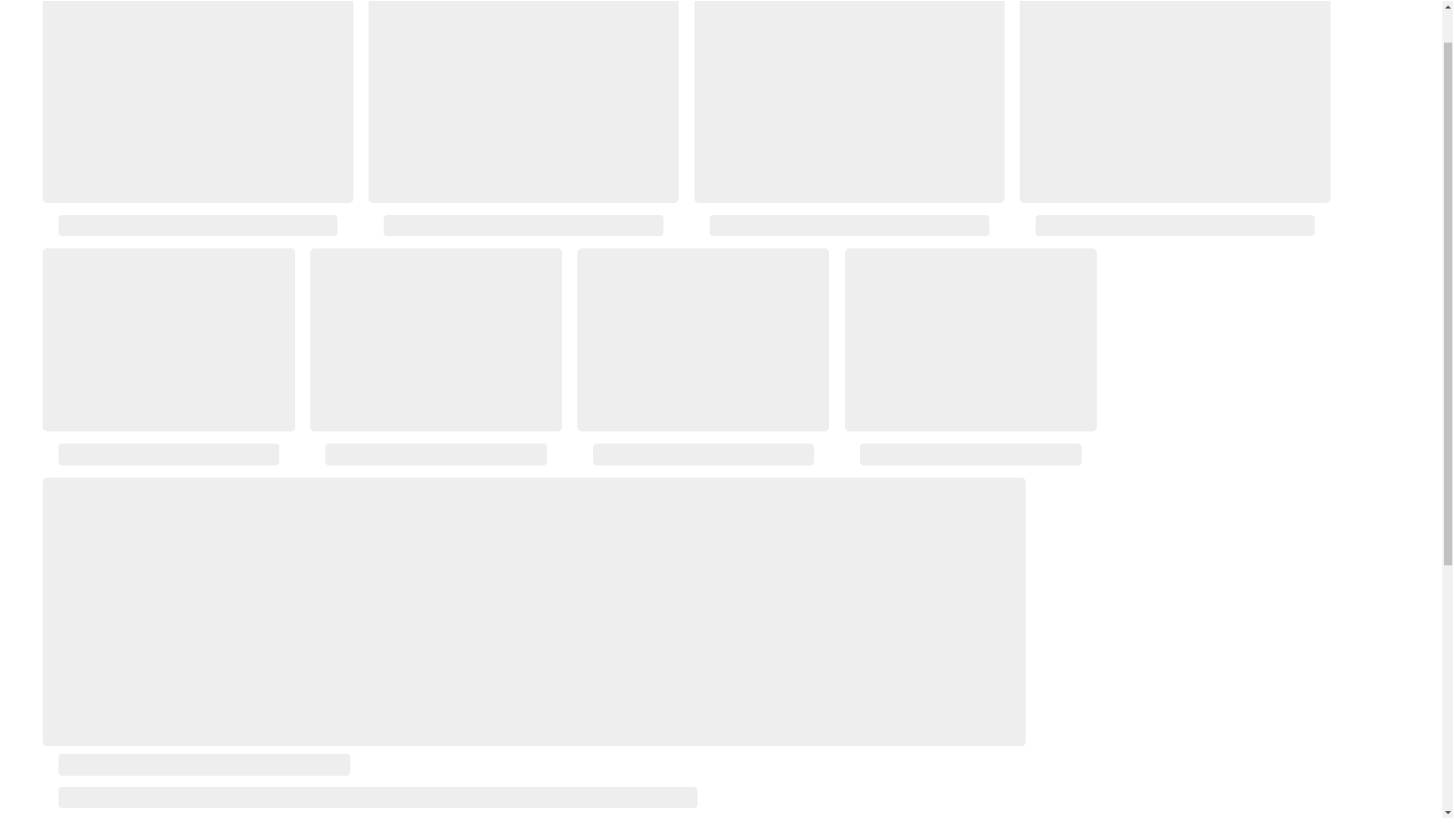Vue Loading Overlay Component
Vue.js component for full screen loading indicator
:point_right: Version 2 documentation is available on v2.x branch.
Demo or JSFiddle
Installation
# Yarn
yarn add vue-loading-overlay
# npm
npm install vue-loading-overlay
Usage
As component
<template>
<div class="vld-parent">
<loading :active.sync="isLoading"
:can-cancel="true"
:on-cancel="onCancel"
:is-full-page="fullPage"></loading>
<label><input type="checkbox" v-model="fullPage">Full page?</label>
<button @click.prevent="doAjax">fetch Data</button>
</div>
</template>
<script>
// Import component
import Loading from 'vue-loading-overlay';
// Import stylesheet
import 'vue-loading-overlay/dist/vue-loading.css';
export default {
data() {
return {
isLoading: false,
fullPage: true
}
},
components: {
Loading
},
methods: {
doAjax() {
this.isLoading = true;
// simulate AJAX
setTimeout(() => {
this.isLoading = false
},5000)
},
onCancel() {
console.log('User cancelled the loader.')
}
}
}
</script>
As plugin
<template>
<form @submit.prevent="submit" class="vld-parent" ref="formContainer">
<!-- your form inputs goes here-->
<label><input type="checkbox" v-model="fullPage">Full page?</label>
<button type="submit">Login</button>
</form>
</template>
<script>
import Vue from 'vue';
// Import component
import Loading from 'vue-loading-overlay';
// Import stylesheet
import 'vue-loading-overlay/dist/vue-loading.css';
// Init plugin
Vue.use(Loading);
export default {
data() {
return {
fullPage: false
}
},
methods: {
submit() {
let loader = this.$loading.show({
// Optional parameters
container: this.fullPage ? null : this.$refs.formContainer,
canCancel: true,
onCancel: this.onCancel,
});
// simulate AJAX
setTimeout(() => {
loader.hide()
},5000)
},
onCancel() {
console.log('User cancelled the loader.')
}
}
}
</script>
Available props
The component accepts these props:
| Attribute | Type | Default | Description |
|---|---|---|---|
| active | Boolean | false |
Show loading by default when true, use the .sync modifier to make it two-way binding |
| can-cancel | Boolean | false |
Allow user to cancel by pressing ESC or clicking outside |
| on-cancel | Function | ()=>{} |
Do something upon cancel, works in conjunction with can-cancel |
| is-full-page | Boolean | true |
When false; limit loader to its container^ |
| transition | String | fade |
Transition name |
| color | String | #000 |
Customize the color of loading icon |
| height | Number | * | Customize the height of loading icon |
| width | Number | * | Customize the width of loading icon |
| loader | String | spinner |
Name of icon shape you want use as loader, spinner or dots or bars |
| background-color | String | #fff |
Customize the overlay background color |
| opacity | Number | 0.5 |
Customize the overlay background opacity |
| z-index | Number | 999 |
Customize the overlay z-index |
- ^When
is-full-pageis set tofalse, the container element should be positioned asposition: relative.
You can use CSS helper classvld-parent. - *The default
heightandwidthvalues may be vary based on theloaderprop value
Available slots
The component accepts these slots:
default: Replace the animated icon with yoursbefore: Place anything before animated icon, you may need to style this.after: Place anything after animated icon, you may need to style this.
API methods
Vue.$loading.show(?propsData,?slots)
let loader = Vue.$loading.show({
// Pass props by their camelCased names
container: this.$refs.loadingContainer,
canCancel: true, // default false
onCancel: this.yourMethodName,
color: '#000000',
loader: 'spinner',
width: 64,
height: 64,
backgroundColor: '#ffffff',
opacity: 0.5,
zIndex: 999,
},{
// Pass slots by their names
default: this.$createElement('your-custom-loader-component-name'),
});
// hide loader whenever you want
loader.hide();
Global configs
You can set props and slots for all future instances when using as plugin
Vue.use(Loading, {
// props
color: 'red'
},{
// slots
})
Further you can override any prop or slot when creating new instances
let loader = Vue.$loading.show({
color: 'blue'
},{
// slots
});
Install in non-module environments (without webpack)
<!-- Vue js -->
<script src="https://cdn.jsdelivr.net/npm/[email protected]/dist/vue.min.js"></script>
<!-- Lastly add this package -->
<script src="https://cdn.jsdelivr.net/npm/vue-loading-overlay@3"></script>
<link href="https://cdn.jsdelivr.net/npm/vue-loading-overlay@3/dist/vue-loading.css" rel="stylesheet">
<!-- Init the plugin and component-->
<script>
Vue.use(VueLoading);
Vue.component('loading', VueLoading)
</script>
Browser support
- Modern browsers only
Run examples on your localhost
- Clone this repo
- Make sure you have node-js
>=8.9and yarn>=1.xpre-installed - Install dependencies -
yarn install - Run webpack dev server -
yarn start - This should open the demo page at
http://localhost:9000in your default web browser
Testing
- This package is using Jest and vue-test-utils for testing.
- Tests can be found in
__test__folder. - Execute tests with this command
yarn test