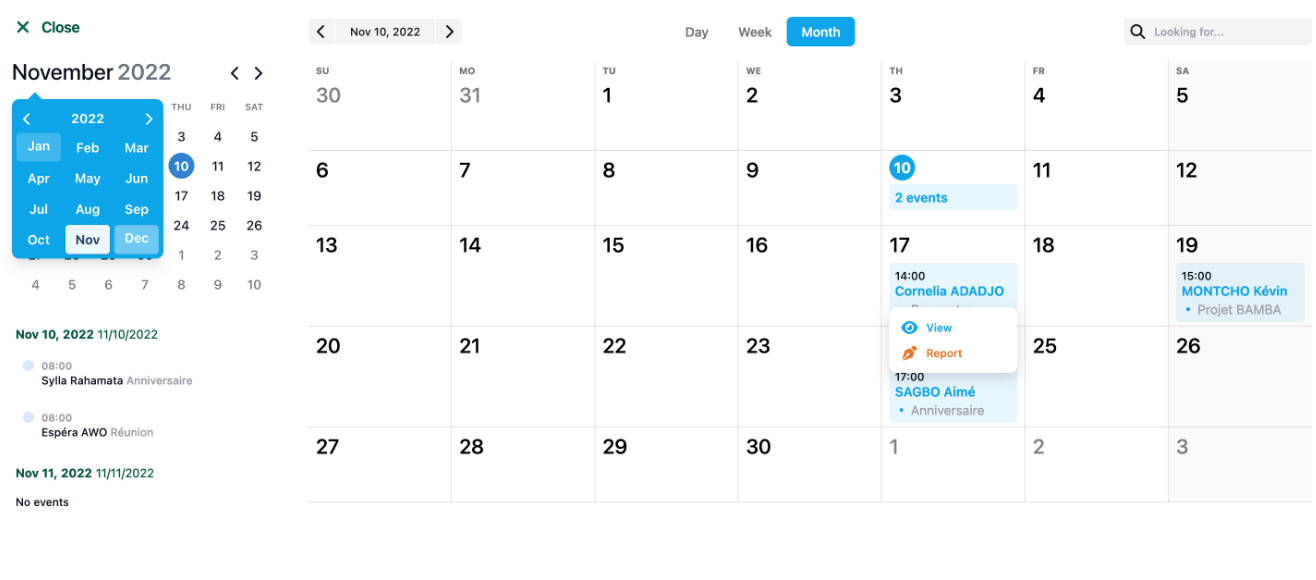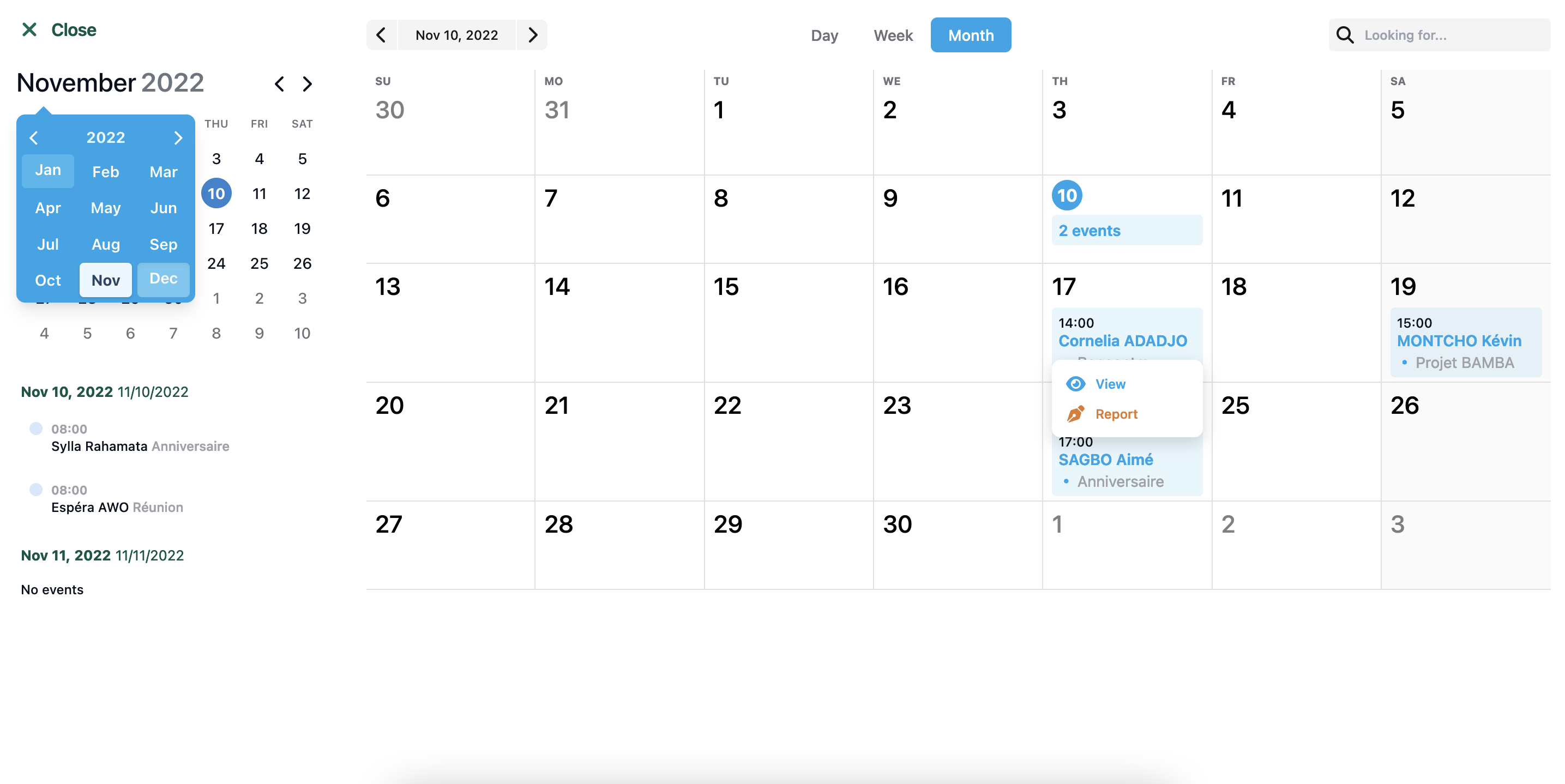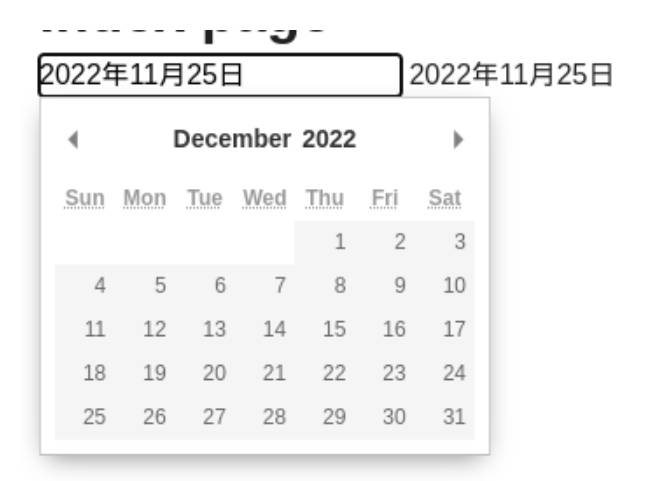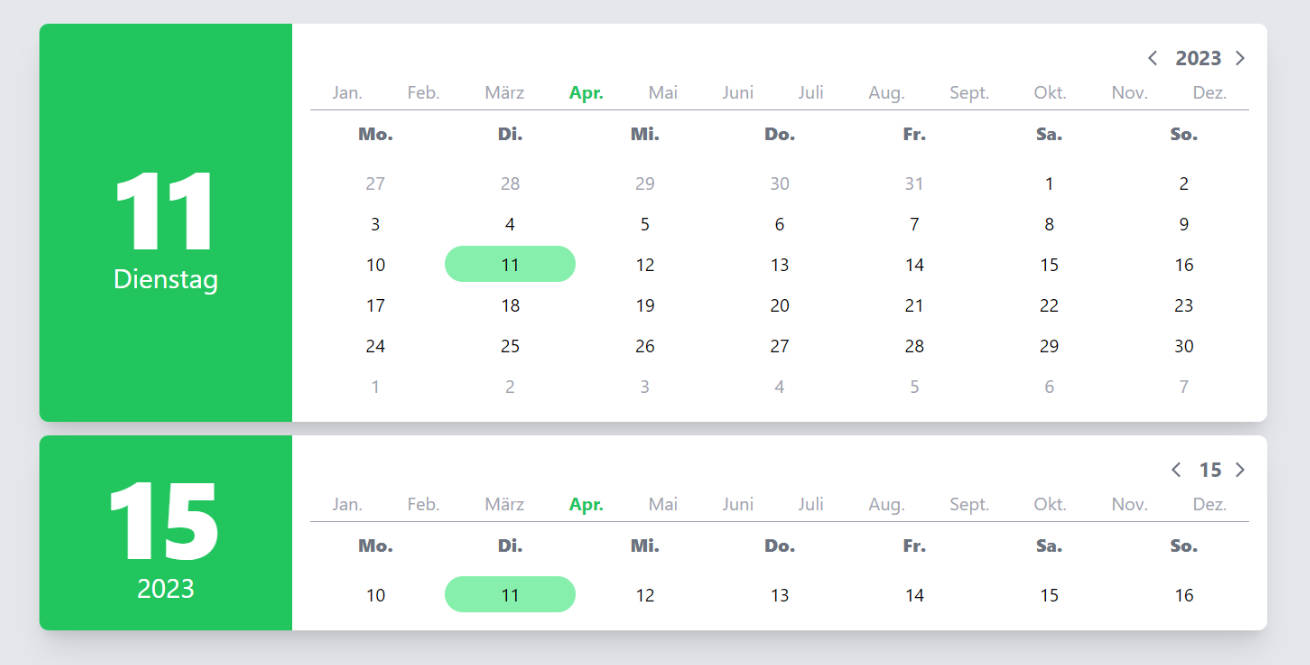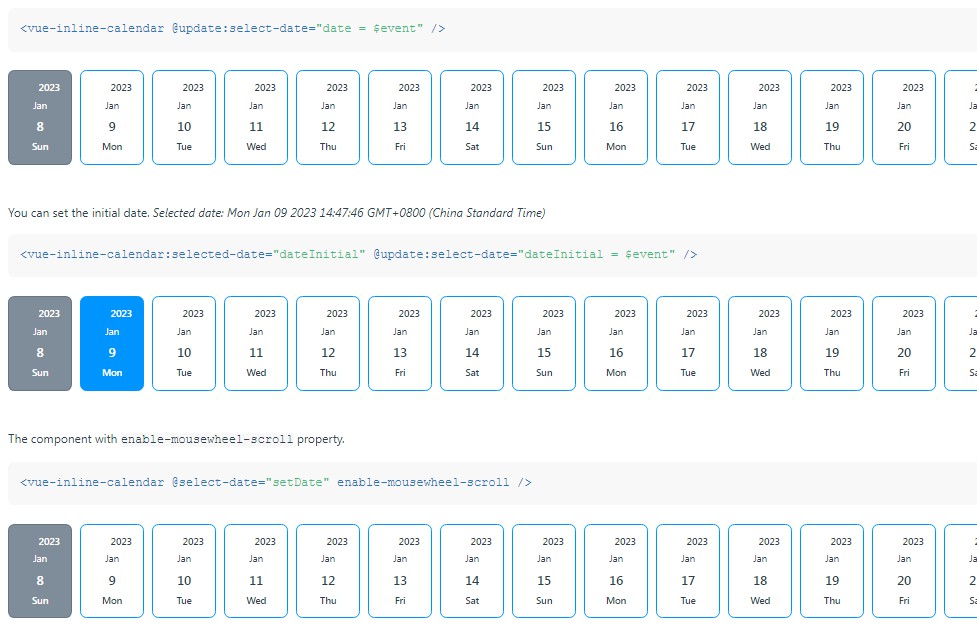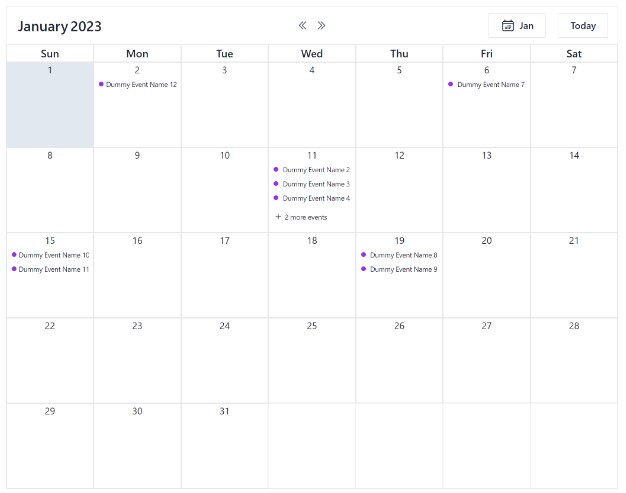Pro Calendar
Another one Best Professional Calendar ever
Install
npm i @lbgm/pro-calendar-vue
Screenshot
Use
main.ts
import { ProCalendar } from "@lbgm/pro-calendar-vue";
//...
app.use(ProCalendar);
App.vue
<script setup lang="ts">
import "@lbgm/pro-calendar-vue/style";
</script>
<template>
<!-- all props are optional -->
<pro-calendar
:events="evts"
:loading="false"
:config="cfg"
view="week"
date="'isoStringDate'"
@calendarClosed="void 0"
/>
</template>
Props
// interface
interface Props {
date?: string | null;
view?: string;
events?: Appointment[];
loading?: boolean;
config?: {
actions?: {
view?: {
enabled?: boolean;
icon?: boolean;
text?: string;
};
report?: {
enabled?: boolean;
icon?: boolean;
text?: string;
};
};
searchPlaceHolder?: string;
eventName?: string;
closeText?: string;
};
}
// defaults
{
date: null,
view: "",
events: () => [],
loading: false,
config: () => ({
actions: {
view: {
enabled: true,
icon: true,
text: "",
},
report: {
enabled: true,
icon: true,
text: "",
},
},
searchPlaceHolder: "",
eventName: "",
closeText: "",
}),
}
Prop events type
interface Appointment {
date: string, //DateIsoString
comment?: string,
createdAt?: string, //DateIsoString
id: string,
updatedAt?: string, //DateIsoString
keywords: string,
name: string,
}
events: Appointment[];
Prop view type
'day' | 'week' | 'month'
Events
@calendarClosed:
This event is fired when user clicks close button.
Slots
Draw your own calendars using scoped slots
<pro-calendar
:events="evts"
:loading="false"
:config="cfg"
view="week"
date="'isoStringDate'"
>
<template #leftSwitchArrow>
<!-- replace left switch arrow with this slot -->
</template>
<template #rightSwitchArrow>
<!-- replace left switch arrow with this slot -->
</template>
<template #closeButton>
<!-- replace close button with this slot -->
</template>
<template #loader="{ calendarGotLoading }">
<!-- replace calendar loader with this slot -->
</template>
<template #searchIcon>
<!-- replace search widget icon with this slot -->
</template>
<template #dateLeftArrow>
<!-- replace date picker left arrow with this -->
</template>
<template #dateRightArrow>
<!-- replace date picker right arrow with this -->
</template>
<template #sideEvent="{ dateSelected, calendarEvents }">
<!-- use this slot to show yourself side events in appearance you want -->
<!--
dateSelected: Date;
calendarEvents: Appointment[]; // all events
-->
</template>
<template #eventCard="{ date, time, cardEvent }">
<!-- use this slot to show yourself calendar event in appearance you want -->
<!--
date: Date;
time: string;
cardEvent: Appointment[]; // events according to date/time
-->
</template>
</pro-calendar>
Custom Events fired
calendar.request.view & calendar.request.report
When the user clicks on view or report action, an custom html event is fired with the id of event in detail. You can listen these events like this:
<script setup lang="ts">
import { ref, onMounted } from "vue";
onMounted(() => {
["calendar.request.view", "calendar.request.report"].forEach((e: string) => {
document.body.addEventListener(e, (event: Event | CustomEvent) => {
console.log({ event });
});
});
});
</script>