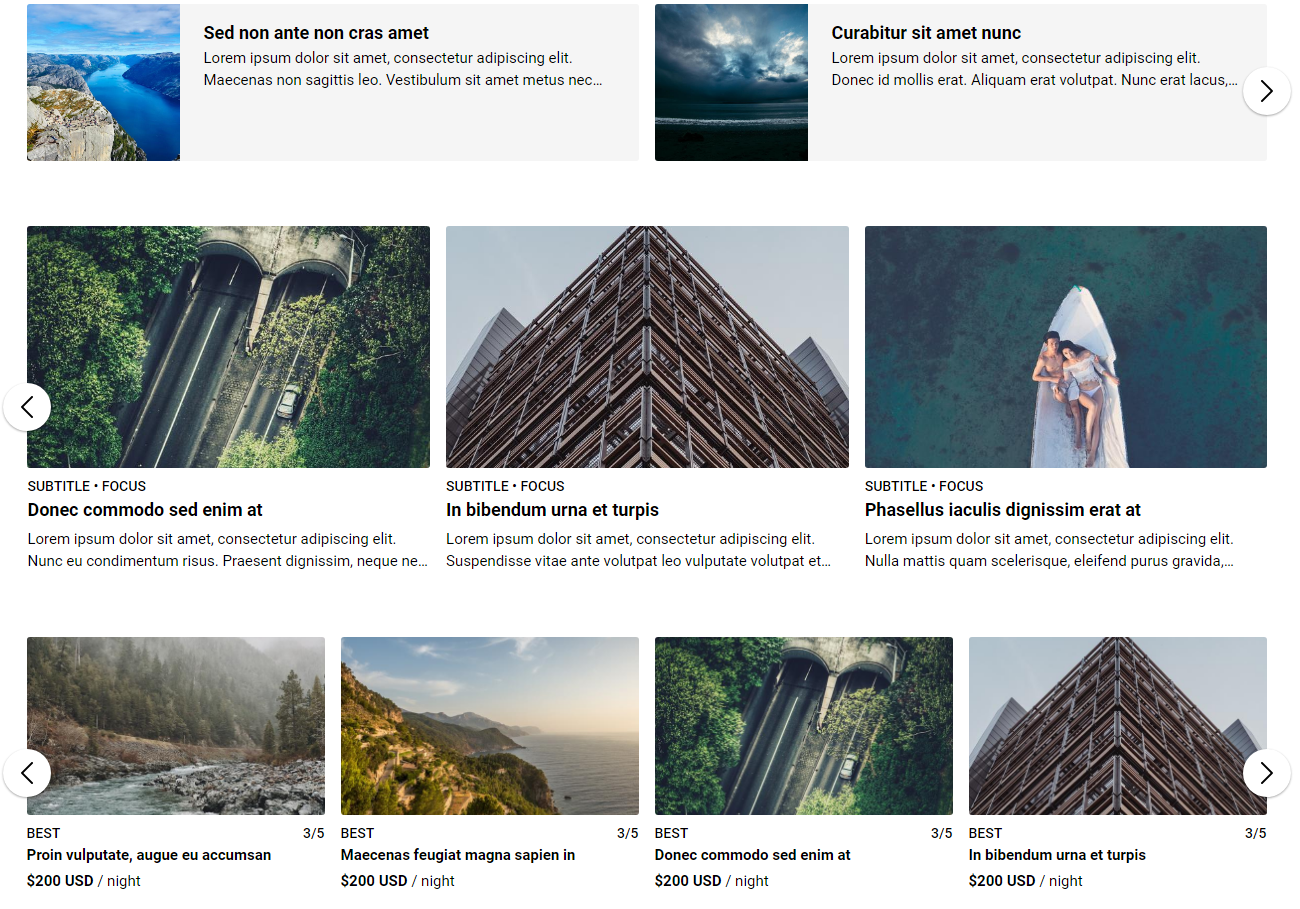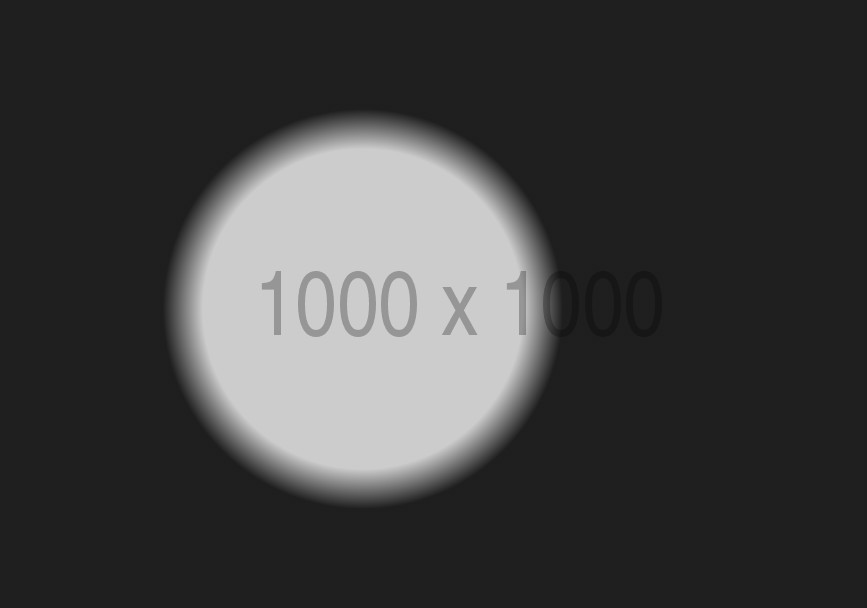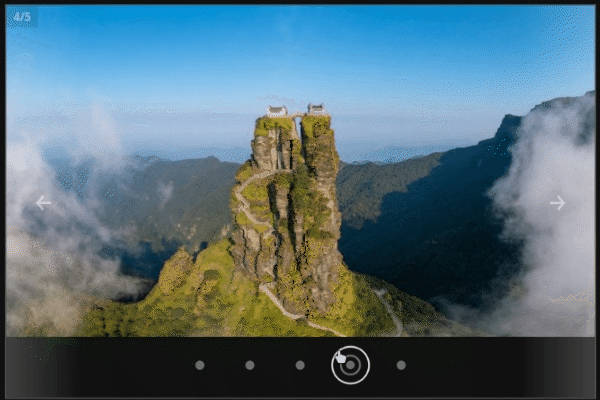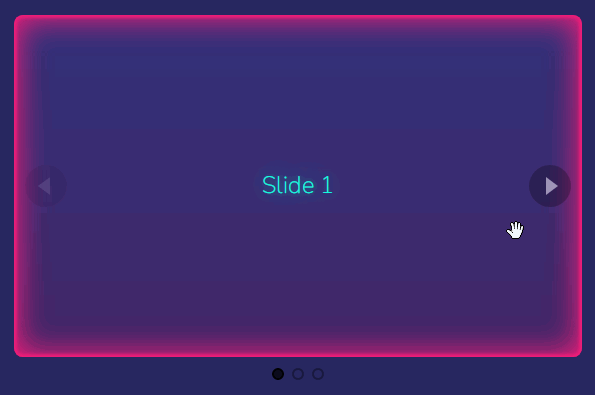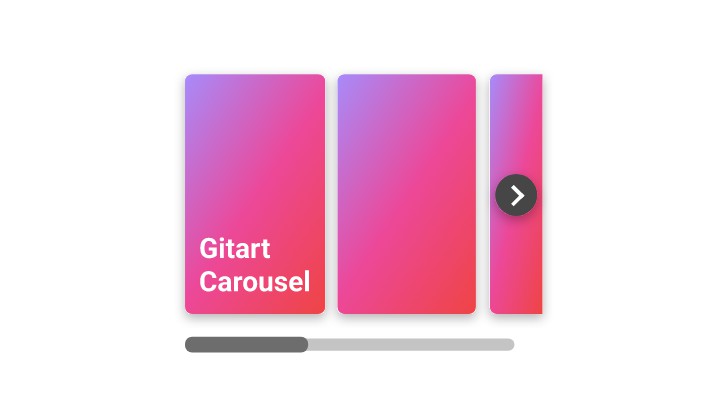vue-agile
Powerful, responsive, touch-friendly, and written in Vue and Vanilla JS (without a jQuery dependency).
Important – update from version < 1.0
Depreciated props => new props/option
arrows=>navButtonsprevArrow=>prevButtonslotnextArrow=>nextButtonslotshow=>reload()method
Depreciated classes => new classes
.agile__arrow=>.agile__nav-button.agile__arrow--prev=>.agile__nav-button--prev.agile__arrow--next=>.agile__nav-button--next.agile__slide--cloned=> cloned slides are grouped in.agile__slides--clonedcontainer now
Structure
- Nav buttons and dots are grouped in
.agile__actionscontainer now
Installation
yarn add vue-agile
or
npm install vue-agile
Styles
The component is delivered without styles for the appearance of the navigation elements (like dots color and shape, arrows position, etc.). I think most people use their own styles and default styles are completely redundant. If you want, feel free to use styles from CodePen demos.
Importing
Global
// main.js
import Vue from 'vue'
import VueAgile from 'vue-agile'
Vue.use(VueAgile)
In component
// YourComponent.vue
import { VueAgile } from 'vue-agile'
export default {
components: {
agile: VueAgile
}
}
Via <script>
<script src="https://unpkg.com/vue-agile"></script>
<link rel="stylesheet" href="https://unpkg.com/vue-agile/dist/VueAgile.css">
Usage
<template>
<agile>
<div class="slide">
<h3>slide 1</h3>
</div>
...
<div class="slide">
<h3>slide n</h3>
</div>
</agile>
</template>
Every first-level child of <agile> is a new slide. You also can group them inside <template v-slot:default>...</template> tags.
Options / Props
| Parameter | Type | Default | Description |
|---|---|---|---|
| asNavFor | array | [] |
Set the carousel to be the navigation of other carousels |
| autoplay | boolean | false |
Enable autoplay |
| autoplaySpeed | integer (ms) | 3000 |
Autoplay interval in milliseconds |
| centerMode | boolean | false |
Enable centered view when slidesToShow > 1 |
| changeDelay | integer | 0 |
Insert a delay when switching slides. Useful for fade: true |
| dots | boolean | true |
Enable dot indicators/pagination |
| fade | boolean | false |
Enable fade effect |
| infinite | boolean | true |
Infinite loop sliding |
| initialSlide | integer | 0 |
Index of slide to start on |
| mobileFirst | boolean | true |
Enable mobile first calculation for responsive settings |
| navButtons | boolean | true |
Enable prev/next navigation buttons |
| options | object | null |
All settings as one object |
| pauseOnDotsHover | boolean | false |
Pause autoplay when a dot is hovered |
| pauseOnHover | boolean | true |
Pause autoplay when a slide is hovered |
| responsive | object | null |
Object containing breakpoints and settings objects |
| rtl | boolean | false |
Enable right-to-left mode |
| slidesToShow | integer | 1 |
Number of slides to show |
| speed | integer (ms) | 300 |
Slide animation speed in milliseconds |
| timing | string | ease |
Transition timing function ( linear/ease/ease-in/ease-out/ease-in-out) |
| unagile | boolean | false |
Disable Agile carousel |
Example
<agile :dots="false" :infinite="false" :autoplay-speed="5000">...</agile>
Important! If you use props inline, convert props names from camelCase to kebab-case.
Methods
| Name | Description |
|---|---|
getCurrentSlide() |
Returns index of current slide |
getCurrentBreakpoint() |
Returns current breakpoint (can returns 0 in mobile first for the smallest breakpoint and null for desktop first for the largest) |
getCurrentSettings() |
Returns settings object for current breakpoint – useful for debugging |
getInitialSettings() |
Returns full settings object with all options – useful for debugging |
goTo() |
Navigates to a slide by index |
goToNext() |
Navigates to next slide |
goToPrev() |
Navigate to previous slide |
reload() |
Reload carousel & slides settings, classes and inline styles |
Example
<agile ref="carousel">...</agile>
<button @click="$refs.carousel.goToNext()">My custom button</button>
Events
| Name | Value | Description |
|---|---|---|
| afterChange | { currentSlide } |
Fires after slide change |
| beforeChange | { currentSlide, nextSlide } |
Fires before slide change |
| breakpoint | { breakpoint } |
Fires after breakpoint change |
Example
<agile @afterChange="showCurrentSlide($event)">...</agile>
showCurrentSlide (event) {
console.log(event)
// Shows for example: { currentSlide: 1 }
}
Responsive
To customize responsiveness, I recommend defining your desired breakpoints and passing a settings object with your modification options inside options.
Example
<agile :options="myOptions">...</agile>
data () {
return {
myOptions: {
navButtons: false,
responsive: [
{
breakpoint: 600,
settings: {
dots: false
}
},
{
breakpoint: 900,
settings: {
navButtons: true,
dots: true,
infinite: false
}
}
]
}
}
}
How does it work? Mobile first mode is used by default. It means, that navButtons: false option will be used on screens from 0 to 600 px width (+ all default carousel options). On screens from 600 to 900 px dots: false will be added to options from breakpoint before. And on screens over 900 px width navButtons and dots options will be overwritten and infinite: false will be added.
Custom arrows / nav buttons
From version 1.0 the component use slots for custom navigation buttons. It means you can put inside whatever you want – any HTML with text, image, icon etc.
Example
<agile>
... <!-- slides -->
<template slot="prevButton">prev</template>
<template slot="nextButton">next</template>
</agile>
asNavFor
This option is useful for example for creating a photo gallery with two related slider – one big with only one slide in view and second for navigation with thumbnails.
Example
<agile ref="main" :fade="true">...</agile>
<agile ref="thumbnails" :as-nav-for="[$refs.main]" :slides-to-show="4" autoplay>...</agile>
Important! If you want to use the autoplay mode use it only in one of the related carousels.
v-if & v-show
If you have slides being dynamically loaded, use v-if to show the carousel after the slides are ready. Using v-if is also recommended in other situations if you want to hide/show the slideshow.
It is also possible to use v-show, but you have to use the reload() method.
Example
<button @click="isActive = !isActive">Toggle carousel</button>
<agile v-if="isActive">...</agile>
SSR Support
The component uses browser specific attributes (like window and document). Unfortunately, it is necessary -- so as of now, the only option is to run vue-agile solely on the client-side.
Full support for Nuxt.js is a known issue that will be addressed in a next version.
Example
// plugins/vue-agile.js
import Vue from 'vue'
import VueAgile from 'vue-agile'
Vue.use(VueAgile)
// nuxt.config.js
module.exports = {
plugins: [
{ src: '~/plugins/vue-agile', ssr: false }
]
}
<client-only placeholder="Loading...">
<agile>...</agile>
</client-only>
Contributing
? Thanks to Maciej Wach for inventing the name and to all Contributors for your development.
# project setup
yarn install
# compiles and hot-reloads for development
yarn serve
# compiles and minifies for production
yarn build-bundle
# lint and fixes files
yarn run lint