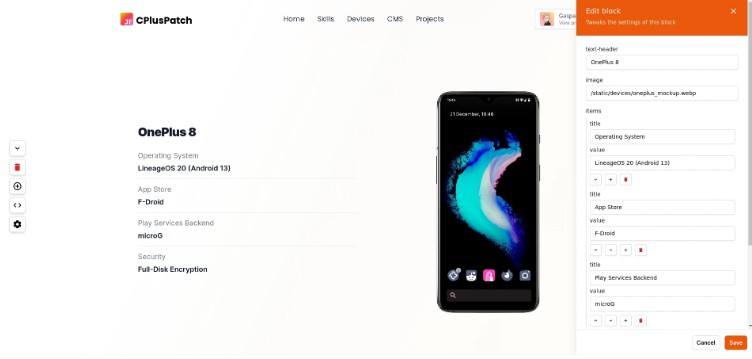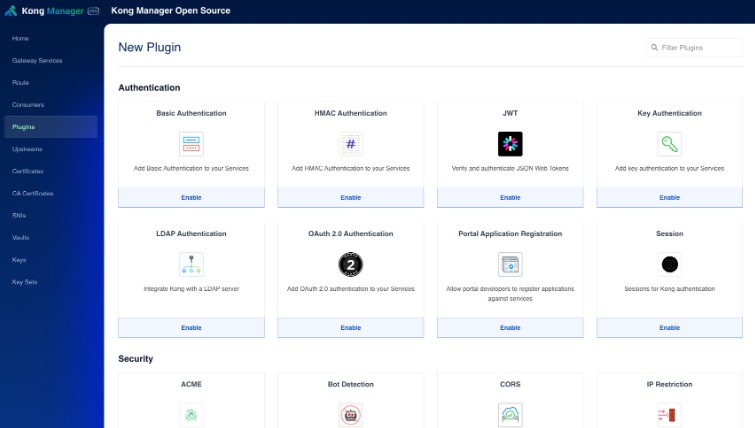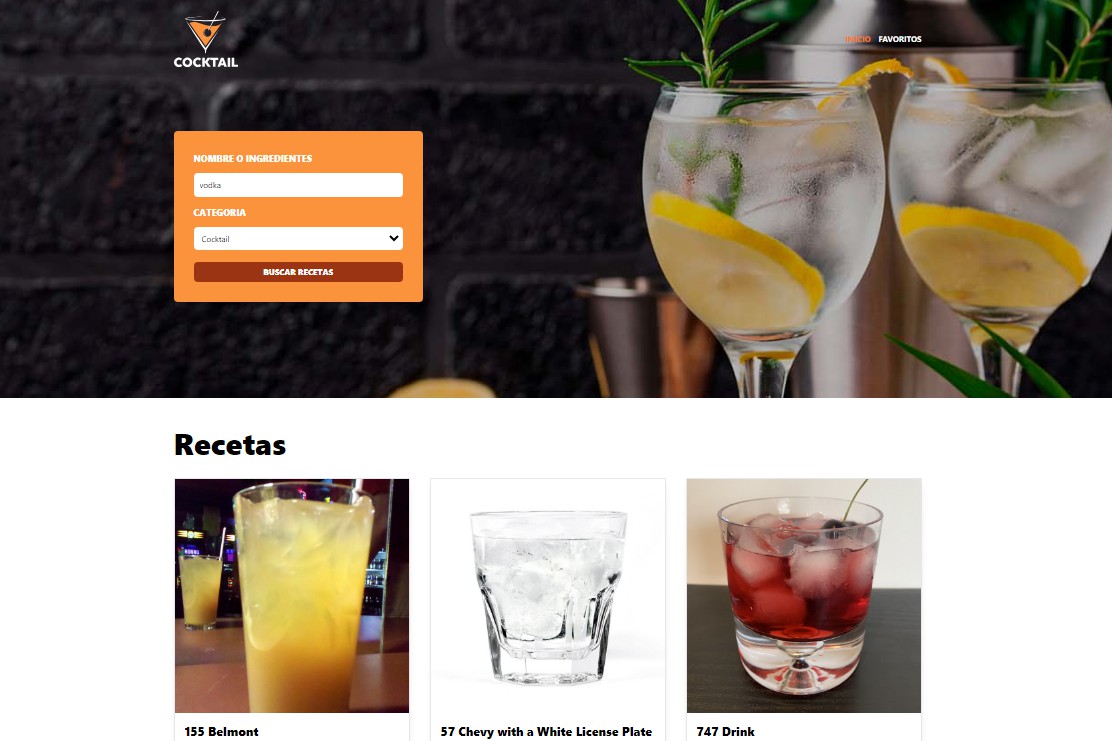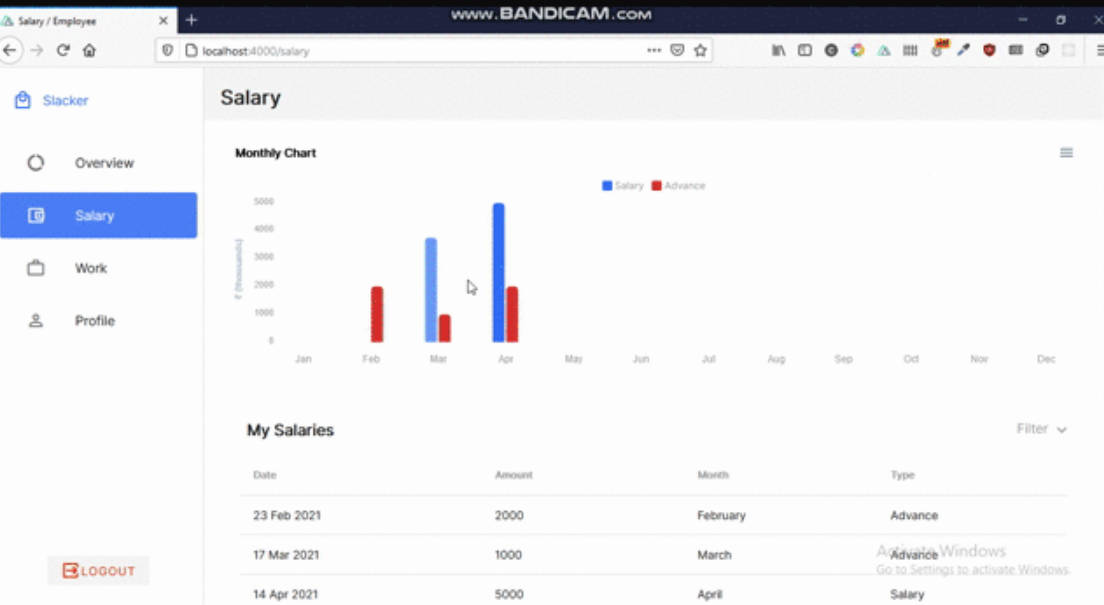CPlusPatch CMS
A fast, sleek and beautiful website + full content management system developed with NuxtJS.
It is designed to be minimal but efficient, secure and lightweight.
CPlusPatch CMS is a customizable system for making blogs and personal pages with a dynamic Vue-based templating engine. This is a project in beta, and as such should be treated as unstable.





## Requirements
- A system that can run Node.js (Linux is HEAVILY recommended), or Docker on Linux
- An S3 or S3 compatible bucket (for example, Cloudflare R2)
Downloading and running
You may use the docker-compose.yml file included in this repository to bootstrap a working environment very fast.
Alternatively, download and install manually:
git clone https://codeberg.org/CPlusPatch/web-business.git
cd web-business
pnpm install
Then, fill out .env with credentials for the S3 or S3-compatible bucket (such as Cloudflare R2, which I am using) and for PostgreSQL.
cp .env.example .env
For the CDN URL, do not include a trailing slash at the end.
Building manually
pnpm build # Bundles project into JS files
# EITHER
pnpm preview # For testing
pm2 start ecosystem.config.js # For production deployment with PM2
Administration
Adding new users (for now)
NOTE: These instructions are temporary, an admin panel for adding users is coming soon
You may use the following JS scripts to generate a hashed password with Node’s crypto library:
import { randomBytes, pbkdf2 } from "crypto";
export function createSalt(length = 128) {
return randomBytes(length).toString("base64");
}
export function createPasswordHash(
password,
salt = "",
iterations = 10000
) {
return new Promise((resolve, reject) => {
pbkdf2(password, salt, iterations, 100, "sha256", (err, derivedKey) => {
if (err) return reject(err);
return resolve(`${derivedKey.toString("hex")}:${salt}`);
});
});
}
To use it, run createSalt to generate a random salt, then run createPasswordHash("your password here", salt) to generate a new salted password.
Passwords are stored as hash:salt in the database, and createPasswordHash outputs this format.
To continue, you will need some kind of PostgreSQL browser and a working instance of the web app: more administration tools are coming soon.
Open to the user table, and insert the following row:
┌────────────┬───────────────────┬───────────────┬──────────────────────┐
│ username │ display_name │ oauthAccounts │ password │
├────────────┼───────────────────┼───────────────┼──────────────────────┤
│ A username │ New display name │ [] │ <password hash here> │
└────────────┴───────────────────┴───────────────┴──────────────────────┘
All the other fields may be left blank or will be generated automatically. If the user needs to be an admin, that is a creator of posts, insert this row instead:
┌────────────┬───────────────────┬───────────────┬──────────────────────┬───────┐
│ username │ display_name │ oauthAccounts │ password │ role │
├────────────┼───────────────────┼───────────────┼──────────────────────┼───────┤
│ A username │ New display name │ [] │ <password hash here> │ admin │
└────────────┴───────────────────┴───────────────┴──────────────────────┴───────┘
You can save and login with your new credentials now.
Scripts for development
Images
Convert all JPEG images to WebP (uses ImageMagick)
magick mogrify -format webp *.jpeg
Convert all JPEG images to WebP (uses ImageMagick)
Resize all images to 250×250 (when adding languages to /public/static/languages/)
mogrify -path . -auto-orient -thumbnail 250x *.png
Writing custom templates
To add custom templates to the CMS block system, open the templates/ directory, then create two files inside a category folder: TemplateName.vue and TemplateName.json. You may also create new folders, the location doesn’t matter as long as it’s inside templates/.
Inside the .vue file you may write a new Vue component. You will need to add this block of code:
<script setup lang="ts">
defineProps<{
editable: boolean;
// You may add arbitrary props here
}>();
</script>
You may use TypeScript and all classes provided by https://unocss.dev/, as well as NuxtJS 3.6 utilities and any package that is included in package.json (such as nuxt-img).
Here is an example for a big hero header:
<script setup lang="ts">
defineProps<{
imageMain?: string;
editable: boolean;
}>();
</script>
<template>
<!-- Main hero -->
<div class="relative px-4 mx-auto max-w-7xl w-full sm:px-6">
<nuxt-img
preload
:width="1920"
:height="1080"
sizes="lg:1920px md:700px sm:400px"
class="rounded-lg aspect-video shadow-lg w-full duration-150"
:src="
imageMain === '' ? 'https://placehold.co/1920x1080' : imageMain
"
alt="VSCode screenshot" />
</div>
</template>
It is recommended that you look at other files inside templates to get a hang of the syntax.
Syntax for the metadata
Once your component is written, you may add your template metadata to TemplateName.json, like this:
{
"category": "heroes",
"name": "BigHero",
"displayName": "Big Banner",
"description": "Big banner for showing off an image",
"inputs": {
"image-main": "string"
},
"defaults": {
"image-main": ""
}
}
This will allow you to auto-generate the configuration panel for your component.
The syntax for inputs goes as follow:
Input types
"inputs": {
"header-image": "image",
"large-text": "paragraph",
"text-input": "string",
"invert-order": "boolean",
}
Arrays
Arrays can be declared with an array of a single object, which will be the type of all objects in the array. You can nest arrays inside arrays at will.
"inputs": {
"grid": [
{
"id": "string",
"tags": [
{
"id": "string",
"name": "string",
"color": "string",
"text-color": "string"
}
],
"description": "string",
"name": "string",
"href": "string"
}
]
},
Note: These
inputattributes will be passed to the Vue component as props, so their name will be converted to camelCase (e.g.image-mainwill be converted toimageMain)
Attributions
I will add more attributions when I find the image sources (mostly logos)
Evan You, https://github.com/yyx990803, CC BY 4.0 https://creativecommons.org/licenses/by/4.0, via Wikimedia Commons, for the VueJS logo
Internals
Data is stored inside a PostgreSQL database.
When uploading images, they are converted to WebP inside the browser itself before upload.
Licensed under GPLv3. Made with ?