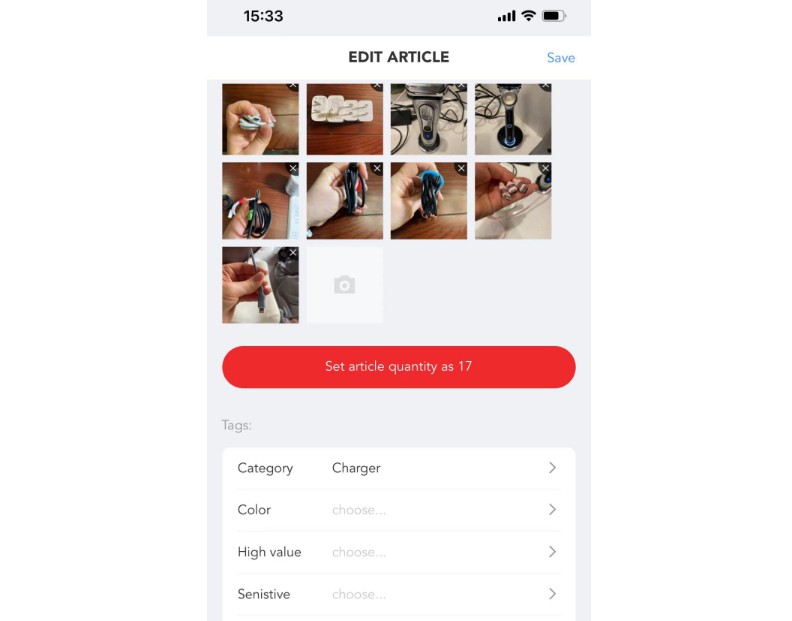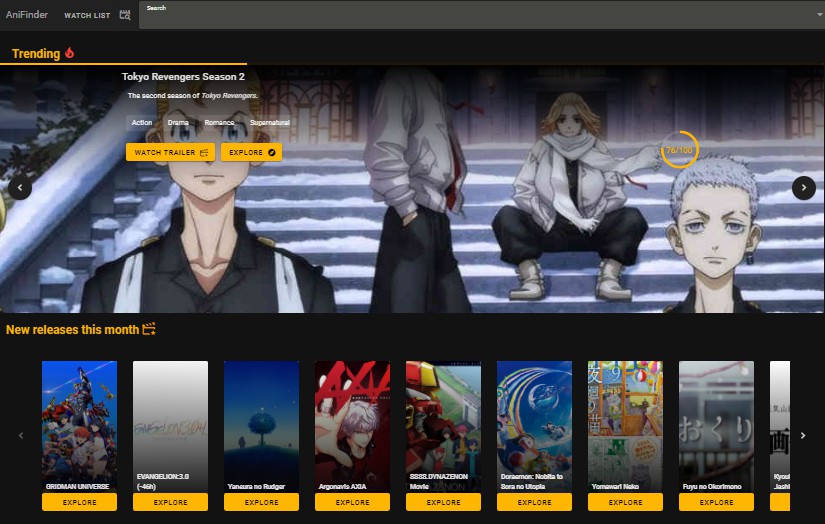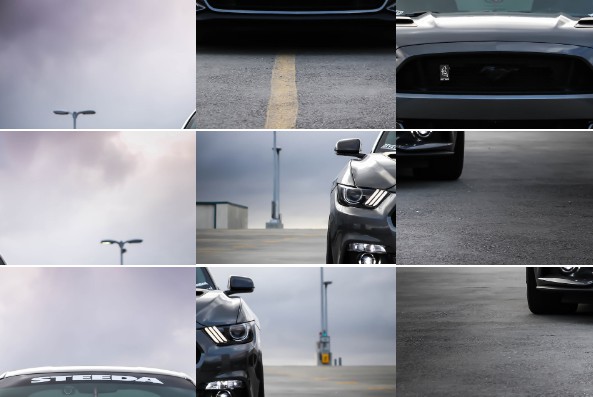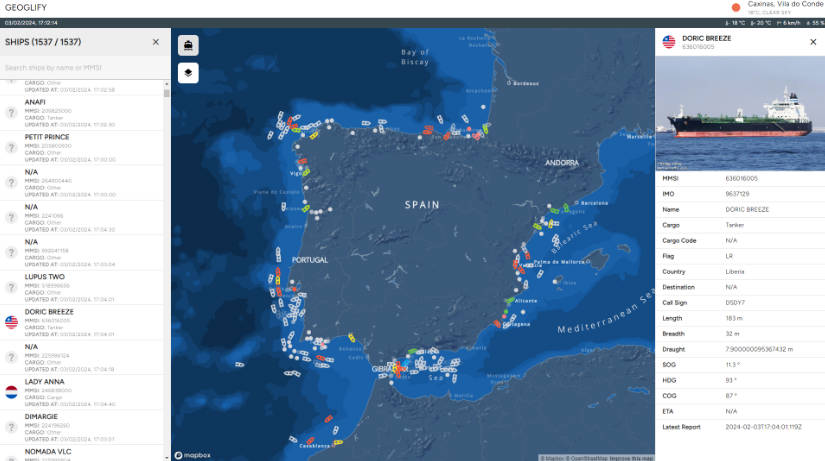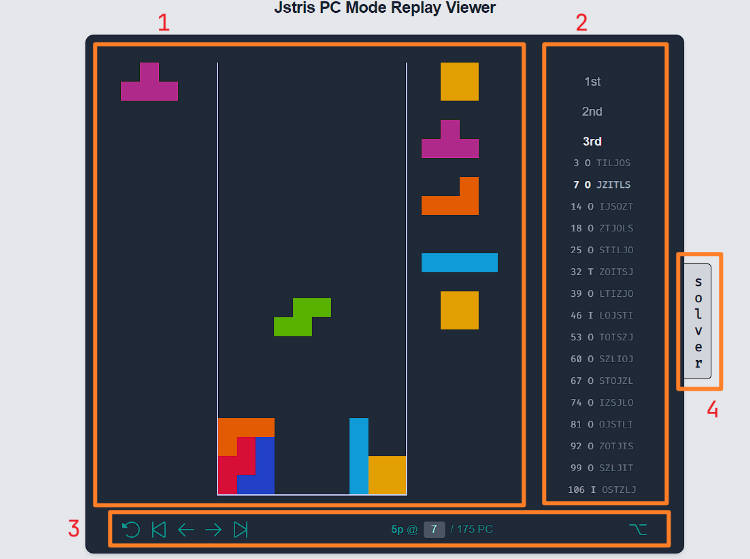HTML5-MOVING-VUE
html5-moving-vue is a tool for you moving in/out. You can simplely deploy this tools in your home pc or laptop, and using it on web browser in your mobile phones(Safari, Chrome). There is a server-side project named moving written in golang you can find it here and follow its instructs to deploy.
Overview
This moving application offers organizing your stuffs when you are moving out and you will get an information list of organized articles in each boxes.
- Use the camera on mobile phone as a barcode scanner.
- Easily to create/update/delete boxes and articles after a barcode scanned.
- Easily moving articles from one box to another.
- You will get a complete inventory of mainifests on each boxes.
Concepts
The ideas of moving tools consists of 3 parts:
- BOX is a container that can hold various ARTICLES. The most important feature of a box is its “code,” which can be represented by a barcode label that you affix onto it.
- ARTICLE represents an individual item or a group of items (such as a collection of photos you’ve taken). The primary characteristic of an article is its “code” which is the same as the code for a BOX. It also includes a “parent code” that indicates the box to which it belongs.
- CART is a virtual BOX that does not exist as a physical BOX. You can think of it as a shopping cart that you fill with items you want to buy when you’re shopping. You can then select some of those ARTICLES and place them into a physical BOX.
Prepare for running
You should do some preparation for your first running:
- Due to the security reasons in your mobile browsers, if we’d like to invoke the camera function on HTML5 page, we should make an SSL root certificate and install in your mobile phone and set it up to your host server to provide an https website, you can follow up this article How to Create Your Own SSL Certificate Authority for Local HTTPS Development to get it done. After that you should put generated certification files to
/certsfolder, the default certification file names are/certs/192.168.31.49.keyand/certs/192.168.31.49.crtand if the file name changes you could update them in vite.config.js.
function sslPlugin() {
return {
name: "vite:ssl",
async configResolved(config) {
const https = () => ({
key: __dirname + "replace_to_key_file_path",
cert: __dirname + "replace_to_crt_file_path"
});
config.server.https = Object.assign({}, config.server.https, https());
config.preview.https = Object.assign({}, config.preview.https, https());
}
};
}
- You should either print or buy barcode stickers with a size of 4cm x 8cm and a ratio of 1:2. Currently, the system only supports barcodes in the range of “689500001” to “689500999”.
If you want use difference size of barcode stickers and in order to ensure the quality of scanned result, you can change
scanWidthandscanHeightvalue in QrCodeScanner.vue
If you want change the range of barcodes, you can change the regex
VITE_BAR_CODE_REGEXPin .evn file
- Before running the program, you should set up the moving server.
The default API server URL is
https://192.168.31.49:8443/v1, which is specified in the .env.production file. You should update this URL to the correct address for your moving server.
Run it
html5-moving-vue is created by vue3 and could running wth vite.
- For development environment, you can:
> cd html5-moving-vue
> npm install # install all the dependencies for the project, run only once.
> npm run dev