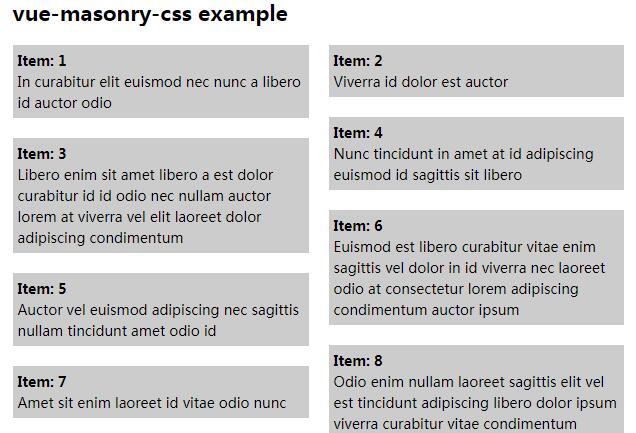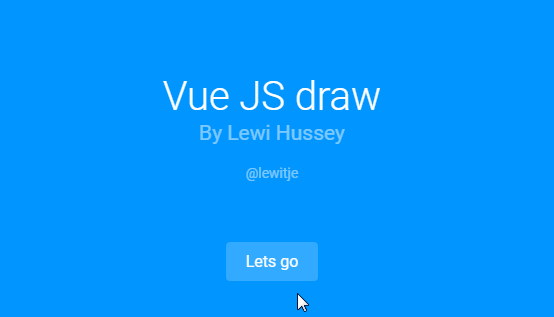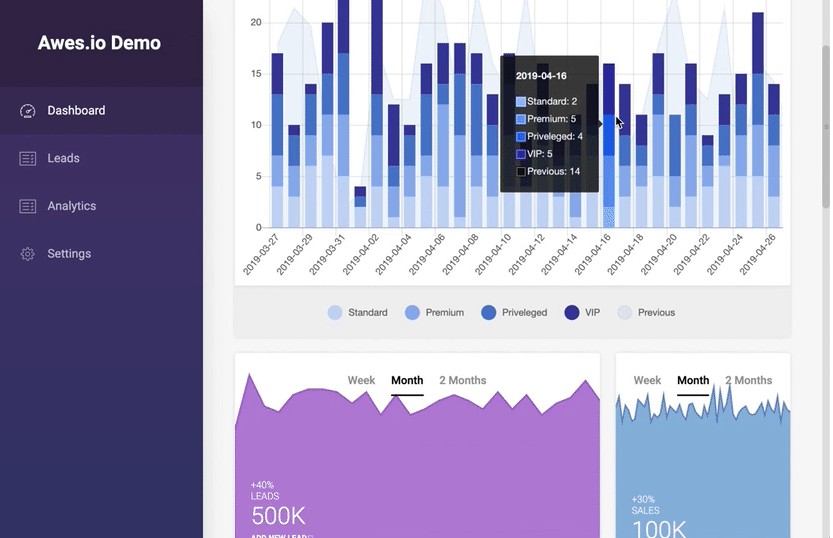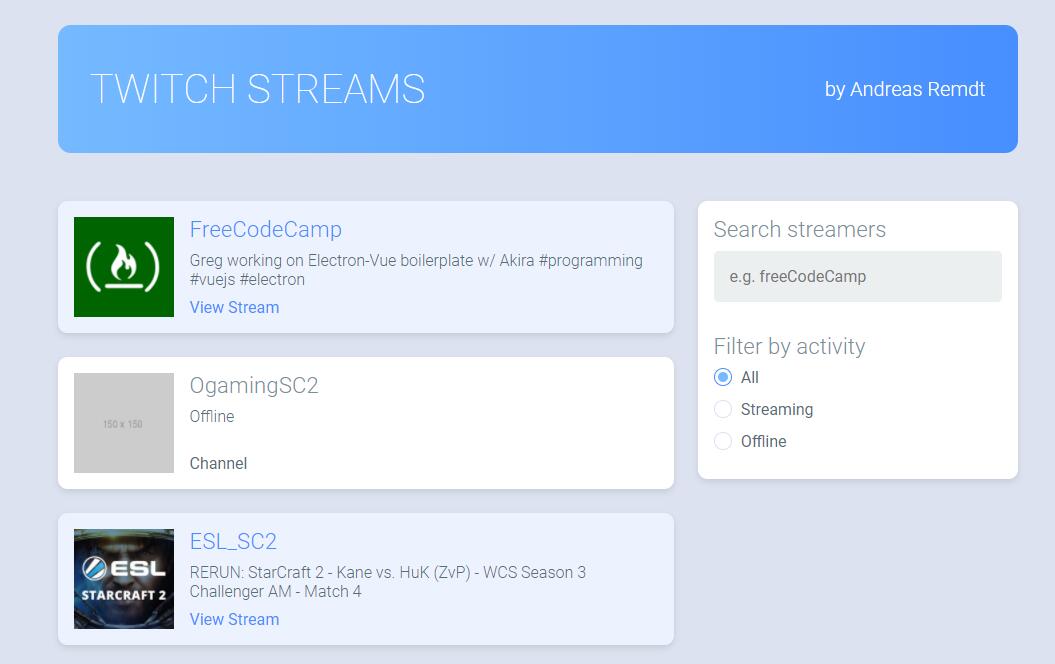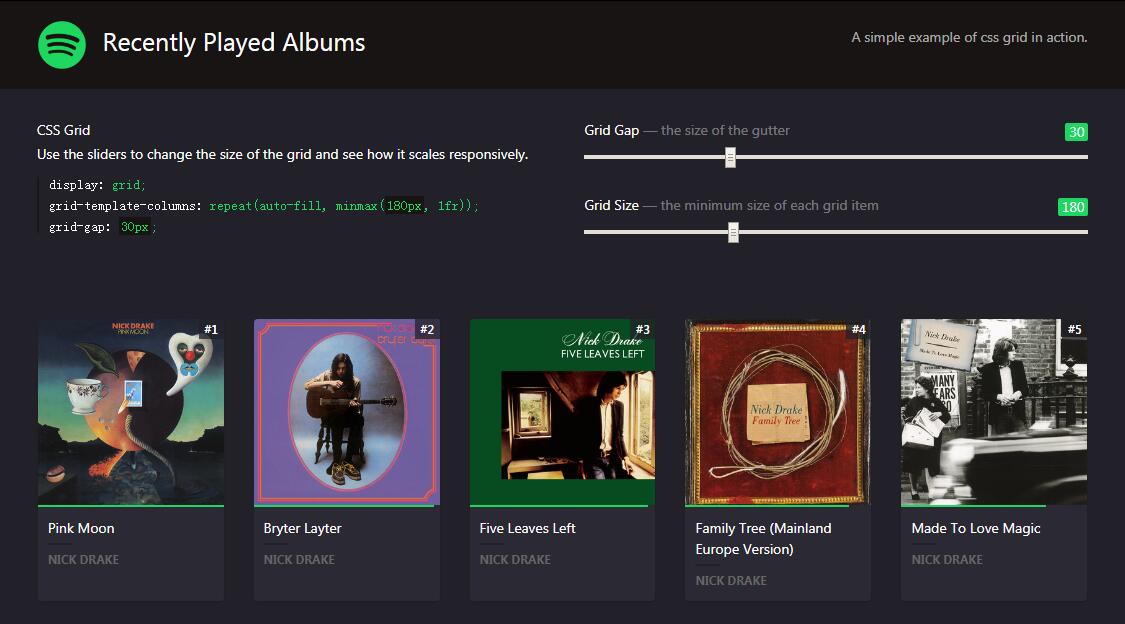vue-extend-layout
Extend the default layout or create custom layouts for your SPA Vue.js
Template vue-cli
If you are going to use layouts in your application, you can choose to use a pre-configured template using vue-cli.
- ktquez/layout: A full-featured Webpack + Extend layout + vue-loader setup with hot reload, linting, testing & css extraction
- ktquez/layout-simple: A simple Webpack + Extend layout + + vue-loader setup for quick prototyping
Usage
NPM
npm install vue-extend-layout --save
In your src/main.js:
import Vue from 'vue'
import router from './router'
import { VueExtendLayout, layout } from 'vue-extend-layout'
Vue.config.productionTip = false
Vue.use(VueExtendLayout)
/* eslint-disable no-new */
new Vue({
el: '#app',
router,
...layout // Add methods to extend layouts
})
Attention: From now on, App.vue will no longer be your primary file
Create and Using layouts
You need to create the src/layouts/default.vue layout because it will be the main file of your application.
- Create a directory called
layouts/inside the main directory of your application, usually it will be fromsrc/layouts/ - Inside the layout directory create a layout called
default.vue
For example:
<template>
<div id="app">
<header />
<sidebar />
<div class="container">
<router-view />
</div>
<footer />
</div>
</template>
<script>
export default {
name: 'default' // id of the layout (required)
}
</script>
<style>
/* your style */
</style>
Note: The name you give to the layout component (name: 'default') will be the key to selecting the layouts in your application.
At this point, you can check the default layout working, just run the
npm run devcommand and all the routes (pages) will load inside the default layout.
--
Custom extend layout
To create a layout you just need to create a component within the layouts directory and name that component.
For example:
layouts/MyCustomLayoutLogin.vue
<template>
<div>
<header-login />
<div class="container-login">
<router-view />
</div>
</div>
</template>
<script>
export default {
name: 'MyCustomLayoutLogin' // id of the layout
}
</script>
<style>
/* your style */
</style>
And to extend this layout in any the desired route, simply include the property layout: MyCustomLayoutLogin in meta object of the route.
{
path: '/login',
name: 'Login',
component: () => import('@/pages/Login'),
meta: {
layout: 'MyCustomLayoutLogin' // name of the layout
}
}
Attention: The value of the layout property must be the same as the name of the MyCustomLayoutLogin component.
Create a error layout (Optional)
For example:
layouts/error.vue
<template>
<div>
<h1>PAGE NOT FOUND</h1>
<router-view /> <!-- Optional -->
</div>
</template>
<script>
export default {
name: 'error' // id of the layout
}
</script>
<style>
/* your style */
</style>
And in the route add in the 'meta' object the 'layout' property with the name of the layout component, in this case 'error'.
{
path: '*',
name: 'Error',
// component: () => import('@/pages/Error') (Optional)
meta: {
layout: 'error' // name of the layout
}
}
Webpack
In your webpack file check for an alias (@) to the main directory of your application, typically.
resolve: {
extensions: ['.js', '.vue', '.json'],
alias: {
'vue$': 'vue/dist/vue.esm.js',
'@': resolve('src'),
}
}
The 'vue-extend-layout' uses this alias (@), if it does not have or the main path is another, add that alias (@) to the path that contains the 'layouts' directory you created.
Articles and Screencast
- In development