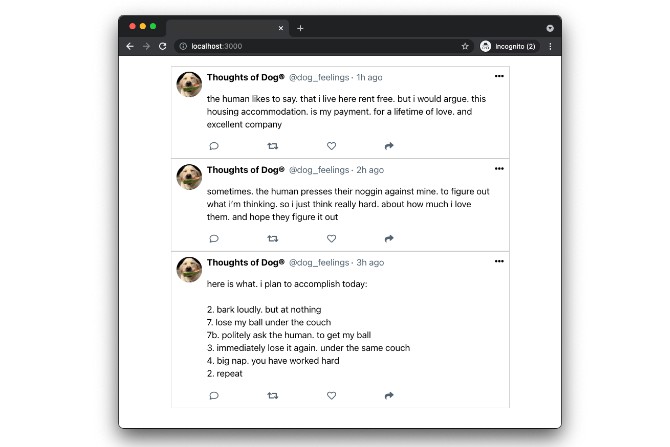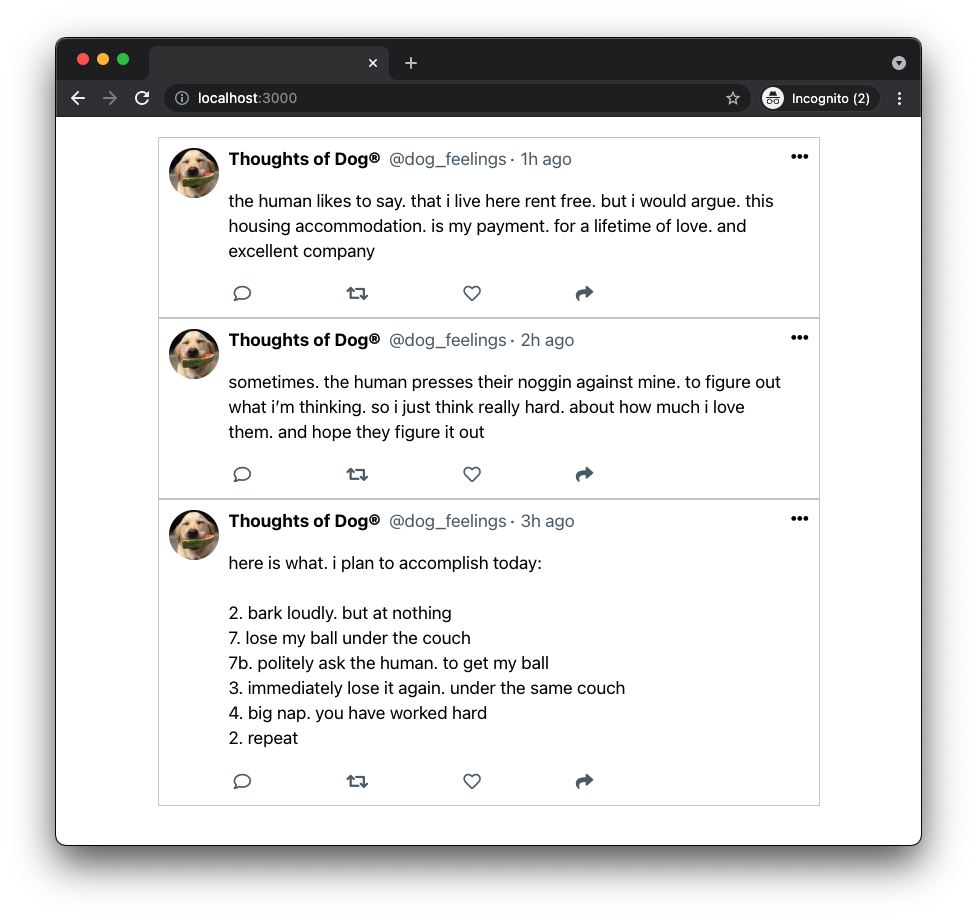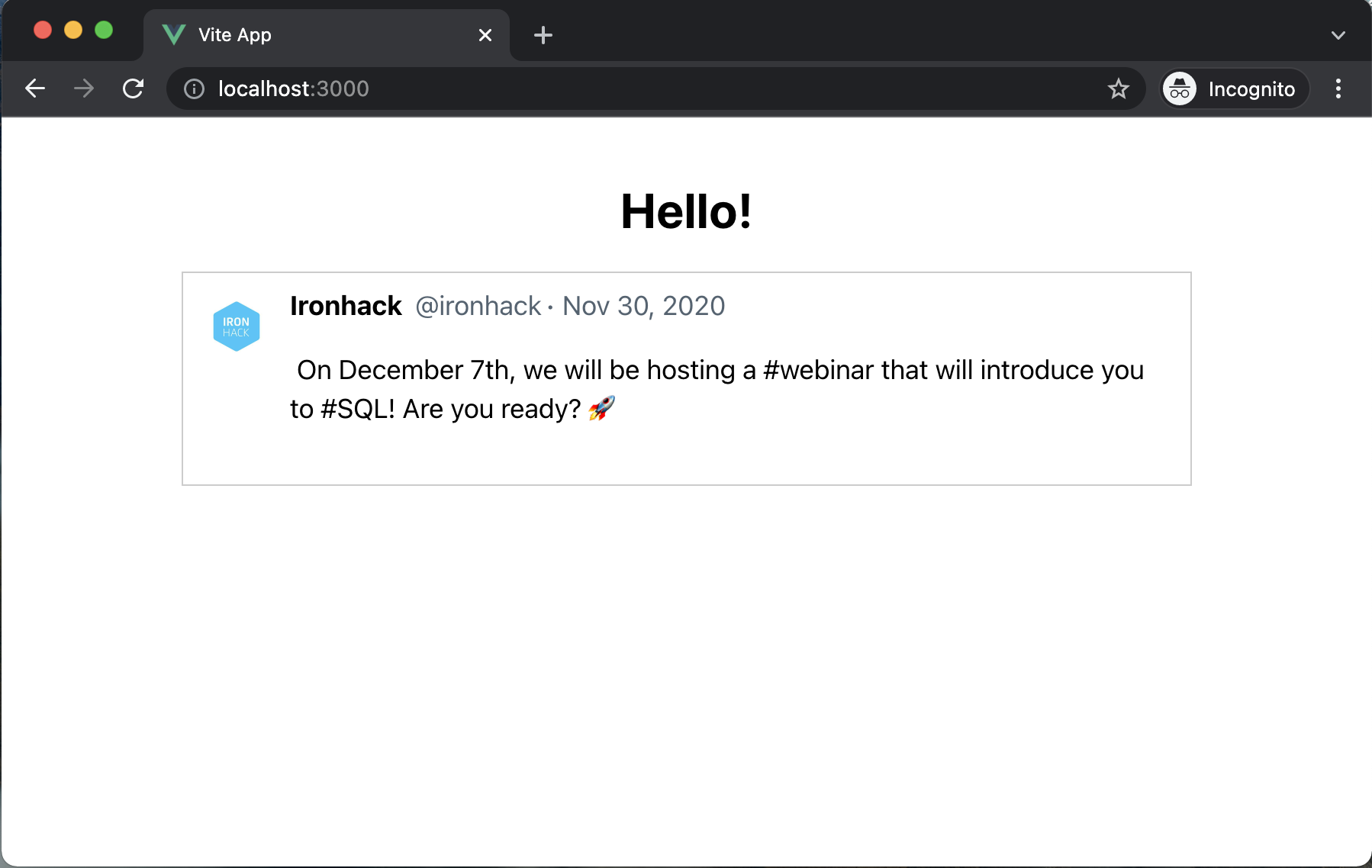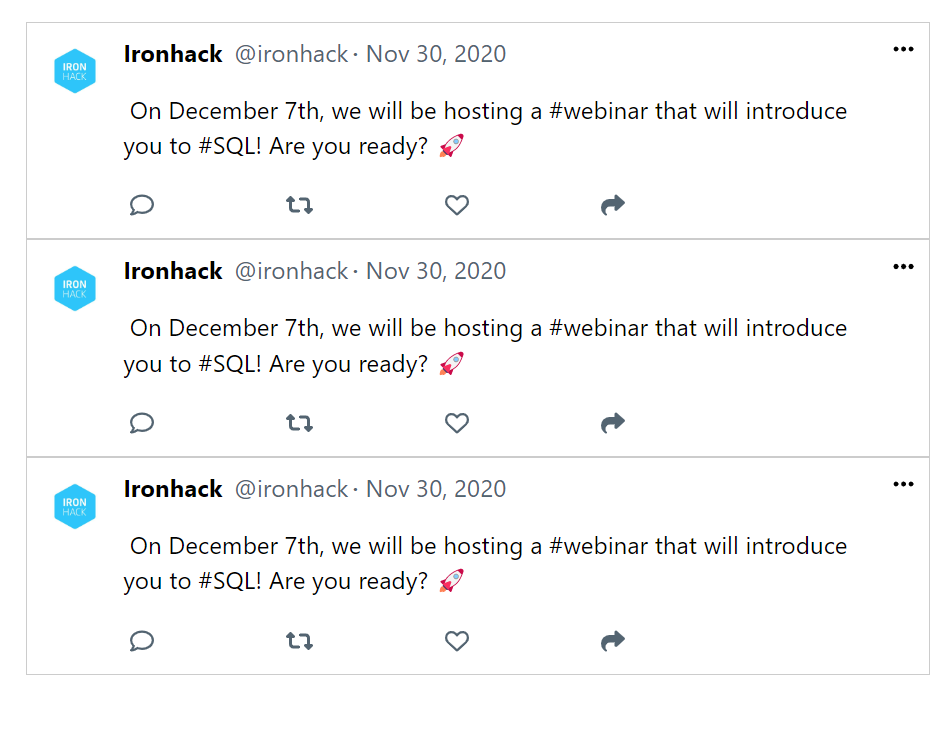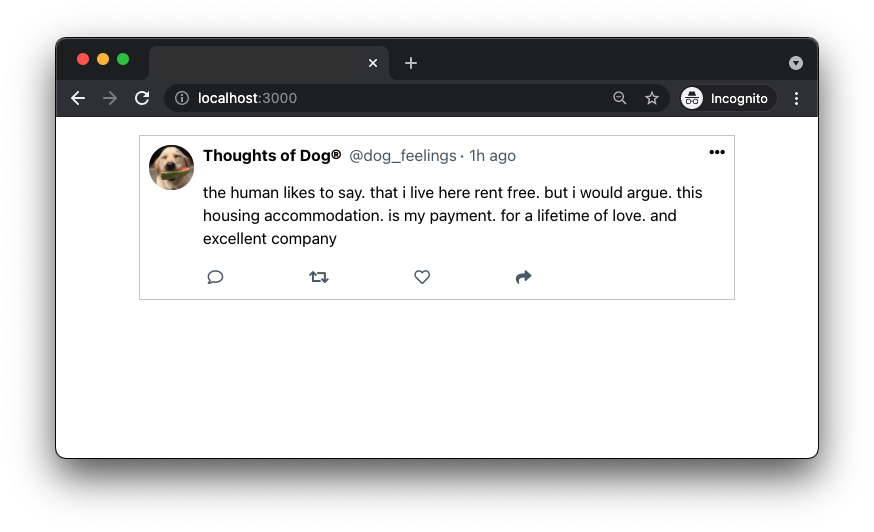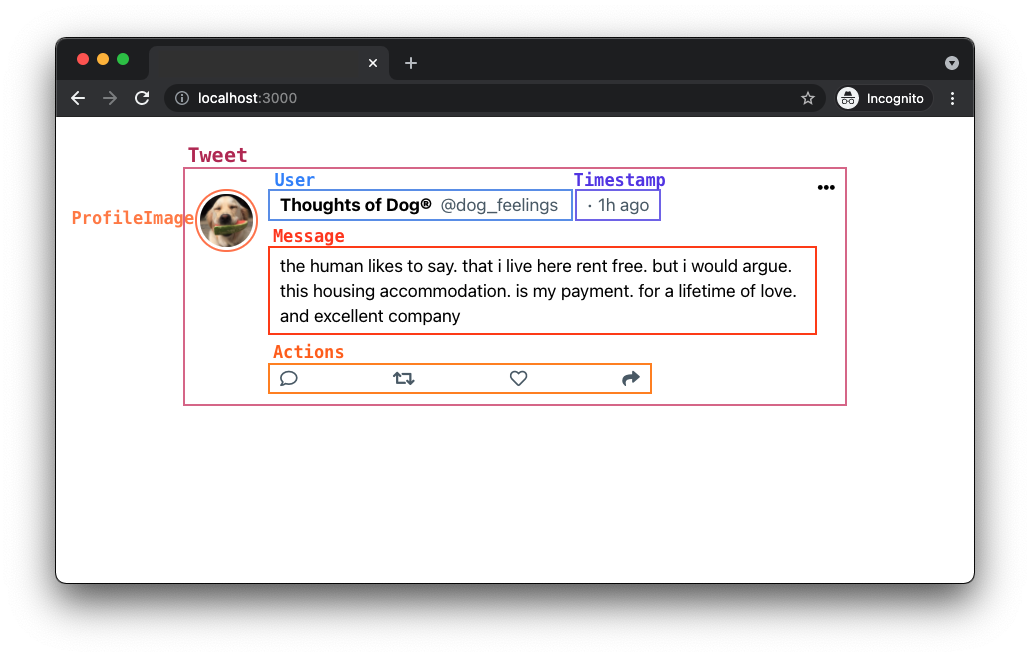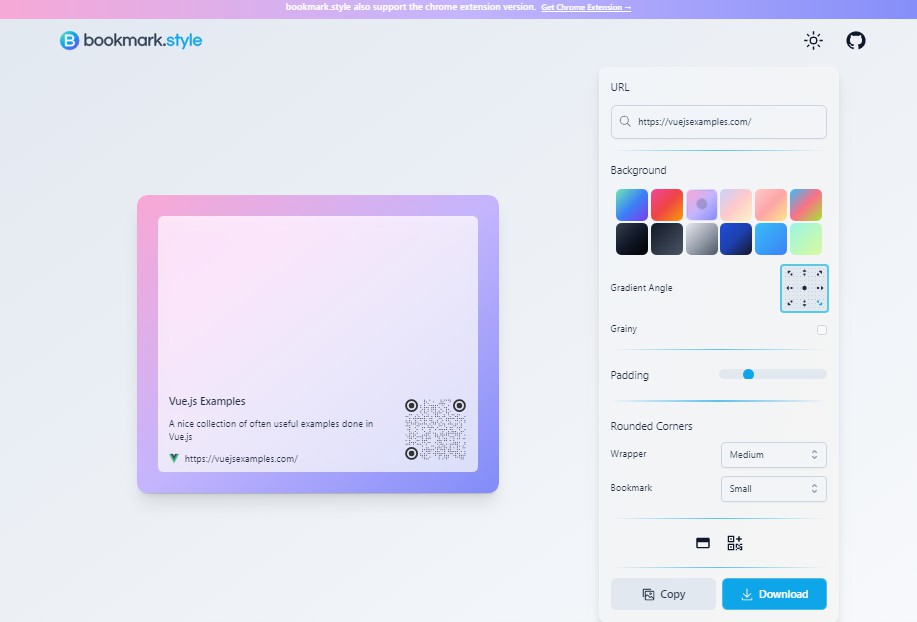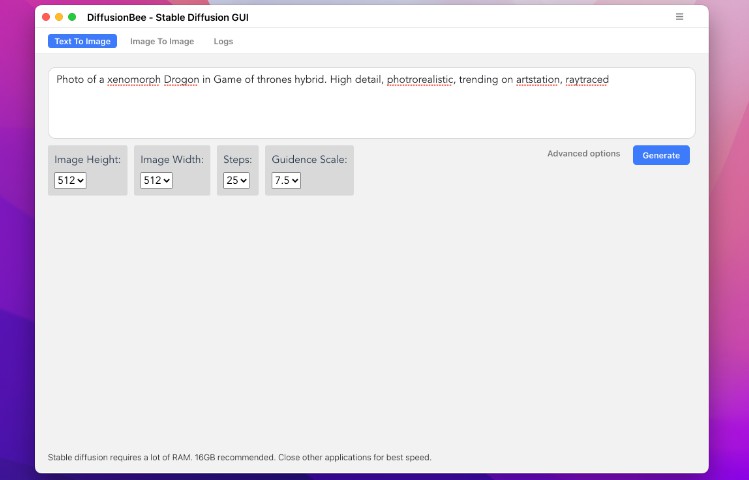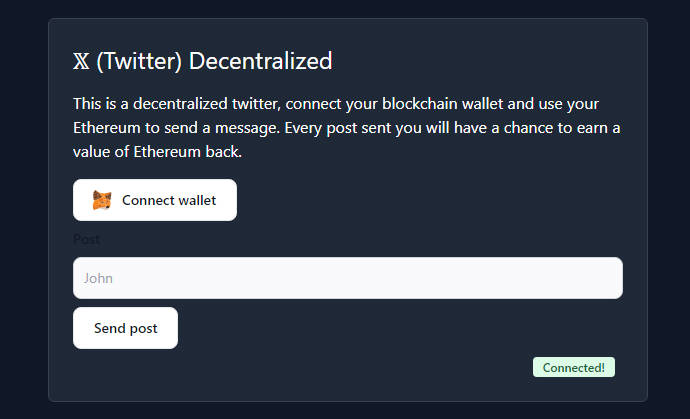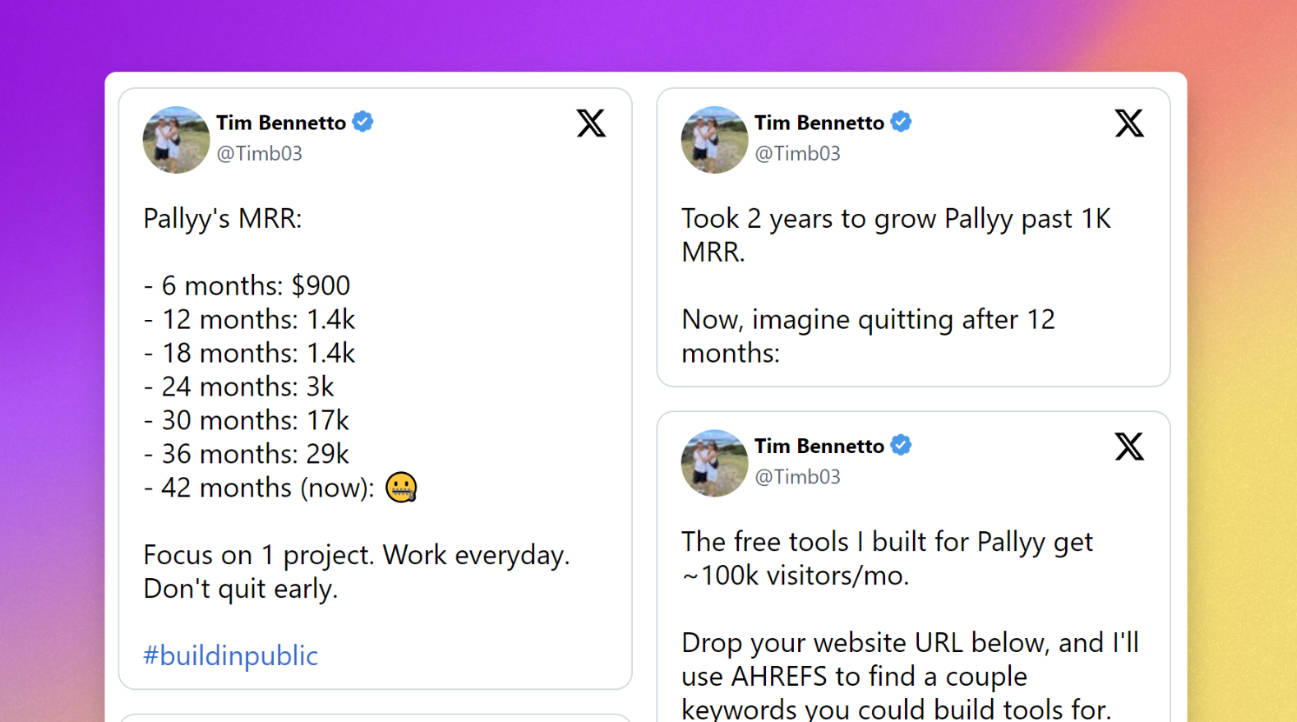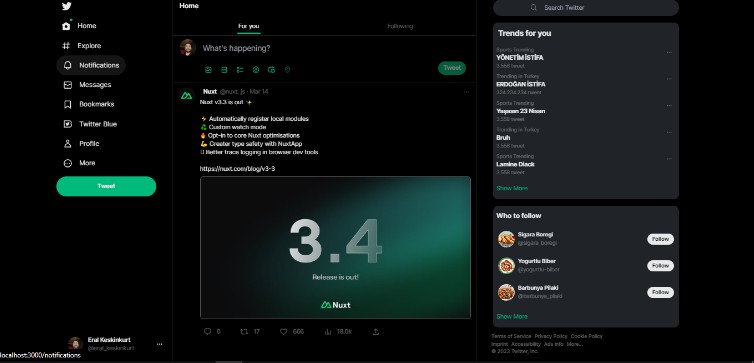LAB | Vue.js Tweets
Introduction
Passing data through props is an important Vue.js concept that is best understood by hands-on practice. We’ll use this exercise to help you solidify your understanding of props.
We will be cloning an existing piece of UI from a popular app, Twitter. Let’s get started!
Setup
-
Fork this repo
-
Clone this repo
-
Open the LAB and start:
$ cd lab-vue-tweets $ npm install $ npm run dev
Submission
-
Upon completion, run the following commands:
git add . git commit -m "done" git push origin main
-
Create a Pull Request so that your TAs can check your work.
Getting Started
We will use Font Awesome for the icons in our app.
Option 1. NOT RECOMMENDED but easier. Add a CDN.
Add the following stylesheet in the head of the index.html page:
<link
rel="stylesheet"
href="https://pro.fontawesome.com/releases/v5.10.0/css/all.css"
integrity="sha384-AYmEC3Yw5cVb3ZcuHtOA93w35dYTsvhLPVnYs9eStHfGJvOvKxVfELGroGkvsg+p"
crossorigin="anonymous"
/>
Option 2. Add a dependency. This will minify and reduce your JS file in a single file. Also, we ensure we have the last version of the package: https://fontawesome.com/v6/icons/user?s=solid&f=classic
- Install the depency:
npm install --save @fortawesome/fontawesome-free - Import the dependcy in your
main.jsbefore thecreateApp
import '@fortawesome/fontawesome-free/js/all.js';
Instructions
Iteration 1 | Initial Content
To allow you to focus on Vue.js without having to worry about the styling we provided you with the CSS styles. All the CSS is included in the starter code in the src/App.vue file inside the <style> tag.
We have also provided you with the initial content of the App.vue and we included the HTML structure for the Tweet.vue component. Before you start working take a moment to go over these two files.
Once you initially run the app you should see the following:
Tweet component is at the moment rendering static content. We will change this in the next iteration. We’ll update the Tweet component to display the content coming from the props.
Iteration 2 | Pass the Tweet as a Prop
In App.vue, we have an array named tweetsArray that holds objects representing tweets. We will use the Tweet component to display these tweet objects. In the Tweet we will display the user’s name, user’s image, user’s handle, tweet timestamp and the message.
Loop all tweets
In you App.vue, call the Tweet component as many times as the length of the tweetsArray.
You should see something similar to this:
Pass the tweet as a prop
Pass the first data object from the tweets as a prop to the Tweet component:
Here you have two options. Depending on which one you chose, you must change the next steps.
Option 1: Use a tweet prop, which has user, message and timestamp (to me, sounds more logical)
Option 2: Use three props: user, message and timestamp (better for practising props).
So, I recommended Option 2 for this lab, but keep in mind that both are correct and depends on you, as a programmer who defines the component, how your component should be used. Is it better that the component has a single prop called tweet? So, that object how should it be? But if you define three props, you are forcing the parent component to use that three props and less errors may occur.
<!-- src/App.vue -->
<!-- ... -->
<Tweet /** maybe you need something here from the prev. iteration */ /** add here the tweet prop or many props **/ />
Display the tweet content in the Tweet component
Update the Tweet component to display the values coming from the tweet prop. Remember that the value we passed is an object/
Expected Result
Once done, your Tweet component should display the following content:
And all Tweet together:
Iteration 3 | Create the Components
We will now create new files for the components that we’ll make in the following iterations. Inside the folder src/components/ create the following new files:
src/components/ProfileImage.vue,src/components/User.vue,src/components/Timestamp.vue,src/components/Message.vueandsrc/components/Actions.vue.
In the following iterations, you will need to refactor the Tweet component. You will be asked to extract parts of the existing HTML structure into new components:
You will do it in the next iterations, one step at a time. You will be replacing the parts of HTML as you create each new component.
———————-
———————-
WARNING! Next iterations may have some mistakes! Maybe some v-bind (or the shorthand : ) is missing on purpos. Do not copy-paste.
———————-
———————-
Iteration 4 | ProfileImage Component
Extract HTML
Extract the existing img tag and render it through the ProfileImage component:
<img src="IMAGE_URL" className="profile" alt="profile"/>
Render the component
Once done, import the ProfileImage component to Tweet.js. After importing it, render the component inside of Tweet in the following way:
<!-- ... -->
<template>
<div className="tweet">
<ProfileImage image="user.image" />
<!-- ... -->
Access the Props
ProfileImage receives a prop image. Set this value as the src of the <img /> tag.
Iteration 5 | User Component
Extract HTML
Extract the existing span tags displaying the user information and render them through the User component:
<span className="user">
<span className="name"> USER_NAME </span>
<span className="handle">@ USER_HANDLE</span>
</span>
Render the component
Import the User component to Tweet.js. After importing it, render the component inside of Tweet in the following way:
<!-- ... -->
<template>
<div className="tweet">
<ProfileImage image="user.image" />
<div className="body">
<div className="top">
<User userData="user" />
<!-- ... -->
Access the Props
We passed the object with the user information through the prop userData. Access and display the user’s name and the twitter handle.
Iteration 6 | Timestamp Component
Extract HTML
Extract the existing span tag displaying the timestamp information and render it through the Timestamp component:
<span className="timestamp"> TWEET_TIMESTAMP </span>
Render the component
Import the Timestamp component to Tweet.js. After importing it, render the component inside of Tweet in the following way:
<!-- ... -->
<template>
<div className="tweet">
<ProfileImage image="user.image" />
<div className="body">
<div className="top">
<User userData="user" />
<Timestamp time="timestamp" />
<!-- ... -->
Access the Props
Timestamp receives a prop time. Display this value as the content of the span tag.
Iteration 7 | Message Component
Extract HTML
Extract the existing p tag and render it through the Message component:
<p className="message"> TWEET_MESSAGE </p>
Render the component
When done, import the Message component and render it in the Tweet.js in the following way:
<!-- ... -->
<template>
<div className="tweet">
<ProfileImage image="user.image" />
<div className="body">
<div className="top">
<User userData="user" />
<Timestamp time="timestamp" />
</div>
<Message message="message" />
<!-- ... -->
Access the Props
Message receives a prop message. Display this value in the p tag.
Iteration 8 | Actions Component
Extract HTML
Extract the existing message div.actions tag and render it through the Actions component:
<div className="actions">
<i class="far fa-comment"></i>
<i class="fas fa-retweet"></i>
<i class="far fa-heart"></i>
<i class="fas fa-share"></i>
</div>
Render the component
When done, import the Actions component and render it in the Tweet.js like this:
<!-- ... -->
<template>
<div className="tweet">
<ProfileImage image="user.image" />
<div className="body">
<div className="top">
<User userData="user" />
<Timestamp time="timestamp" />
</div>
<Message message="message" />
<Actions />
<!-- ... -->
Actions component doesn’t take any props.
Iteration 9 | Render multiple Tweets
Once you are done refactoring the Tweet component, update App.vue to display three <Tweet /> components. Each <Tweet /> should receive a separate tweet object from the tweetsArray.
Once finished, your app should be displaying the following content:
Happy coding! ?