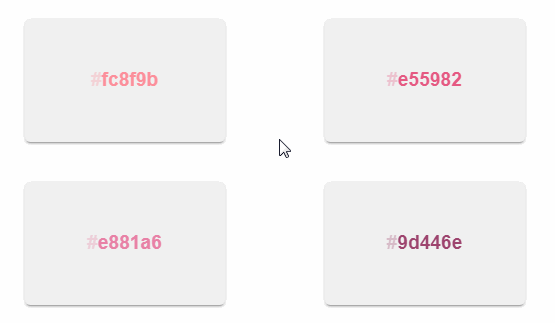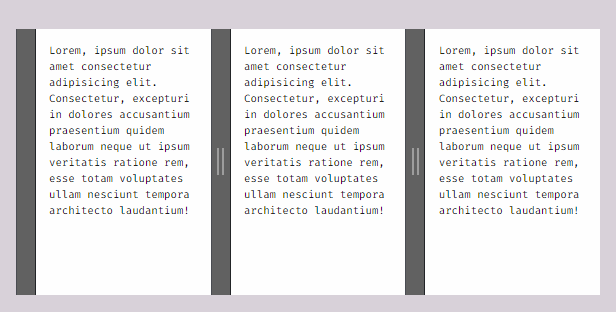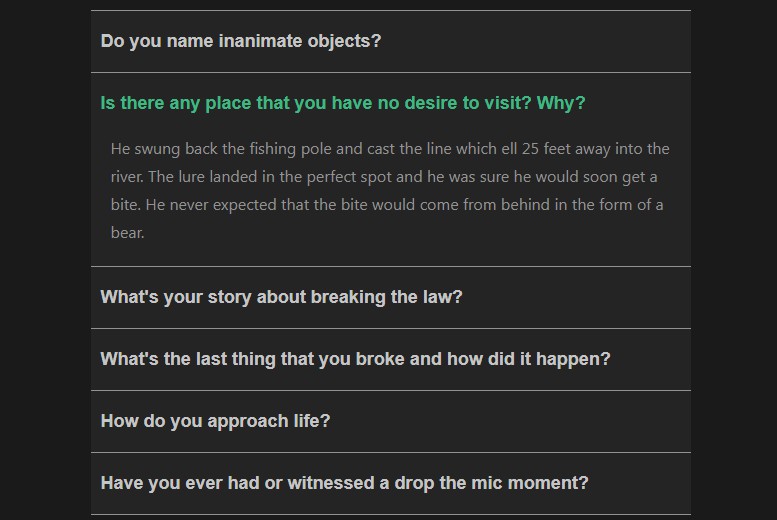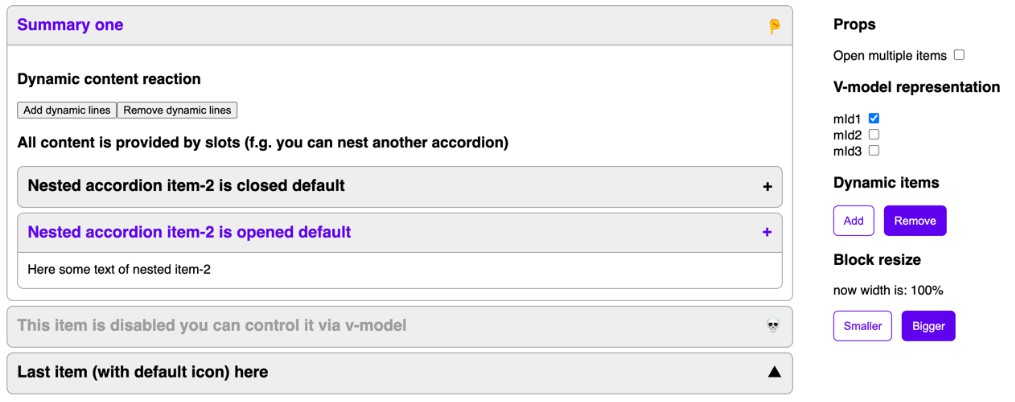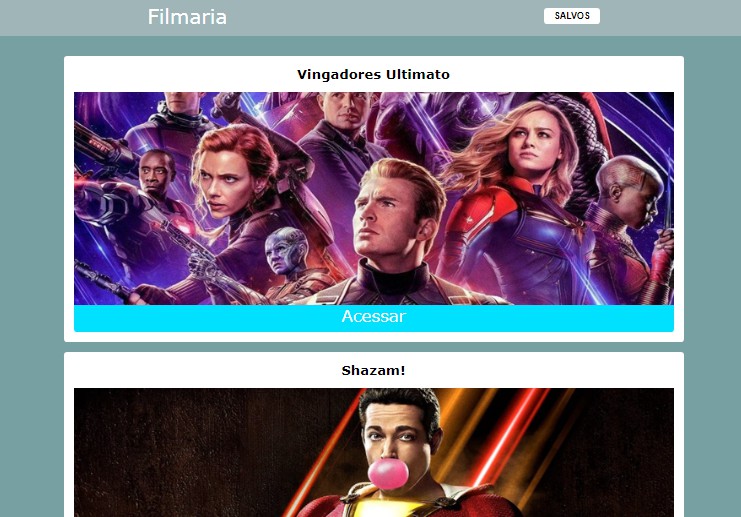vue-simple-accordion
A simple, easily configurable accordion for Vue 2.x.
Installation
npm install --save vue-simple-accordion
or
yarn add vue-simple-accordion
Import
import {
VsaList,
VsaItem,
VsaHeading,
VsaContent,
VsaIcon
} from 'vue-simple-accordion';
import 'vue-simple-accordion/dist/vue-simple-accordion.css';
export default {
// ...
components: {
VsaList,
VsaItem,
VsaHeading,
VsaContent,
VsaIcon
}
// ...
}
or
import VueSimpleAccordion from 'vue-simple-accordion';
import 'vue-simple-accordion/dist/vue-simple-accordion.css';
Vue.use(VueSimpleAccordion, {
// ... Options go here
});
Basic Usage
<vsa-list>
<!-- Here you can use v-for to loop through items -->
<vsa-item>
<vsa-heading>
This is the heading
</vsa-heading>
<vsa-content>
This is the content
</vsa-content>
</vsa-item>
</vsa-list>
With the default options, the html will be generated as:
HTML structure
<dl
id="vsa-list-{list_id}"
class="vsa-list"
data-vsa-list="{list_id}"
>
<div
id="vsa-item-{item_id}"
class="vsa-item vsa-item--is-active"
data-vsa-list="{list_id}"
data-vsa-item="{item_id}",
data-vsa-active="true"
>
<dt
class="vsa-item__heading"
{data_attrs}
>
<button
class="vsa-item__trigger"
type="button"
aria-expanded="true"
aria-controls="vsa-panel-{item_id}"
{data_attrs}
>
<span
class="vsa-item__trigger__content"
{data_attrs}
>
This is the heading
</span>
<span
class="vsa-item__trigger__icon vsa-item__trigger__icon--is-active"
{data_attrs}
>
</span>
</button>
</dt>
<dd
id="vsa-panel-{item_id}"
class="vsa-item__content"
role="region"
aria-labelledby="vsa-item-{item_id}"
{data_attrs}
>
This is the content
</dd>
</div>
</dl>
Available Options
All user options or component props if not set (or are undefined) will automatically fallback to these default values:
Default Options
{
tags: {
list: "dl",
list__item: "div",
item__heading: "dt",
heading__content: "span",
heading__icon: "span",
item__content: "dd"
},
roles: {
presentation: false,
heading: false,
region: true
},
transition: "vsa-collapse",
initActive: false,
forceActive: undefined,
autoCollapse: true,
onHeadingClick: () => {},
navigation: true
}
Component Props
vsa-list
| Props | Type | Description |
|---|---|---|
| tags | Object | Define the html tags for the current list (check the default options for details) |
| roles | Object | Define the html roles for the current list (check the default options for details) |
| transition | String | Name of the entering/leaving transition effects for items |
| initActive | Boolean | Expand the list by default or not |
| forceActive | Boolean | When set, this will force the whole list to be expanded or collapsed |
| autoCollapse | Boolean | When an item is active (expanded), the other items of the list will automatically collapse |
| navigation | Boolean | Enable ↑ ↓ Home End navigation while focusing on a heading |
vsa-item
| Props | Type | Description |
|---|---|---|
| transition | String | Name of the entering/leaving transition effects for the curren item |
| initActive | Boolean | Expand the current item by default or not |
| forceActive | Boolean | When set, this will force the current item to be expanded or collapsed |
| level | String | Number | Identify aria-level while using heading: true |
| onHeadingClick | Function | A function will be called automatically when the trigger button is clicked with the arguments contain data of the list and that item |
Priotiry: Item > List > Default
Styling
If you import the css, these CSS variables are available in .vsa-list:
--vsa-max-width: 720px;
--vsa-min-width: 300px;
--vsa-text-color: rgba(55, 55, 55, 1);
--vsa-highlight-color: rgba(85, 119, 170, 1);
--vsa-bg-color: rgba(255, 255, 255, 1);
--vsa-border-color: rgba(0, 0, 0, 0.2);
--vsa-border-width: 1px;
--vsa-border-style: solid;
--vsa-heading-padding: 1rem 1rem;
--vsa-content-padding: 1rem 1rem;
--vsa-default-icon-size: 1;